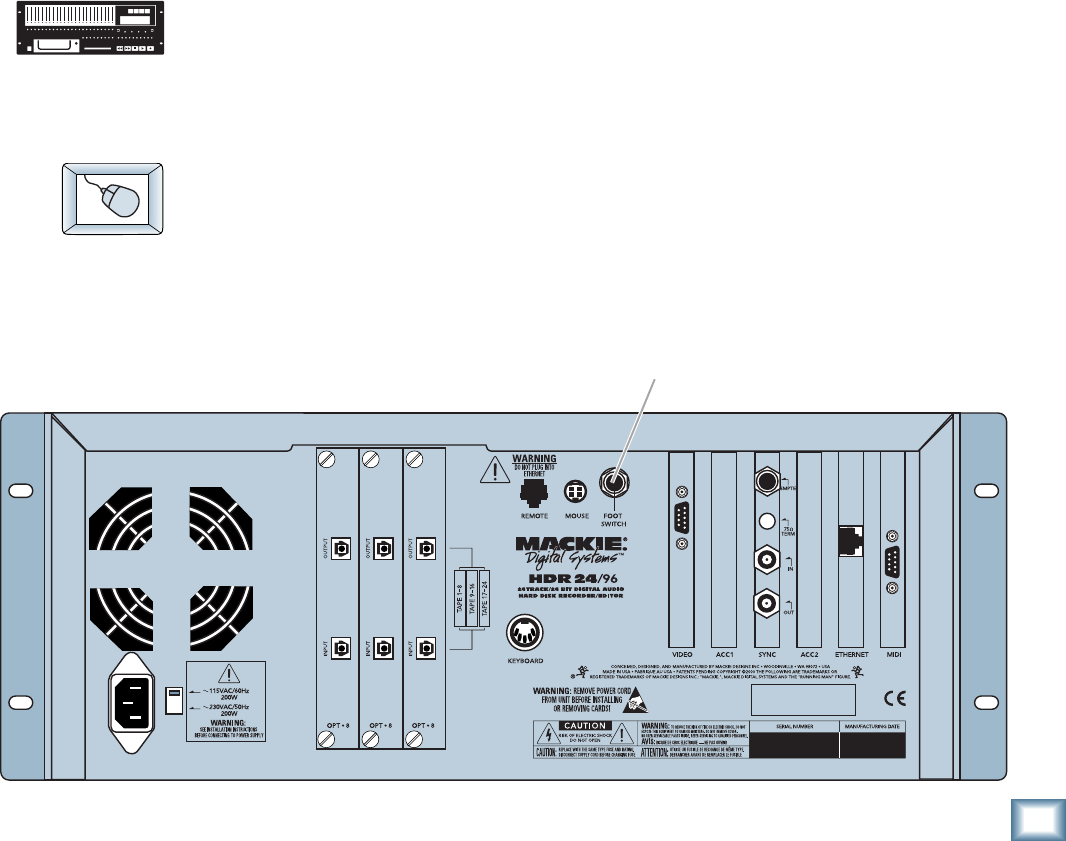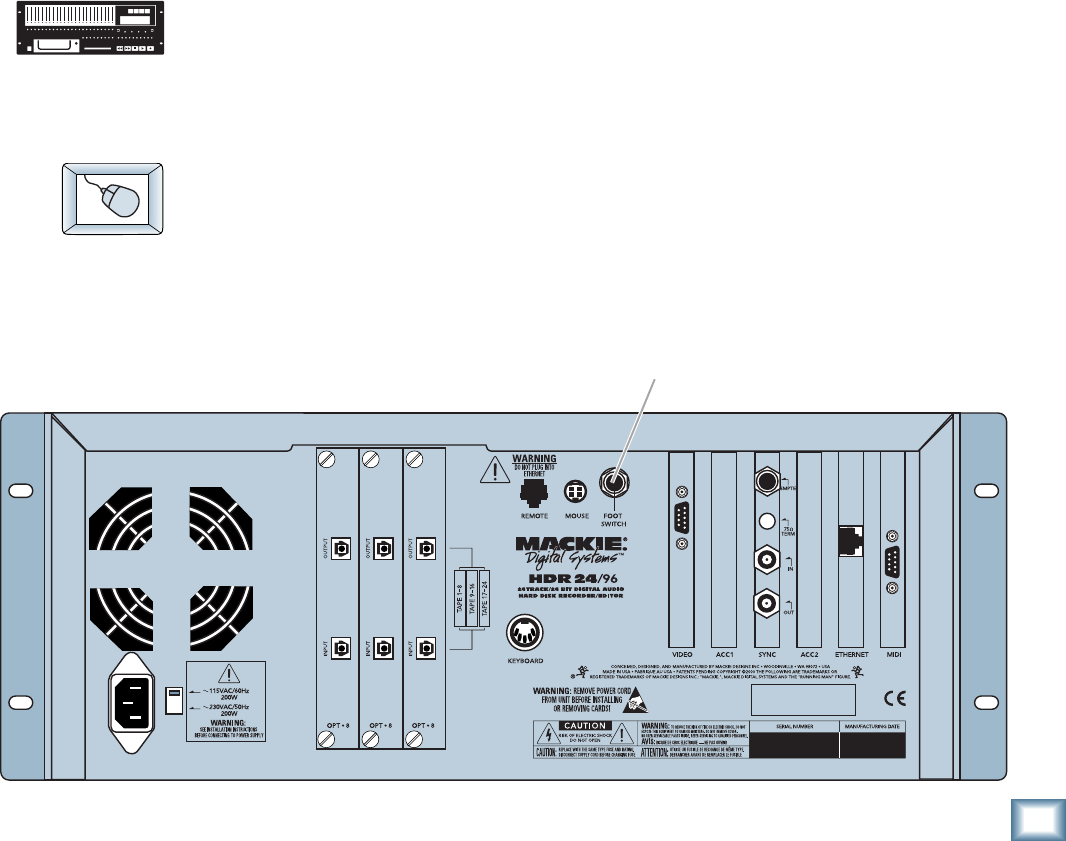
45
Quick Start Guide
Quick Start Guide
Footswitch
Footswitch Operation
Using a footswitch with the HDR24/96 gives you hands-free access to several of
the most-used HDR24/96 functions. The footswitch is extremely handy when you
want to use your hands for other tasks, like playing your instrument, working the
console, or eating pizza. Punching in and out is probably the most common use of
the footswitch, but it can do other tricks as well.
Punch punches-in just like pressing Play+Record and punches-out like
hitting Play. When playing, hitting the footswitch punches-in on all armed
tracks. When recording, hitting the footswitch again punches-out of Record,
but leaves the transport in Play.
Stop/Play acts just like the SPACEBAR on the keyboard. When the
Transport is stopped, it puts it into play; when moving, it stops the Transport.
Next Cue acts just like the
+ key on the numeric keypad and locates the
Transport to the next chronological Cue in the Project. When the Transport is
located on or after the last Cue, it locates back to the first Cue.
New Cue creates a new Cue. The Cue is automatically assigned the lowest
number available in the Cue List.
To assign the footswitch function:
1. Press the System button. In the System menu, select Footswitch HDR.
Then select Punch, Stop/Play, Next Cue, or New Cue from the HDR
Footswitch mode menu.
2. Select OK, and press System again to exit.
1. Select Setup from the Windows menu (or use keyboard shortcut CTRL+1)
and click on the General icon.
2. Select Punch, Stop/Play, Next Cue, or New Cue from the Footswitch
pulldown menu.
3. Click the arrow in the top right corner of the dialog or hit ESC to exit.