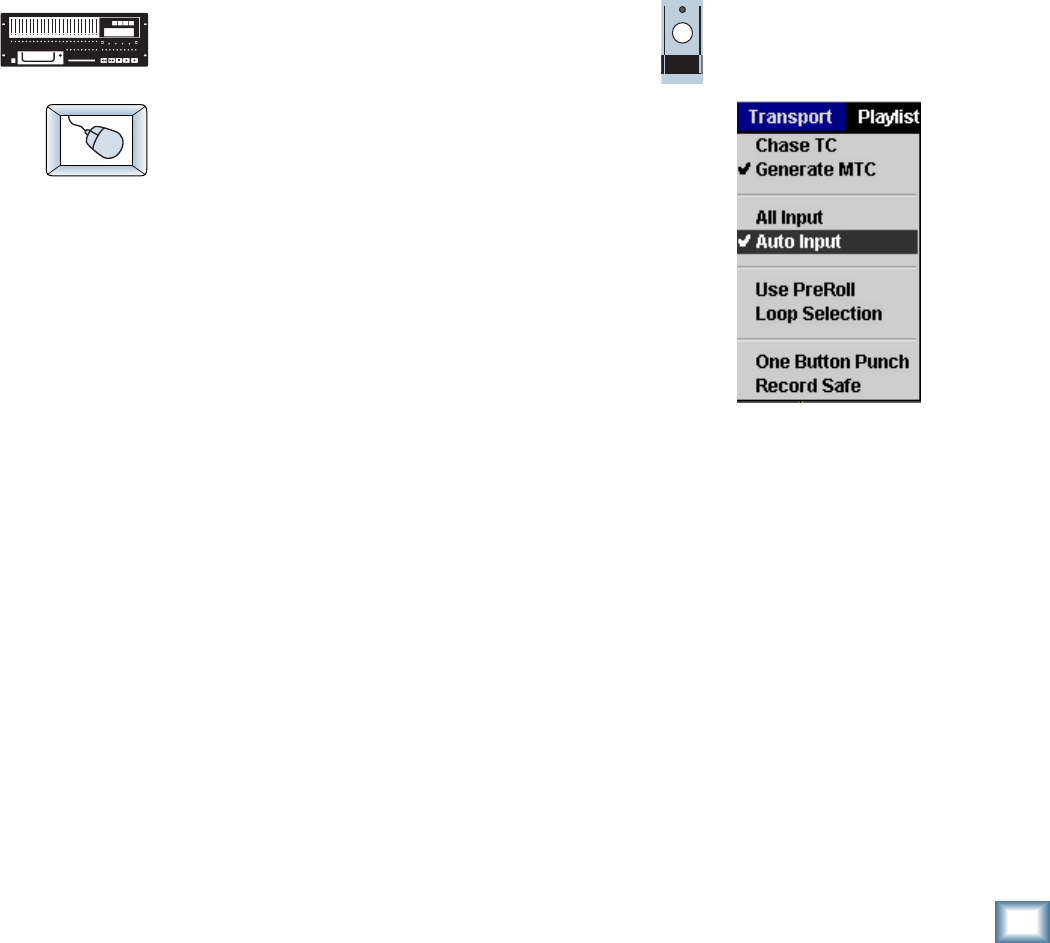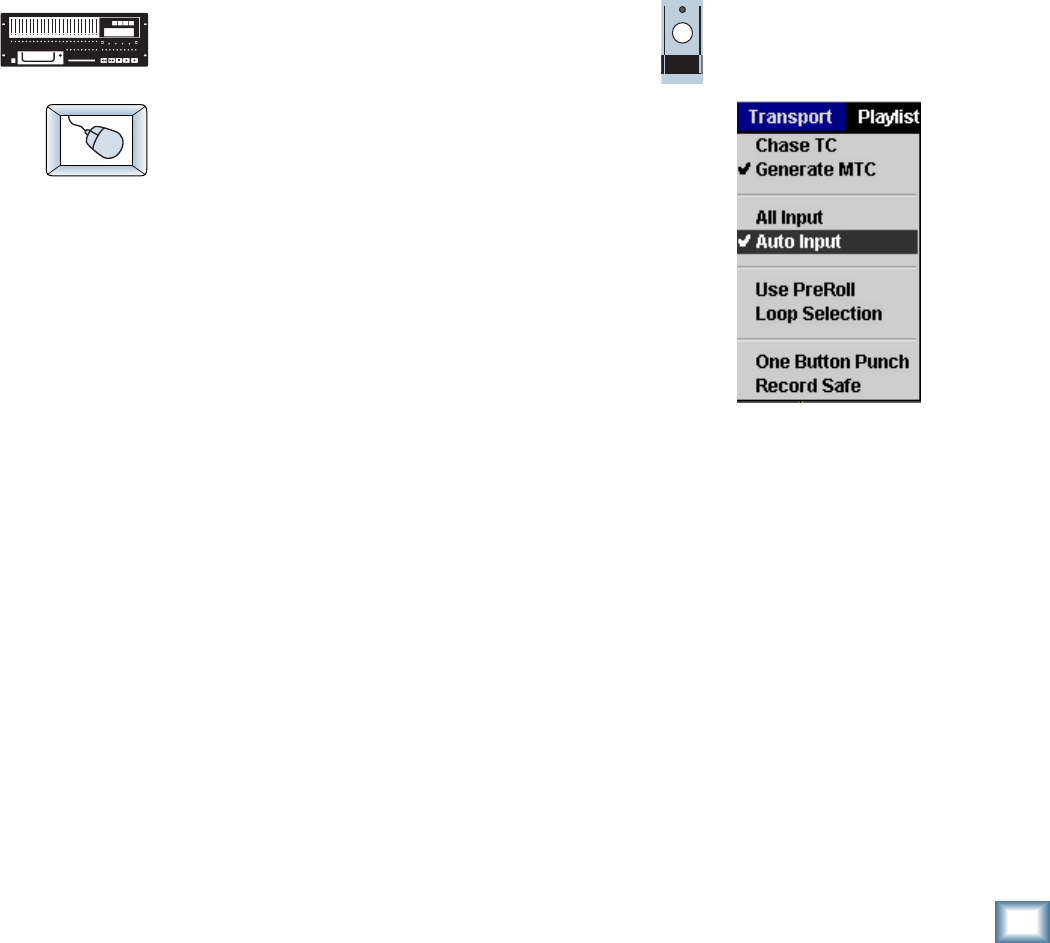
39
Quick Start Guide
Quick Start Guide
AUTO
INPUT
Auto Input
Auto Input is used for recording. Auto Input affects only tracks that are in
Record Ready (“armed”). Tracks that are not armed only monitor the
playback of previously recorded audio. To use Auto Input mode, All Input
must be turned off.
When Auto Input is On, armed tracks monitor their inputs in Stop, Fast
Forward, Rewind, and Record. In Play, you hear only what’s already recorded
on the tracks. This mode is used primarily for tracking and overdubbing,
where you want to hear what’s been previously recorded on the track until
the punch-in and after the punch-out. During the punch, you hear what is
presently being recorded. Auto Input On is the default mode when you power
up the HDR24/96, and is the handiest mode for most people most of the time.
When Auto Input is Off, armed tracks always monitor their inputs. This mode
is used primarily for rehearsal and tracking, where you want to always hear
what you’re playing rather than what’s already recorded on that track.
To enable Auto Input:
♦
Press the Auto Input button. The glowing
LED above the button indicates that it’s ON.
♦
Click the Auto Input button at the bottom right of
the display, or select Auto Input from the
Transport pulldown menu.