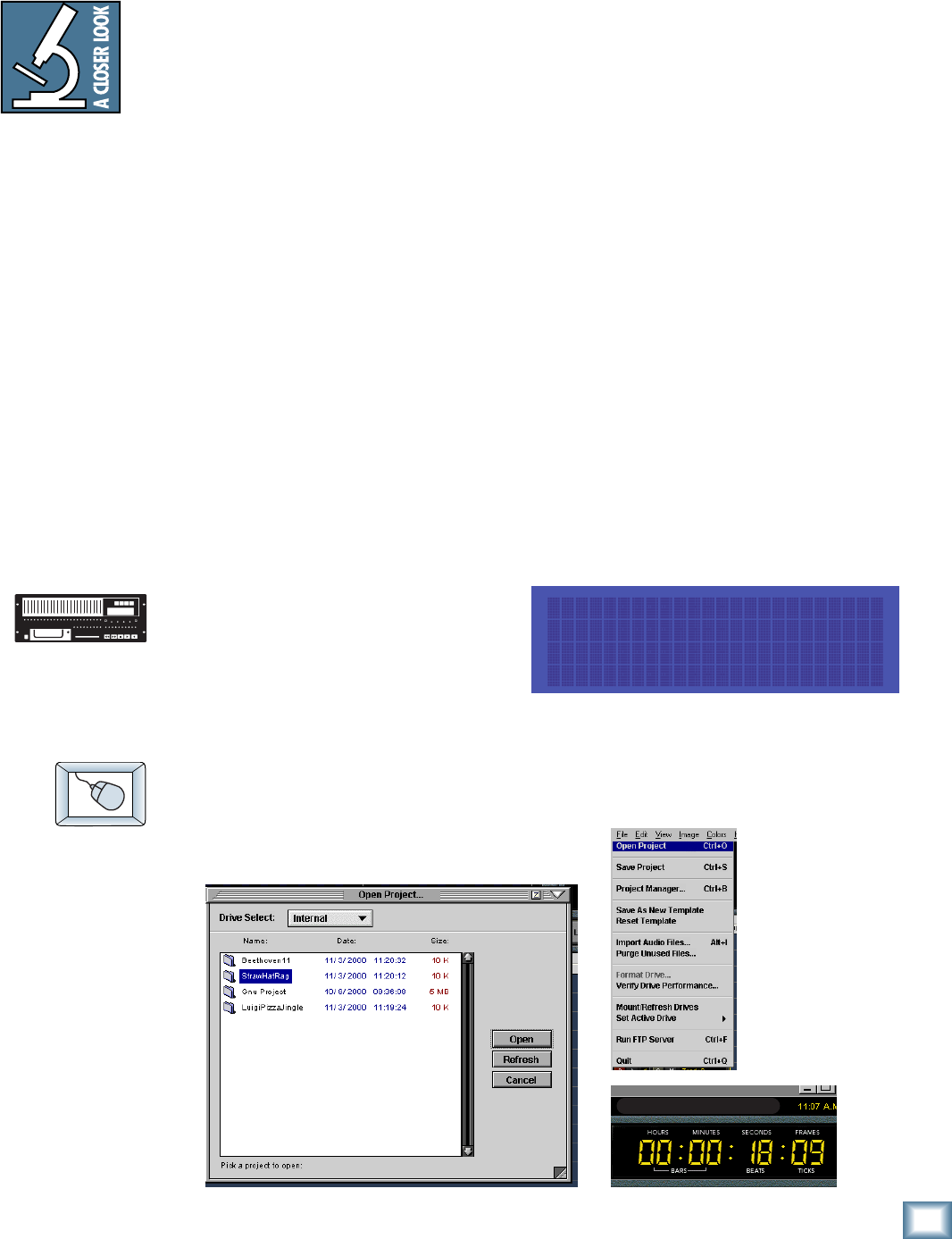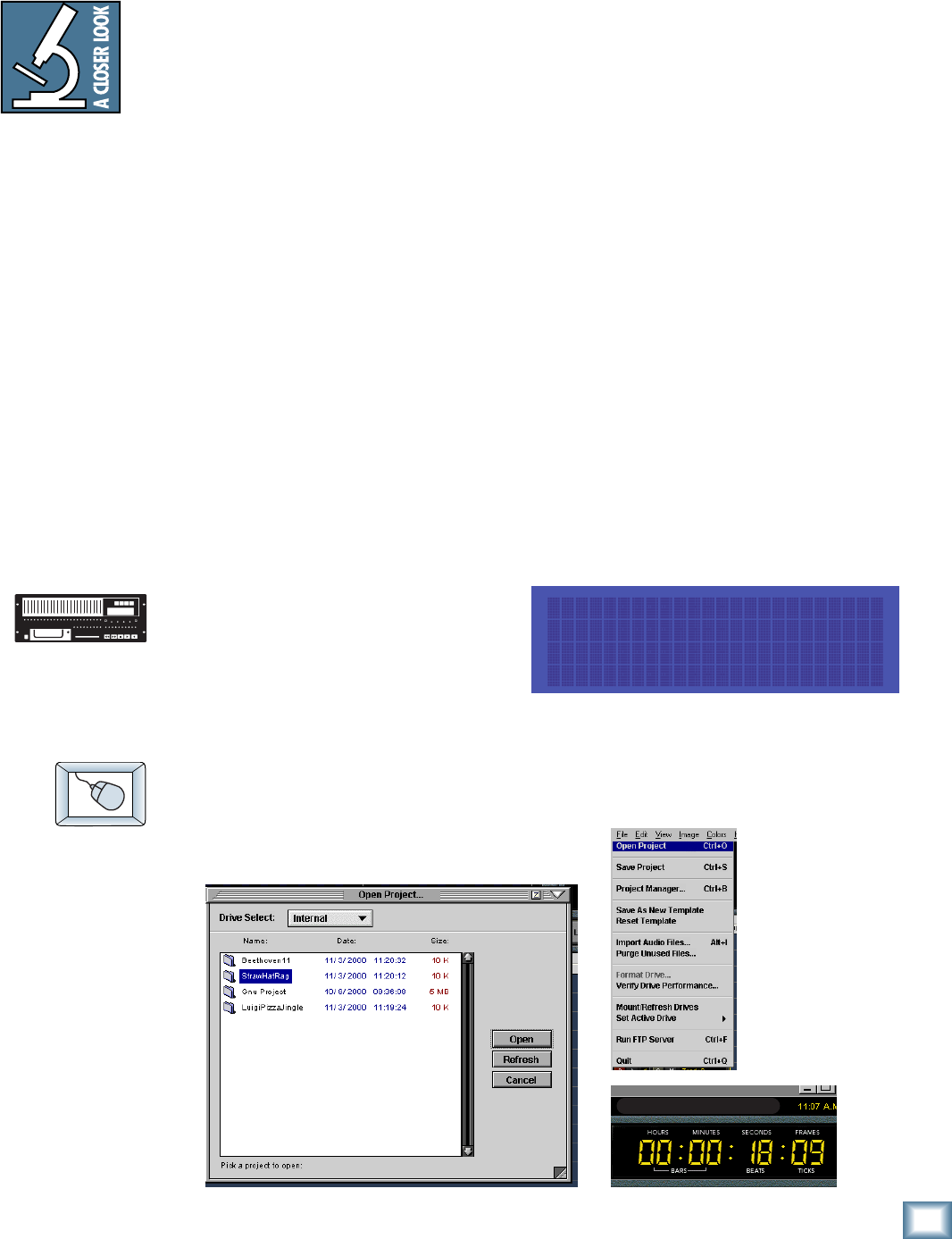
29
Quick Start Guide
Quick Start Guide
HDR24/96 Operation
Now that you’ve finished installing and configuring the HDR24/96, you’re almost
ready to start your first Project. We still want you to read this entire guide, but we
already hear some of you shuffling and muttering. Okay, okay, okay... for the
terminally impatient, read this chapter, then you can go out and play with your
friends.
This section explains all you need to know to run a basic recording session:
opening and creating Projects, operating the Transport, setting levels, and
recording and overdubbing tracks. After you’re done recording, you will learn how
to back up your project to Mackie Media M•90 and Mackie Media PROJECT
drives.
Because this section just scratches the surface of the HDR24/96’s feature set, we
strongly recommend going through the Applications and Reference Manuals to
learn about advanced HDR24/96 features like Playlists, Virtual Takes, GUI
editing, FTP file transfer, synchronization, and more.
Opening Projects
The HDR24/96 organizes audio files and session information into folders called
Projects. When the HDR24/96 boots up, it automatically opens the last Project
you worked on. We’ve included two demonstration Projects, Ode to Masters and
Little Love, to help you get familiar with the HDR24/96 right out of the box. At
this point, you should see the name of the demo Project in the LCD display and
above the Current Time display in the GUI.
To open a Project
1. Press Project. In the Project
Files Menu, select Open. Use the
- Dec / + Inc or the << / >>
buttons to select the desired
Project.
2. Select Open.
1. Select Open Project from the File menu (or use keyboard shortcut
CTRL+O).
2. In the Open Project dialog box, click on the
desired Project name, then click Open, or
simply double click the Project name.
Project Files Menu ->
Active Drive: Internal
New Open Save Delete
Note: Note:
Note: Note:
Note: The front
panel display
blanks after several
minutes of being
idle. Pressing any
button below the
display will turn it
back on.
C: Internal, Ode to Masters: Playlist 1