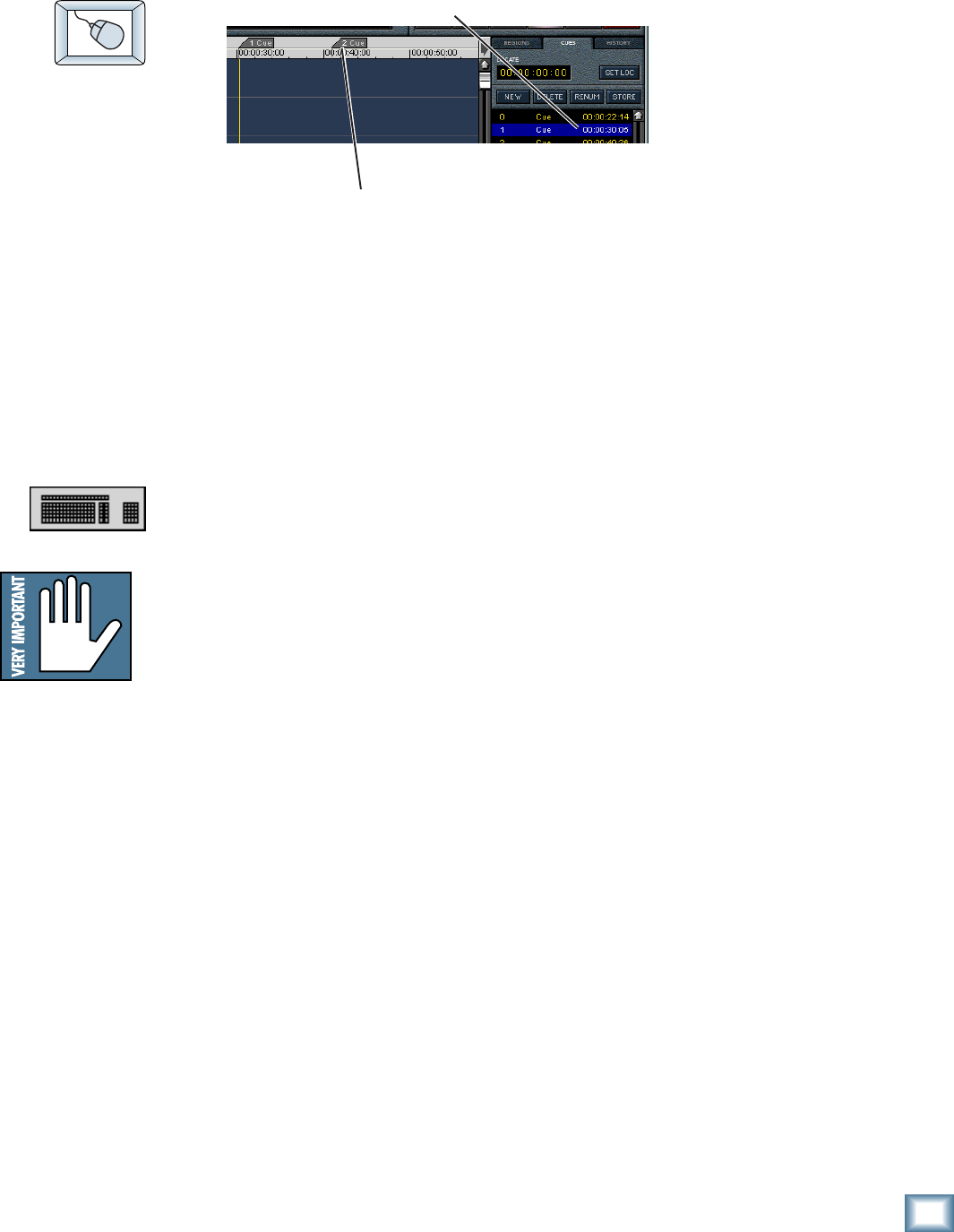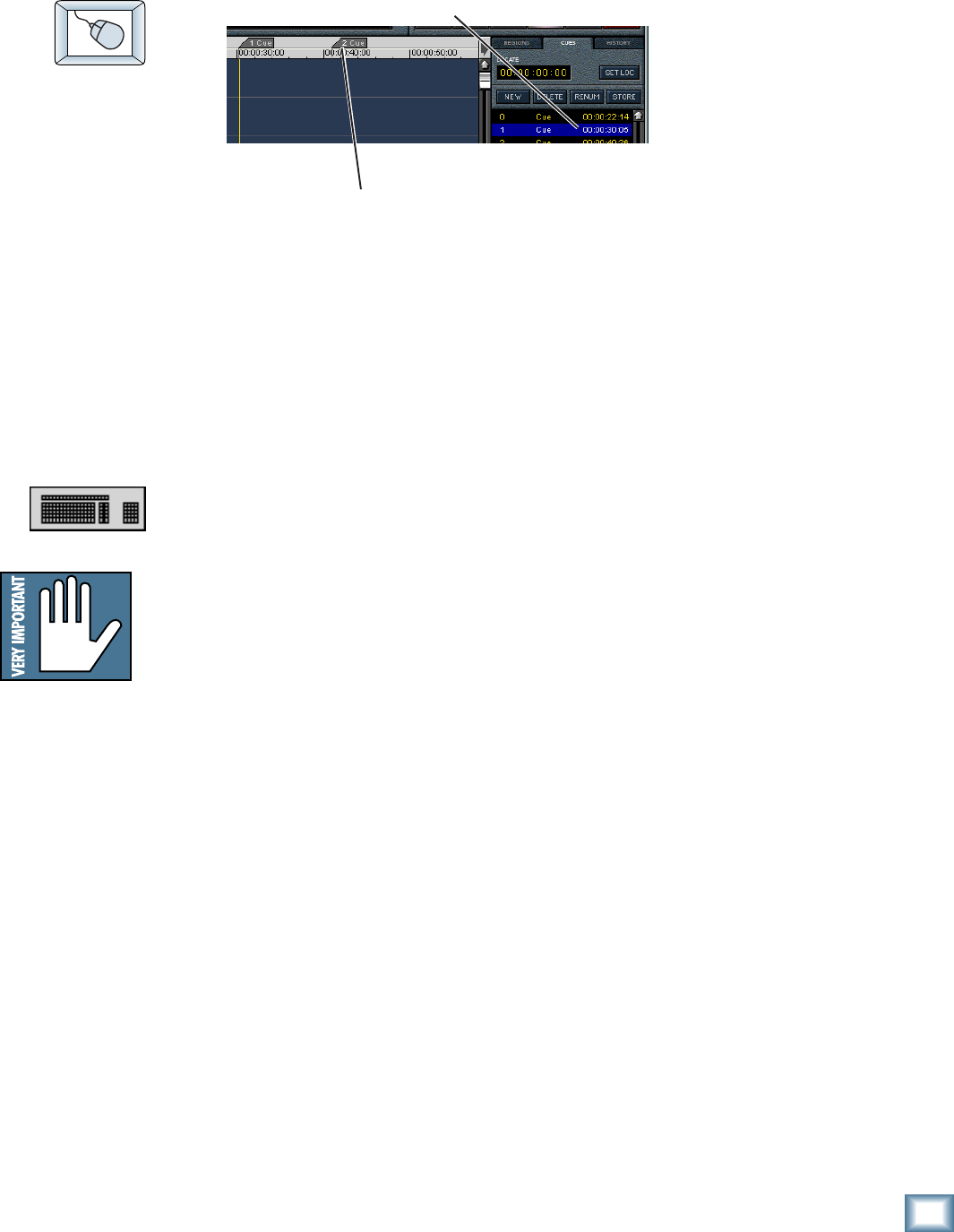
35
Quick Start Guide
Quick Start Guide
NOTE: NOTE:
NOTE: NOTE:
NOTE: You must
type the cue as a
two digit number.
For example to get
to Cue 3, type 03.
Also, you must use
only the keys on
the numeric
keypad.
Move a Cue
♦
Double-click on the Cue time and enter a new value into the Cue time
display with the
mouse or keyboard
(see Time Displays
on page 31).
or:
♦
Drag the Cue marker in the Marker Bar.
Delete a Cue
♦
Select a Cue and then click Delete.
Like Locates, Cues can also be stored on the fly or when stopped. For
convenience, the numeric keypad can be used to manipulate Cues.
To create, edit and recall Cues from the Keyboard:
Jump to Cues 0 through 99
♦
Type the cue number as two digits (Cue 5 is entered as 05) and press
Enter.
Jump to next/previous Cue
♦
Press the – or + key to jump to the Cue that lies (chronologically) just
before or after the current Transport position.
Create a new Cue
♦
Cues can be set on the fly, while recording or playing back. Press CTRL+M
when the Transport is at the desired time. The new Cue is automatically
assigned the lowest number available in the Cue List. Be aware that
vacant numbers get re-used when adding new Cues, possibly creating
some confusing chronology (try saying that ten times rapidly).
Create a new Cue at a specific Cue number
♦
Type the Cue number, then press
*
on the numeric keypad. When the
Transport is at the desired time, press Enter to write the Cue. Manually
entered Cue numbers need not be consecutive. For example, you may wish
to number all your vocal cues in the 30’s, your choruses in the 40’s, and
your guitar solos in the 50’s.
Store new time to an existing Cue
♦
Type the Cue number, then press
*
. When the Transport is at the desired
time, press ENTER.