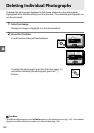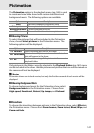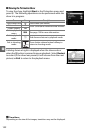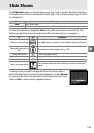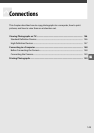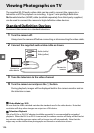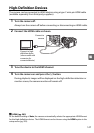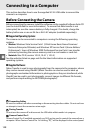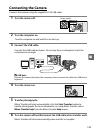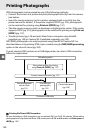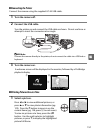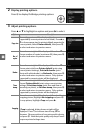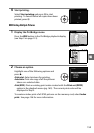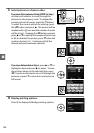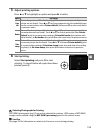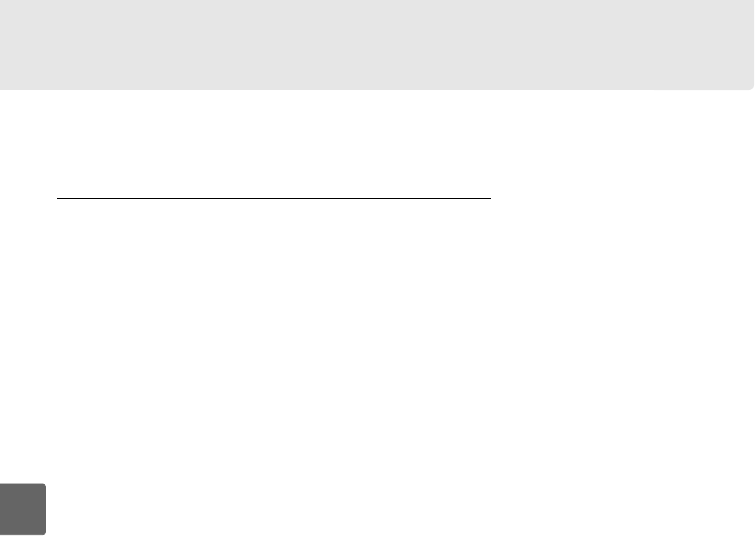
148
Q
Connecting to a Computer
This section describes how to use the supplied UC-E4 USB cable to connect the
camera to a computer.
Before Connecting the Camera
Before connecting the camera, install the software on the supplied Software Suite CD
(see the Install Guide for more information).
To ensure that data transfer is not
interrupted, be sure the camera battery is fully charged.
If in doubt, charge the
battery before use or use an EH-5a or EH-5 AC adapter (available separately).
❚❚ Supported Operating Systems
The camera can be connected to computers running the following operating
systems:
• Windows: Windows Vista Service Pack 1 (32-bit Home Basic/Home Premium/
Business/Enterprise/Ultimate) and Windows XP Service Pack 3 (Home Edition/
Professional).
Users of Windows 2000 Professional Service Pack 4 can transfer
pictures by inserting the camera memory card in a card reader or card slot.
• Macintosh: Mac OS X (version 10.3.9, 10.4.11, 10.5.3)
See the websites listed on page xviii for the latest information on supported
operating systems.
❚❚ Supplied Software
Nikon Transfer is used to copy photographs from the camera to the computer, where
they can be viewed using ViewNX (Nikon Transfer can also be used to back up
photographs and embed information in photographs as they are transferred, while
ViewNX can be used to sort photographs, convert images to different file formats,
and perform simple editing on NEF/RAW photographs).
D
Connecting Cables
Be sure the camera is off when connecting or disconnecting interface cables.
Do not use force
or attempt to insert the connectors at an angle.
D
During Transfer
Do not turn the camera off or disconnect the USB cable while transfer is in progress.
A
Camera Control Pro 2
Camera Control Pro 2 (available separately; pg. 240) can be used to control the camera from a
computer.
When Camera Control Pro 2 is running, “c” will be displayed in the control panel.