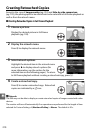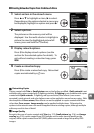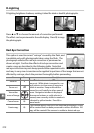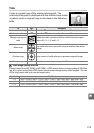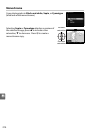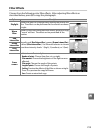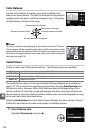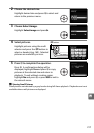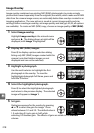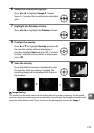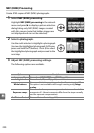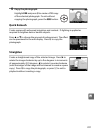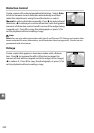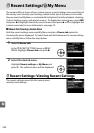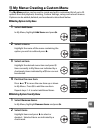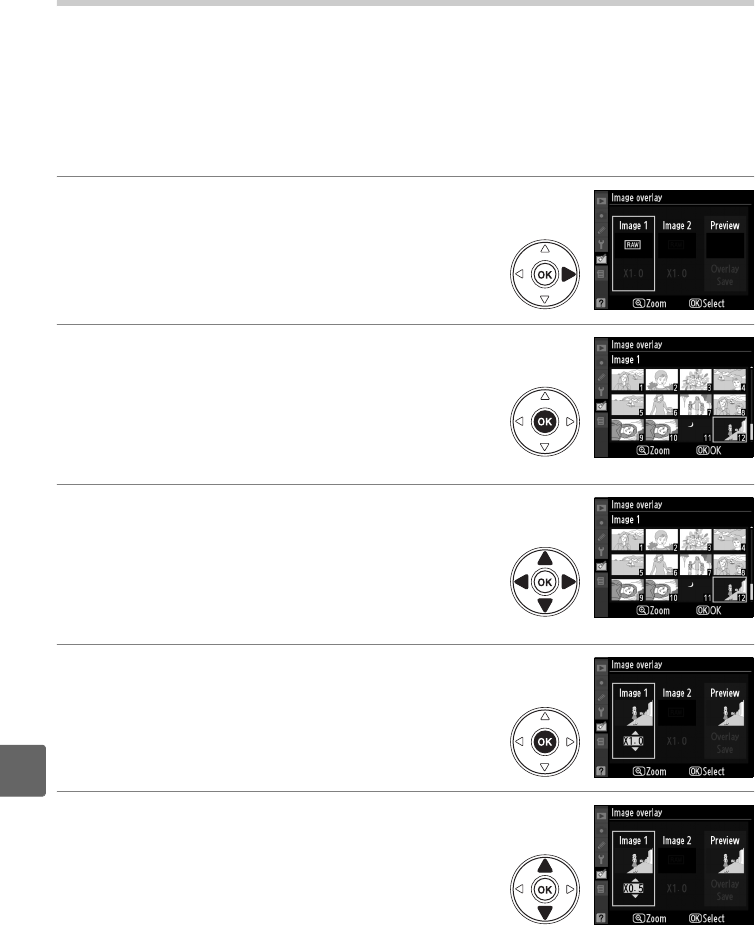
218
u
Image Overlay
Image overlay combines two existing NEF (RAW) photographs to create a single
picture that is saved separately from the originals; the results, which make use of RAW
data from the camera image sensor, are noticeably better than overlays created in an
imaging application.
The new picture is saved at current image quality and size
settings; before creating an overlay, set image quality and size (pp. 62, 63; all options
are available).
To create an NEF (RAW) copy, choose an image quality of NEF (RAW).
1 Select Image overlay.
Highlight Image overlay in the retouch menu
and press 2.
The dialog shown at right will be
displayed, with Image 1 highlighted.
2 Display NEF (RAW) images.
Press J to display a picture selection dialog
listing only NEF (RAW) images created with this
camera (note that hidden images are not
displayed and can not be selected).
3 Highlight a photograph.
Use the multi selector to highlight the first
photograph in the overlay.
To view the
highlighted photograph full frame, press and
hold the X button.
4 Select the highlighted photograph.
Press J to select the highlighted photograph
and return to the preview display.
The selected
image will appear as Image 1.
5 Set gain.
Optimize exposure for the overlay by pressing
1 or 3 to select the gain for image 1 from
values between 0.1 and 2.0.
The default value is
1.0; selecting 0.5 cuts gain in half, while
selecting 2.0 doubles gain.
The effects of gain are visible in the Preview
column.