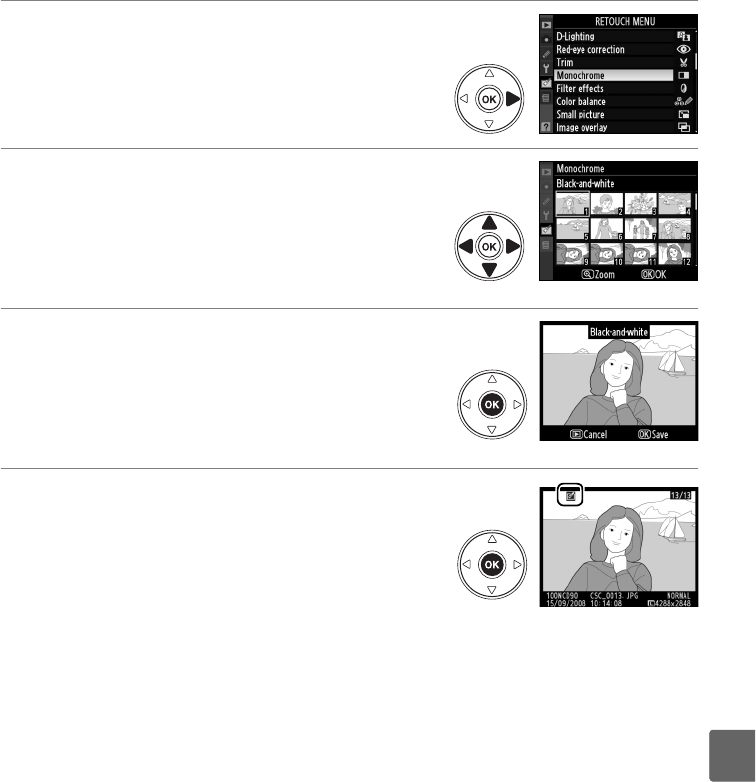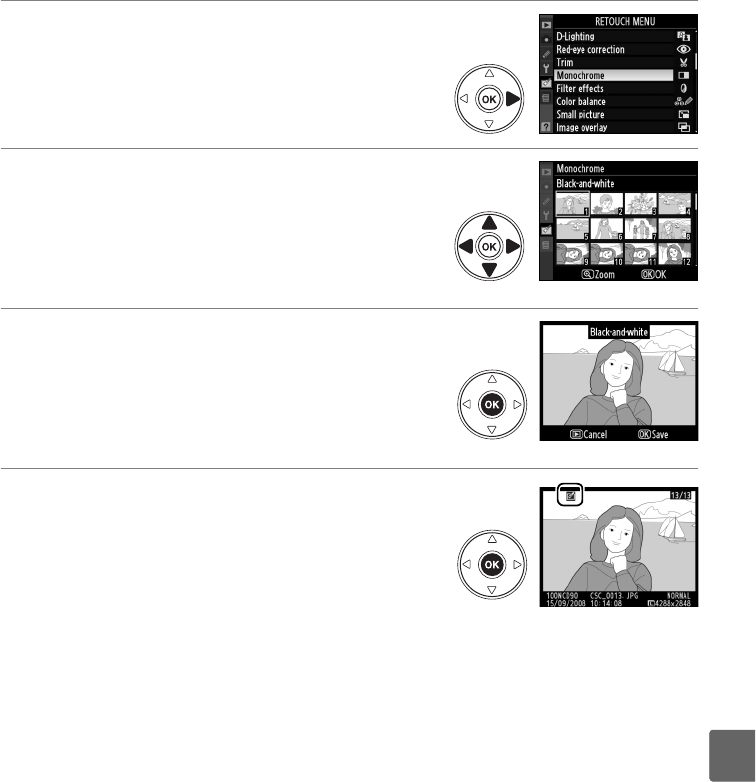
211
u
❚❚Creating Retouched Copies from the Retouch Menu
1 Select an item in the retouch menu.
Press 1 or 3 to highlight an item, 2 to select.
Depending on the option selected, a menu may
be displayed; highlight an option and press 2.
2 Select a picture.
The pictures on the memory card will be
displayed.
Use the multi selector to highlight a
picture (to view the highlighted picture full
screen, press and hold the X button).
3 Display retouch options.
Press J to display retouch options (see the
section for the selected option for details).
To
exit without creating a retouched copy, press
G.
4 Create a retouched copy.
Press J to create a retouched copy.
Retouched
copies are indicated by a N icon.
A
Retouching Copies
Copies created with Trim or Small picture can not be further modified.
Quick retouch is not
available with copies created with D-lighting; similarly, D-lighting is not available with copies
created with Quick retouch.
D-lighting, red-eye correction, filter effects (cross screen
excepted), quick retouch, and color balance can not be applied to monochrome copies.
With
the exception of Cross screen, filter effects can not be applied to copies created with filters
other than Cross screen.
Image overlay can be applied multiple times.
Otherwise the
options in the retouch menu can each be applied once to existing copies, although multiple
edits may result in loss of detail.
A
Image Quality
Except in the case of copies created with Trim (pg. 213), Small picture (pg. 216), and Image
overlay (pg. 218), copies created from JPEG images are the same size and quality as the
original, while copies created from NEF (RAW) photos are saved as large fine-quality JPEG
images.