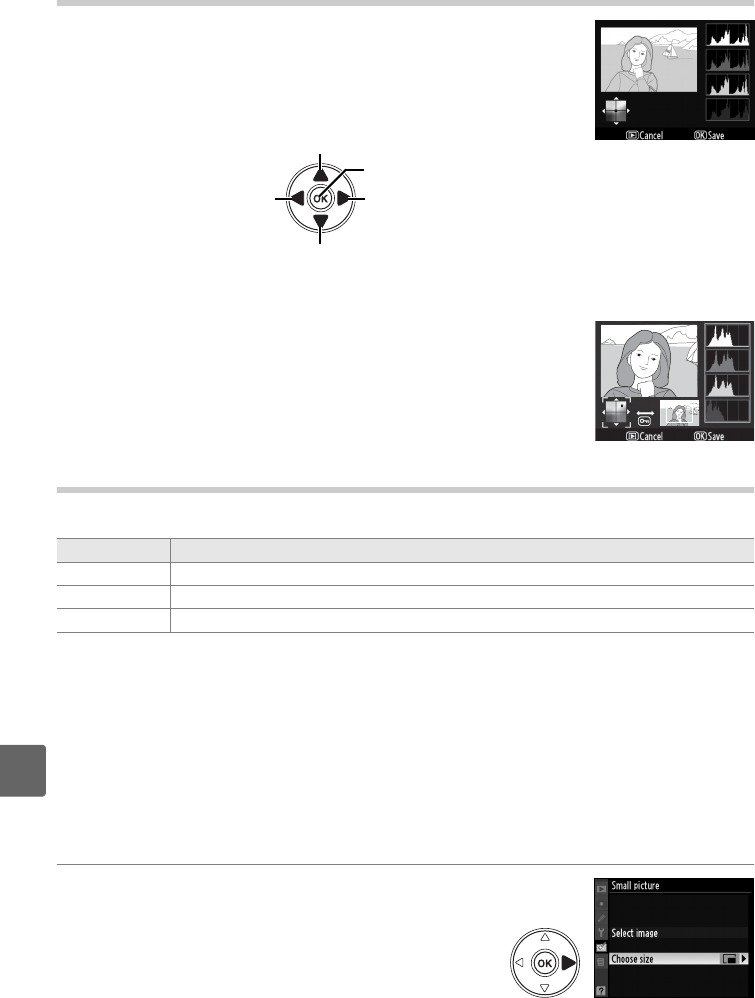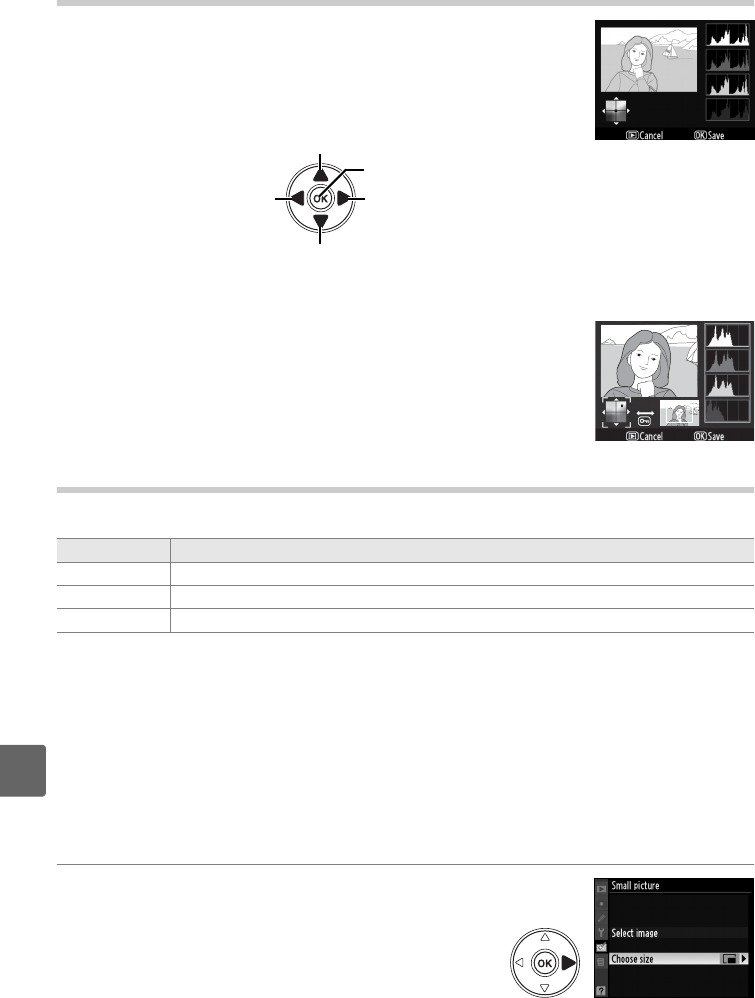
216
u
Color Balance
Use the multi selector to create a copy with modified color
balance as shown below.
The effect is displayed in the monitor
together with red, green, and blue histograms (pg. 130) giving
the distribution of tones in the copy.
A
Zoom
To zoom in on the image displayed in the monitor, press the X button.
The histogram will be updated to show data only for the portion of the
image displayed in the monitor. While the image is zoomed in, press the
L button to toggle playback zoom and zoom and scroll the image as
described on page 138.
Small Picture
Create a small copy of the selected picture.
The following sizes are available:
The small picture option can be used during full-frame playback as described on
page 210.
The procedure for selecting pictures after choosing Small picture from
the retouch menu, however, differs from that described at the beginning of this
section: instead of selecting a single photograph and then choosing a picture size,
the user selects a picture size first and then selects one or more photographs to copy
at the selected size as described below.
Selecting Small picture from the retouch menu displays the menu shown in Step 1.
Follow the steps below to create small copies of multiple pictures.
1 Select Choose size.
Highlight Choose size and press 2.
Option Description
640×480 Suited to television playback.
320×240 Suited to display on Web pages.
160×120 Suitable for e-mail.
Increase amount of magenta
Increase amount of green
Increase amount of blue
Increase amount of amber
Create retouched copy