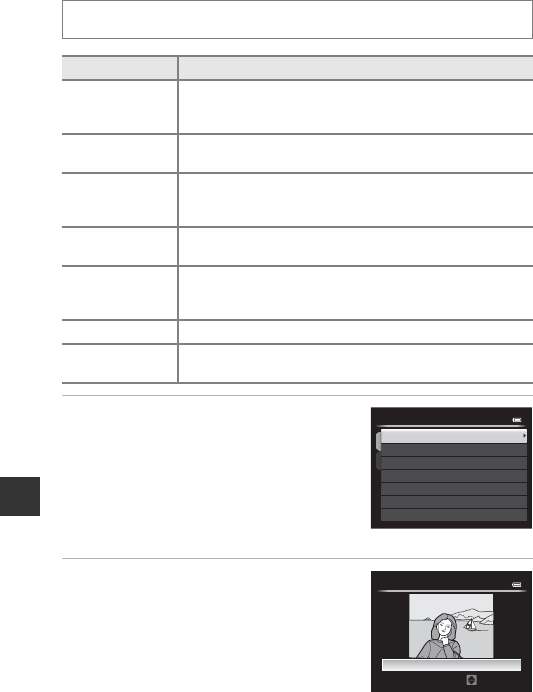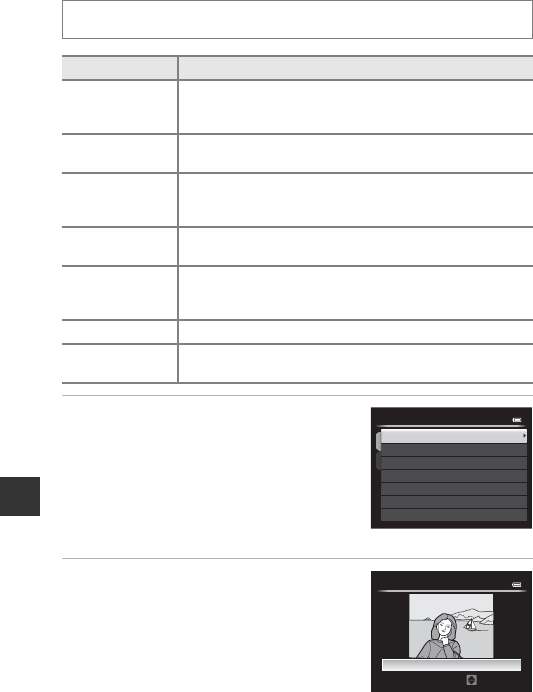
Reference Section
E12
p Filter Effects: Applying Digital Filter Effects
1 Use the multi selector HI to
select the desired filter effect and
press the k button.
• When Cross screen, Fisheye, Miniature
effect, Painting or Vignette is selected,
proceed to step 3.
2 Adjust the effect and press the k
button.
•Soft: Use HI to select the extent of the
effect.
•Selective color: Use HI to select the
color to keep.
Select an image (A36) M d button (A12) M p Filter effects
Option Description
Soft
Gently softens the focus of the image from the center to the
edge. In images taken with face detection (A83) or pet
detection (A45) selected, areas around faces will be blurred.
Selective color
Keeps only a selected image color and makes other colors
black-and-white.
Cross screen
Produces star-like rays of light that radiate outward from
bright objects such as sunlight reflections and city lights.
Suitable for night scenes.
Fisheye
Creates images that look like they were shot with a fisheye
lens. Suitable for images shot in macro mode.
Miniature effect
Creates images that look like close-up photos of a diorama.
Suitable for images shot while looking down from a high
location, with the main subject near the center of the frame.
Painting Creates images with the ambience of paintings.
Vignette
Creates images by lowering the peripheral light intensity from
the center to the edges of an image.
Vignette
Painting
Miniature eect
Fisheye
Cross screen
Selective color
Soft
Filter eects
Extent
Normal
Soft