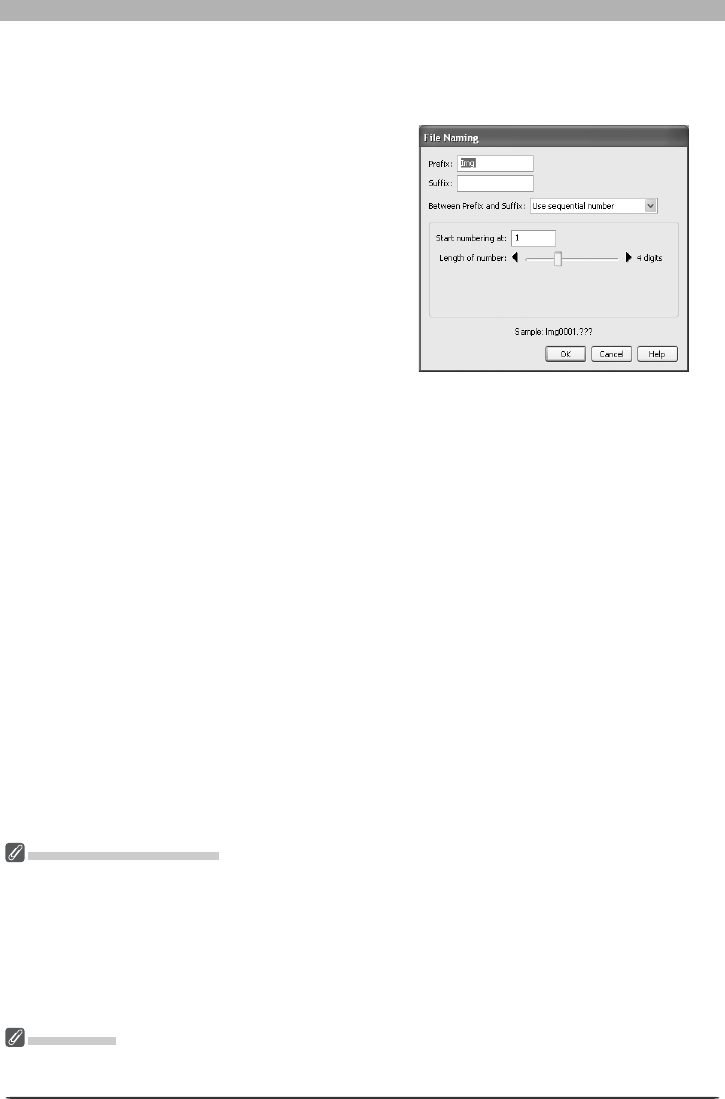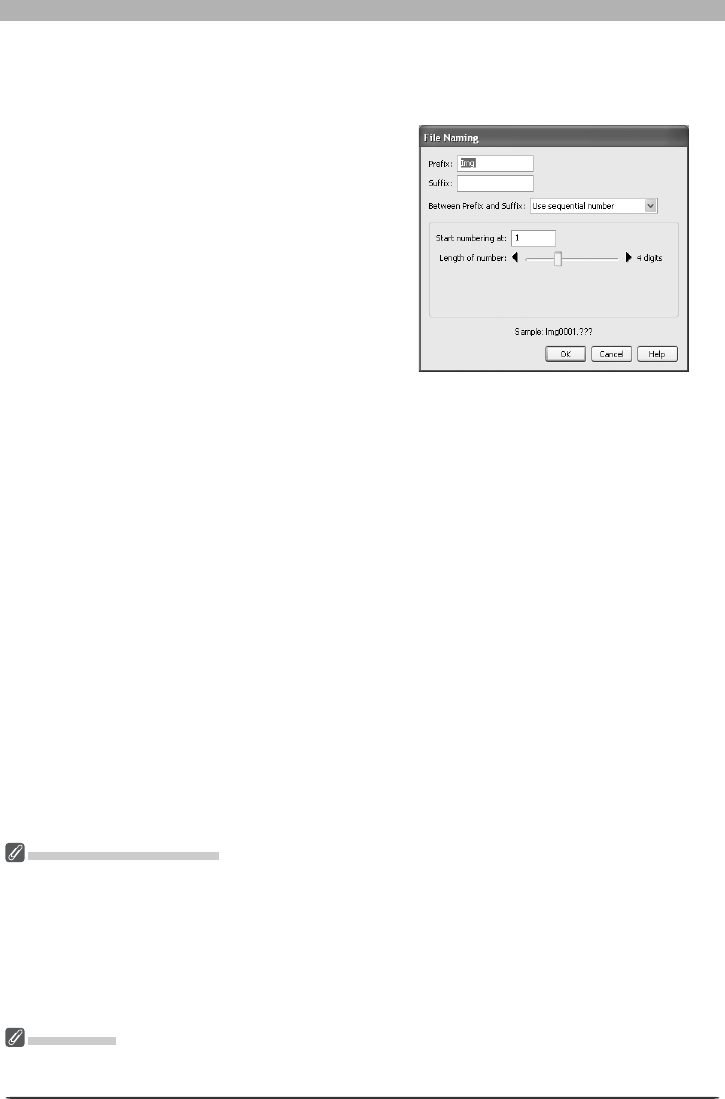
113
Getting to Know Nikon Capture 4 Camera Control
3
Adjust capture options
Folder for images downloaded from the camera: Select the folder to which photographs
will be down load ed as they are taken.
Next fi le name to be used: Shows how
images download to the computer will be
named. To change how fi les are named,
click Edit.... The di a log shown at right will
be dis played. Using the sam ple fi le name
as a guide, enter a prefi x and suf fi x and
choose the starting number and num ber of
dig its for automatic fi le numbering.
File Naming Conventions
Windows: In environments that do not support long fi le names, the maximum length is eight char-
ac ters; fi le names may not contain spaces, quotes, or any of the following characters: “\\” “/” “:” “.”
“;” “*” “?” “<“ “>” and “|”.
Where long fi le names are supported, fi le names may not contain quotes or any of the following charac-
ters: “\\” “/” “:” “.” “;” “*” “?” “<“ “>” and “|”.
Macintosh: The maximum length for Macintosh fi le names is thirty-one characters. Colons (“:”) are
not allowed.
Nikon View
See the websites listed on page 2 of this manual for more information on the cameras supported under
Nikon View.
When a new image is received from camera: Choose the application that will be used to
display captured photographs after they are saved to disk.
• Do nothing: Photographs are not displayed after being saved to the computer hard
disk.
• Show it with the Multi Image Window (except in Windows 98 SE, Windows Me): Nikon
Capture 4 Editor starts automatically. The destination folder will be opened in the
Multi-Image window with the captured image selected in the thumbnail list and dis-
played in the image area.
• Show it in PictureProject (available only if PictureProject is installed): PictureProject
starts automatically and displays the most recently captured image.
• View with Nikon View (available only if Nikon View is installed):
Nikon Browser and
Nikon Viewer start automatically. The destination folder is opened in Nikon Browser with
the captured image selected, and the captured image is displayed in Nikon Viewer.
•
Show it with the Nikon View Browser (available only if Nikon View is installed): Nikon
Browser starts automatically. The destination folder is opened in Nikon Browser with
the captured image selected.