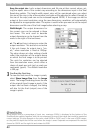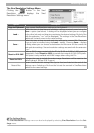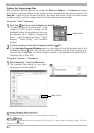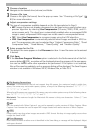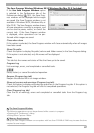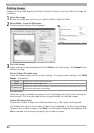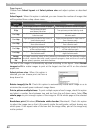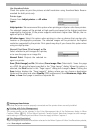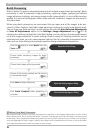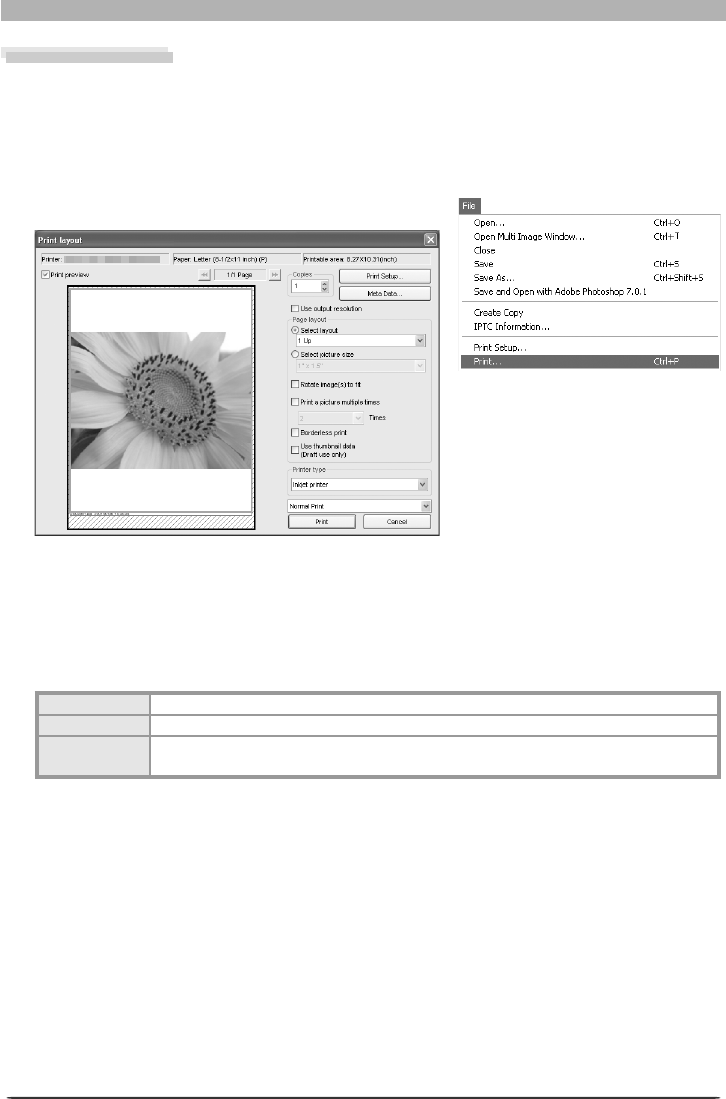
88
Image Adjustment
Printing Images
Images can be printed directly from Nikon Capture 4 Editor to test the effects of image ad-
just ments.
1
Open the image
Be sure the image you wish to print is open in Nikon Capture 4 Editor.
2
Select Print… from the File menu
The Print Layout dialog will be displayed.
3
Print the image
Adjust settings as described below and click Print to print the image. Click Cancel to exit
without printing.
Printer / Paper / Printable area
These text boxes display current printer settings. To change printer settings, click Print
Setup… (see below).
Printer Displays the currently selected printer.
Paper Displays the current paper size.
Printable area
Displays the maximum dimensions of the area that can be print ed per sheet at cur-
rent printer and paper size settings.
Print preview
Check this option to display a preview of how the images will print on the currently se-
lected printer. Click the next page button to page through the selected images.
Copies (Windows only)
Choose the number of copies that will be printed. Up to 100 copies can be printed.
In the Macintosh version, the number of copies is not displayed in the Print Layout dialog.
To specify the number of copies, click Print. A confi rmation dialog will be displayed; click
Yes to proceed with printing and specify the number of copies.