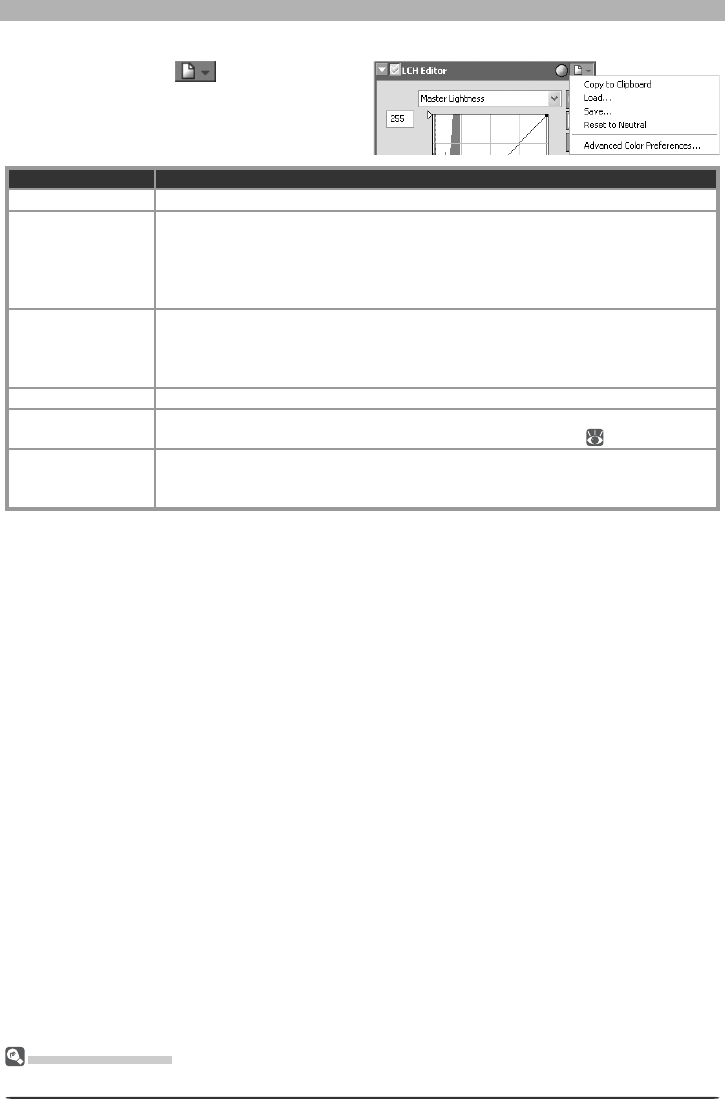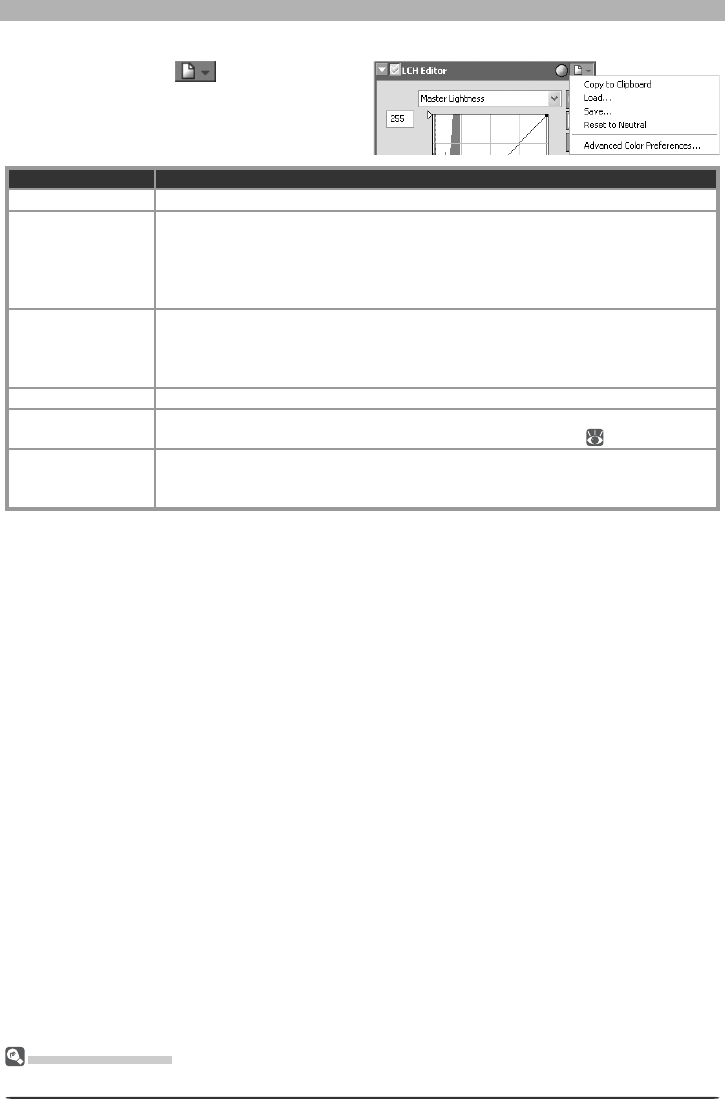
62
Image Adjustment
The LCH Editor Settings Menu
Clicking the triangle
in the top right
corner of the LCH Editor displays the LCH Edi-
tor settings menu.
Option Description
Copy to Clip board Copy current LCH Editor settings to the clipboard.
Load…
Select this item to load settings previously saved using the Save… option (see
be low). A dialog will be displayed where you can navigate to the drive (volume)
and di rec to ry con tain ing the desired settings fi le (only fi les with the extension
“.nlv” will be dis played). The settings in the LCH Editor will in stant ly revert to the
saved settings.
Save…
Select this item to save settings for all channels to a named fi le. These settings
can later be recalled using the Load… option. Choosing Save… displays a dialog
where you can choose a destination and fi le name for the current LCH Editor set-
tings. LCH Editor settings are saved with the ex ten sion “.nlv”.
Reset to Neutral Reset all curves to linear.
Advanced Color
Preferences...
Open the Nikon Capture 4 Editor Preferences dialog to the Ad vanced Color tab,
where you can adjust auto contrast, shadows, and highlights (
102).
Recent fi les
Recent LCH Editor settings fi les (up to four) are listed at the end of the settings
menu. Selecting a fi le from the list sets the controls in LCH Editor to the saved
settings.
The Set tings Menu
The LCH Editor Settings menu can also be displayed by selecting LCH Editor from the Set tings menu.