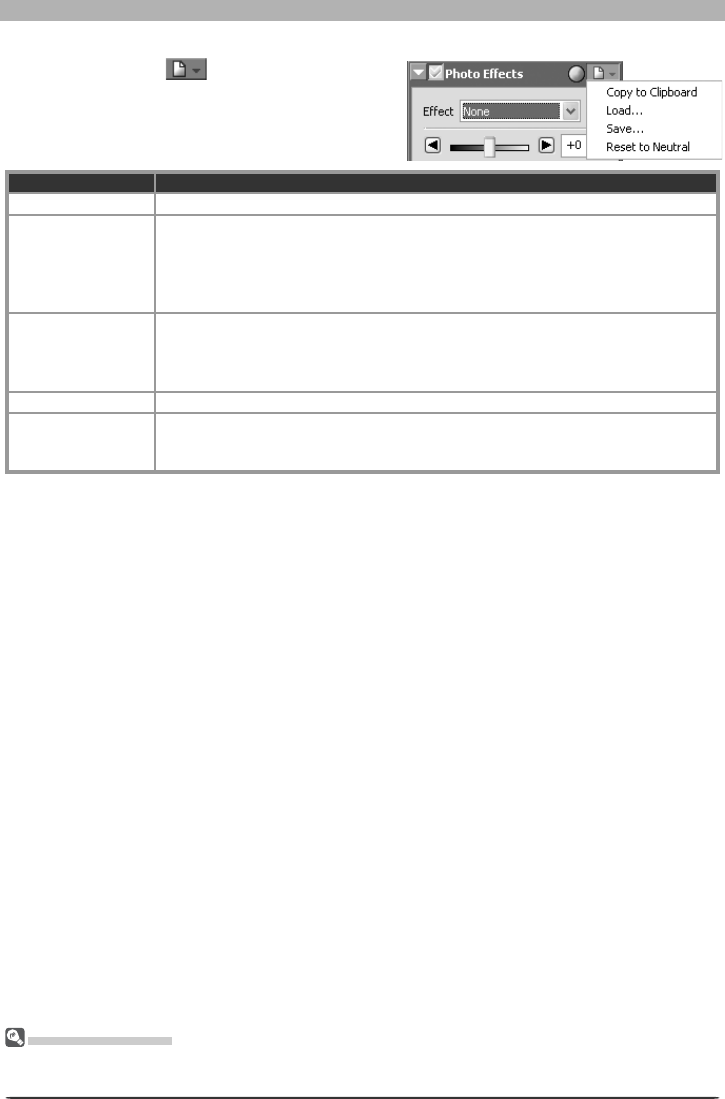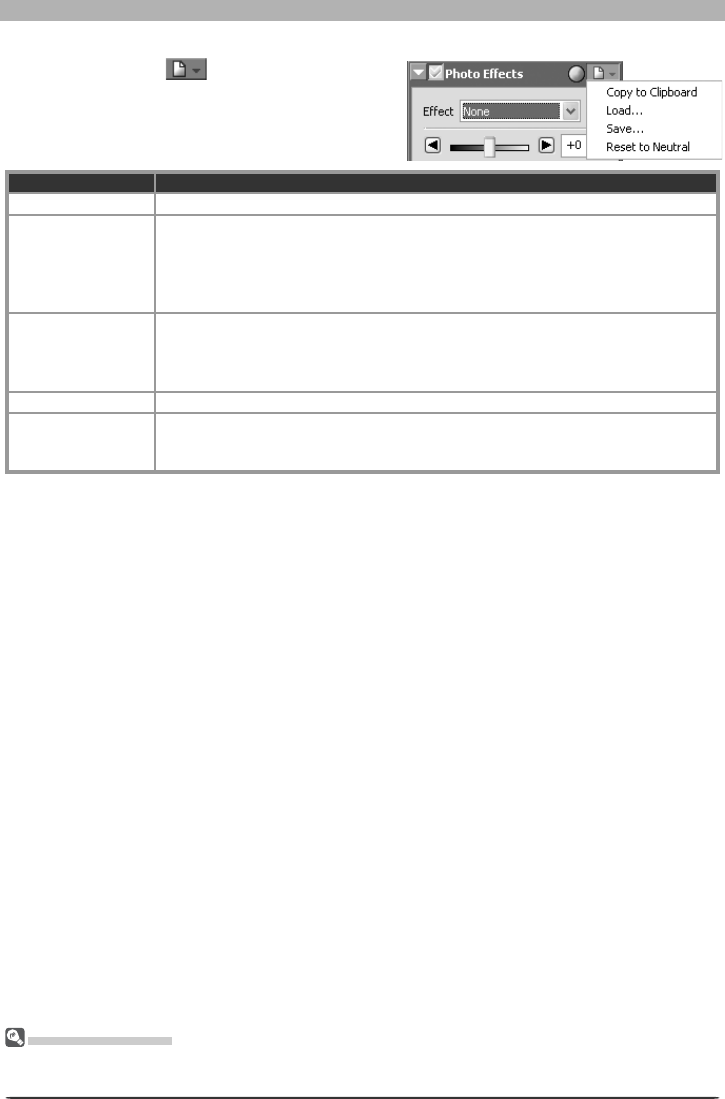
65
Enhancing Images
The Photo Effects Settings Menu
Clicking the triangle
in the top right corner
of the Photo Effects palette displays the Photo
Effects settings menu.
The Set tings Menu
The Photo Effects Settings menu can also be displayed by selecting Photo Effects from the Set tings
menu.
Option Description
Copy to Clip board Copy current Photo Effects settings to the clipboard.
Load…
Select this item to load settings previously saved using the Save… option (see
be low). A dialog will be displayed where you can navigate to the drive (volume)
and di rec to ry con tain ing the desired settings fi le (only fi les with the extension
“.npe” will be dis played). The settings in the Photo Effects palette will in stant ly
revert to the saved settings.
Save…
Select this item to save Photo Effects settings to a named fi le. These settings can
later be recalled using the Load… option. Choosing Save… displays a dialog
where you can choose a destination and fi le name for current Photo Effects set-
tings. Photo Effects settings are saved with the ex ten sion “.npe”.
Reset to Neutral Reset Photo Effects settings to default values.
Recent fi les
Recent Photo Effects settings fi les (up to four) are listed at the end of the settings
menu. Selecting a fi le from the list sets the controls in Photo Effects palette to
the saved settings.