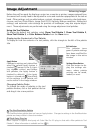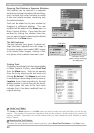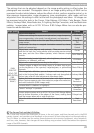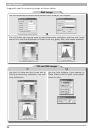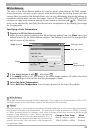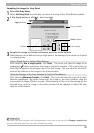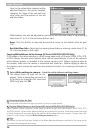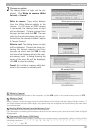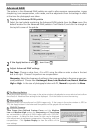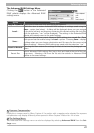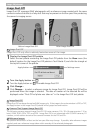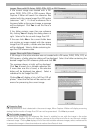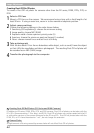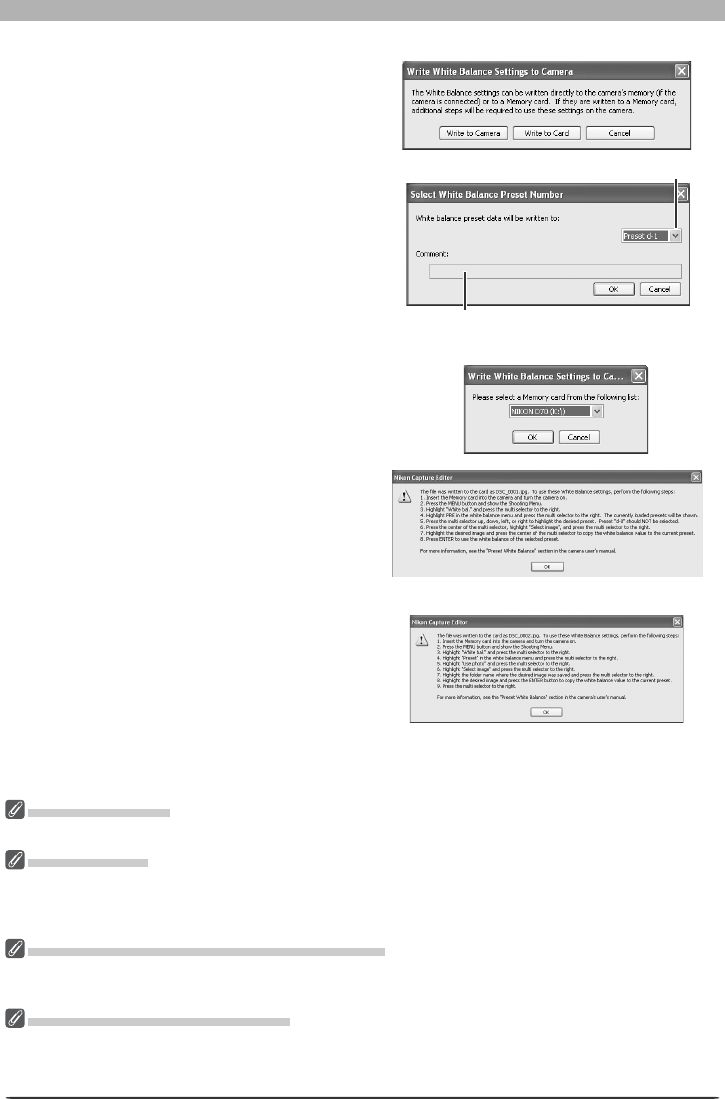
37
Enhancing Images
“Write to Camera”
Before connecting the camera to the computer, set the USB option in the camera setup menu to PTP.
“Write to Card”
Nikon Capture 4 writes the new value for white balance to the folder with the highest folder number. If
this folder already contains 999 images, the camera may not recognize the fi le containing the new value
for white balance.
Reading White Balance from the Memory Card
For information on reading white balance values from the memory card, see the camera Guide to Digital
Photography.
Comments (D2-Series /D200 Only)
In addition to letters and numbers, comments can contain quotes, apostrophes, spaces, and any of the
following characters: “,” “.” “!” “?” “#” “$” “%” “&” “(” “)” “[” “]” “{” “}” “*” “+” “-” “/” “:” “;”
“<” “=” “>” “_” and “@”.
2
Choose an option
The dialog shown at right will be dis-
played. Click Write to camera, Write
to card, or Cancel.
Existing comment for selected preset
White balance preset menu
Write to camera: Copy white balance
from the White Balance palette to the
camera. If a D2-series or D200 camera
is connected, the dialog shown at right
will be displayed. Choose a preset from
the pop-up menu and click OK. The new
value for the selected preset can be con-
fi rmed from the camera or Nikon Capture
4 Camera Control.
Write to card: The dialog shown at right
will be displayed. Choose the drive con-
taining the camera memory card from
the pop-up menu and click OK to copy
the new white-balance value to the cam-
era memory card. A dialog showing the
name of the new fi le will be displayed;
click OK to close the dialog.
Cancel: Exit without copying white bal-
ance to the camera or memory card.
D70s/D70/D50
D2-series/D200