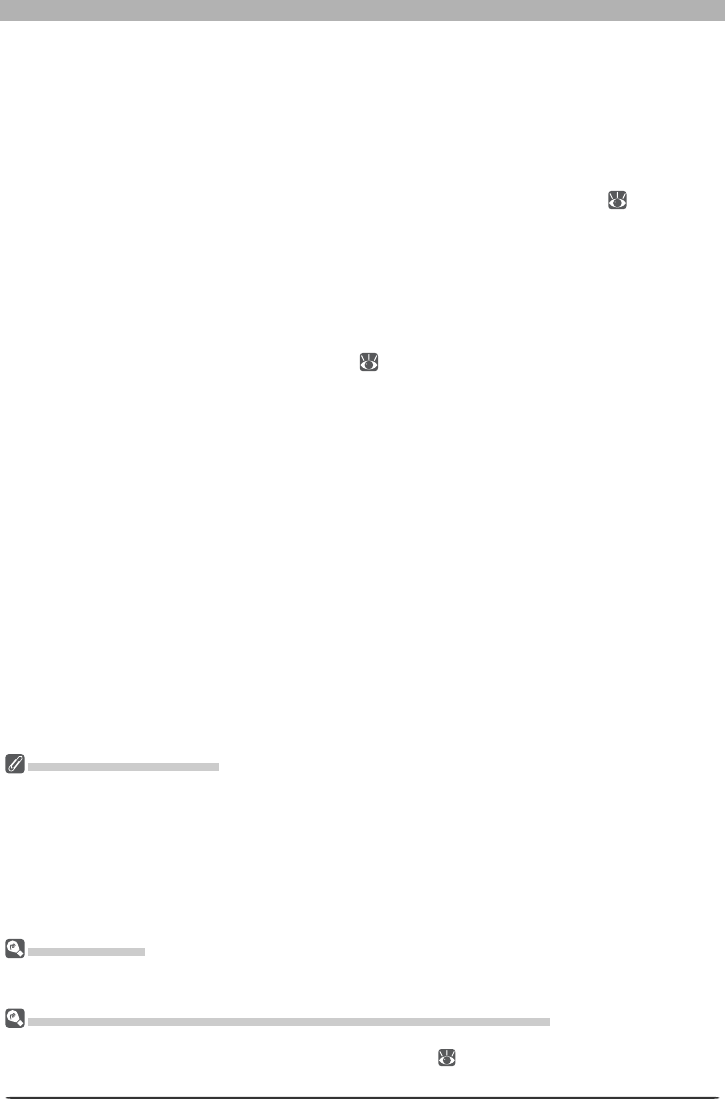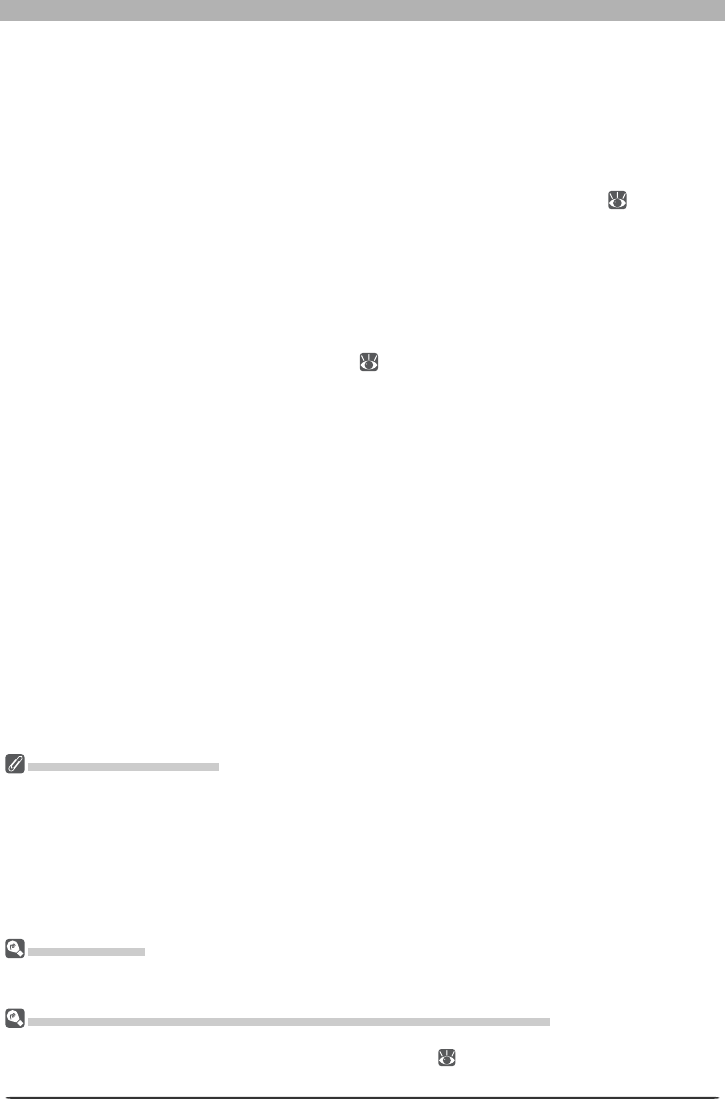
118
The Camera Control Window
3
Choose a destination for captured images
In the Destination section, choose options for saving the processed images.
Save to: This text box shows the folder to which the images will be saved after process-
ing. To choose a new folder, click the Browse… button to the right of the text box and
navigate to the desired location.
Next fi le name: This text box shows a sample of the fi le names that will be used when sav-
ing the images after processing. Click Edit... to modify fi le naming rules (
113).
Save as type: Choose the fi le format that will be used to save the processed images. The
following formats are available: Use source fi le type, NEF, TIFF (RGB), TIFF (CMYK), and
JPEG. Choose Use source fi le type to save captured images in the format used by the
camera. When NEF or TIFF (RGB) is selected, compression can be chosen from a pull-
down menu. When JPEG is selected, the compression ratio can be chosen from “Highest
Compression Ratio,” “Good Compression Ratio,” “Good Balance,” “Good Quality,” and
“Excellent Quality.” See “Saving Images” ( 83) for more details.
Bit depth: The bit depth (the number of bits of color information per channel for each
pixel in the image) at which the image will be saved. The 16-bit option is only available if
the selected fi le type is TIFF format (RGB) and the original image has a bit depth of over
eight bits.
4
Choose whether to save original photographs
In the Archive section, choose whether to save unprocessed copies of the photographs
captured from the camera.
Save Unmodifi ed Files: Check this option to save both the original image and copies pro-
cessed ac cord ing the options selected in the Image Adjustments section.
Save to: This text box shows the folder to which unprocessed images will be saved. To
choose a new folder, click the Browse… button to the right of the text box and navigate
to the desired location.
File Naming Conventions
Windows: In environments that do not support long fi le names, the maximum length is eight char-
ac ters; fi le names may not contain spaces, quotes, or any of the following characters: “\\” “/” “:” “.”
“;” “*” “?” “<“ “>” and “|”.
Where long fi le names are supported, fi le names may not contain quotes or any of the following charac-
ters: “\\” “/” “:” “.” “;” “*” “?” “<“ “>” and “|”.
Macintosh: The maximum length for Macintosh fi le names is thirty-one characters. Colons (“:”) are
not allowed.
Error Messages
If an invalid fi le name or other error is identifi ed in the Live Batch dialog, a message will be displayed.
Return to the Live Batch dialog and adjust settings as directed in the message.
“Apply Settings Written by Camera” Versus “Save Unmodifi ed Files”
The Apply settings written by camera option saves images in the working (output) color space se-
lected in the Color Management tab of the Preferences dialog ( 104, 105). The working color space is
not applied to images saved using the Save unmodifi ed fi les option.