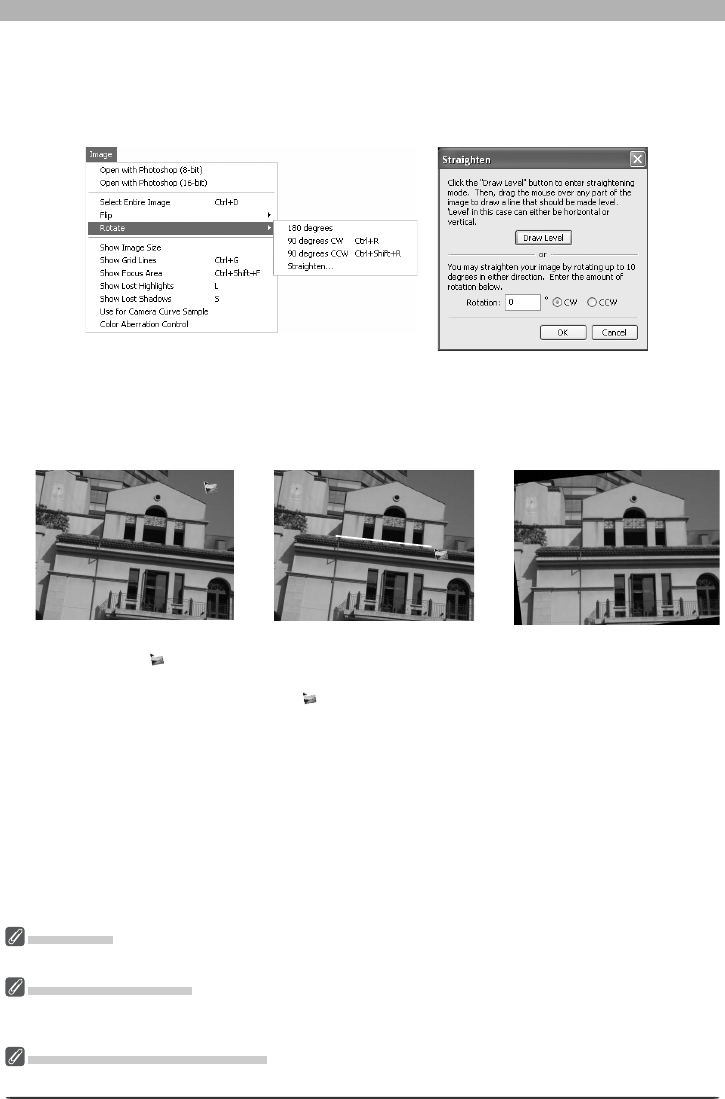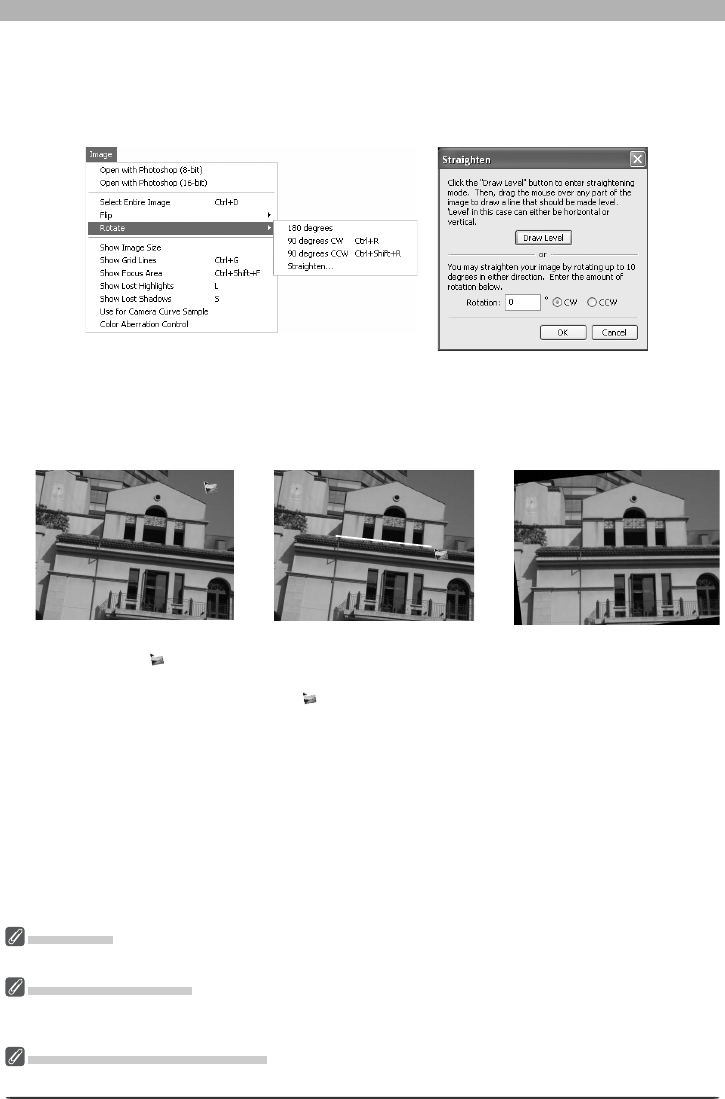
21
Getting to Know Nikon Capture 4 Editor
Straightening Images
To straighten the image in the active image window:
1
Select Straighten… from the Rotate sub-menu
The Straighten dialog will be displayed.
2
Straighten the image
Straighten the image using the Draw Level button or by entering the desired rotation in
the Rotation text box.
The Draw Level Button
Click Draw Level. The cur-
sor changes to .
Choose a line in the image
that should be either hori-
zontal or vertical and drag
the cursor parallel to the
chosen reference line.
The image will be rotated
up to 10 ° to make the refer-
ence line horizontal or verti-
cal. The degree of rotation
is displayed in the Rotation
text box.
The Rotation Text Box
Choose CW (clockwise) or CCW (counter-clockwise) and enter the degree of rotation in
the text box. The image can be rotated up to 10 °.
3
Click OK
Draw Level
If a message is displayed stating that the reference line is too short, draw a longer reference line.
Straightening Images
Straightening does not change the dimensions of the image. Any portions of the image that do not fi t in
its original dimensions are trimmed, while areas that have been added to the image are fi lled in black.
Restoring the Unrotated Image
To restore the unrotated image, enter a value of 0 in the Rotation text box.