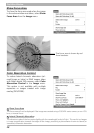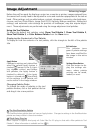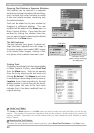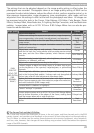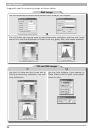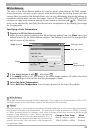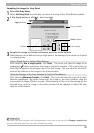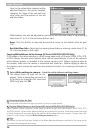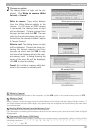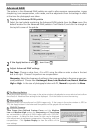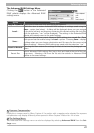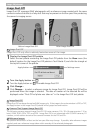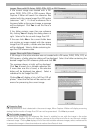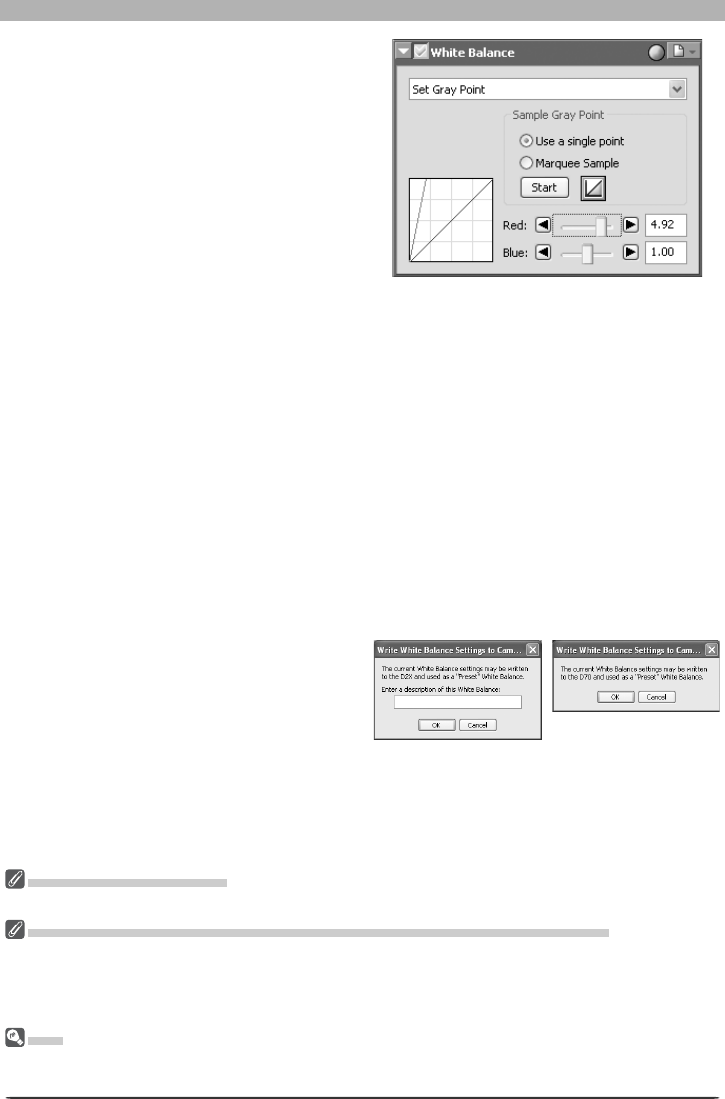
36
Image Adjustment
Gain for the red and blue channels will be
adjusted based on the points sampled,
chang ing the slope of the red and blue
tone curves and the position of the red
and blue sliders.
White balance can also be adjusted by moving the red and blue sliders or by entering a
value from 0.1 to 10 in the text boxes to their right.
Reset: Click this button to reset the red and blue curves to the default value for gain
(1.0).
Red slider/Blue slider: Adjust gain by moving these sliders or entering a value from 0.1 to
10 in the text boxes to their right.
Copying White Balance to the Camera (D2-Series/D200/D70s/D70/D50 Only)
If the image in the active window is a RAW image taken with a D2-series, D200, D70s, D70,
or D50 camera, the new white-balance value can be copied directly to one of the camera’s
white-balance presets or recorded to the camera memory card. Before copying a value to
the camera, make sure the camera is connected and turned on. Before copying a value to
the memory card, remove the card from the camera and insert it in a memory card reader or
card slot.
1
Select Write settings to camera… from the white balance settings menu
The dialog shown at right will be dis-
played. Enter a descriptive comment of
up to thirty-six characters (D2 series and
D200 only) and click OK.
Choosing a Value for Gain
Very large and small values for gain can result in a drop in image quality.
Copying White Balance to the Camera (D2-Series/D200/D70s/D70 D50 Only)
Nikon Capture 4 Editor supports a wider range of values for gain than do D2-series, D200, D70s, D70,
and D50 cameras. When white-balance settings are copied to the camera, values that exceed the range
of these cameras will automatically be adjusted to values supported by the camera. Choose values be-
tween 0.1 and 2 when using the Write setting to camera option.
Gain
The values for red and blue gain chosen in the White Balance palette are multiples of the value set for
gain when the photograph was taken.
D70
D2-series/D200