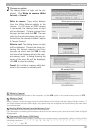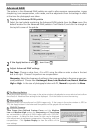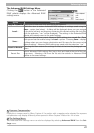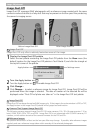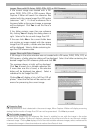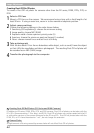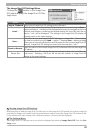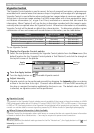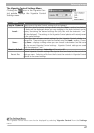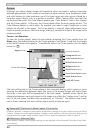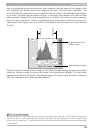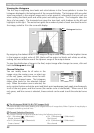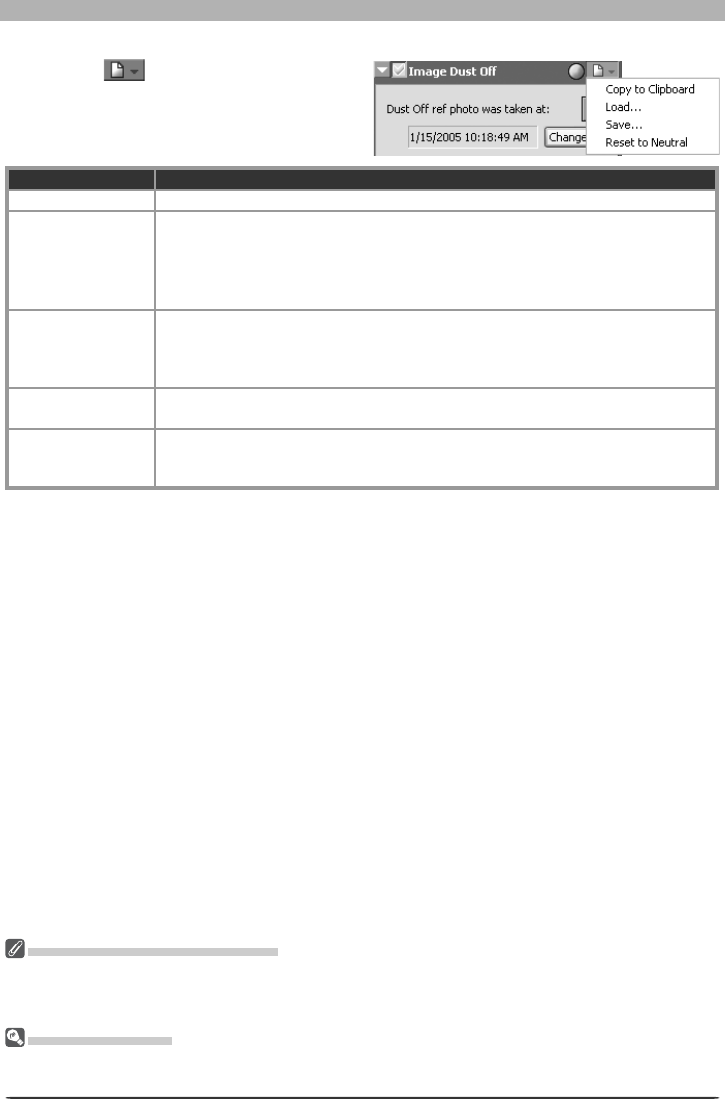
45
Enhancing Images
Reusing Image Dust Off Settings
Before pasting or loading Image Dust Off settings into the Image Dust Off palette for another image, be
sure that the image was created with the same camera used to record the Image Dust Off reference fi le.
If the reference fi le was created with a different camera, a warning will be displayed.
The Set tings Menu
The Image Dust Off Settings menu can also be displayed by selecting Image Dust Off from the Set-
tings menu.
The Image Dust Off Settings Menu
Clicking the button in the Image Dust
Off palette displays the Image Dust Off Set-
tings menu.
Option Description
Copy to Clip board Copy current Image Dust Off settings to the clipboard.
Load…
Select this item to load Image Dust Off settings pre vi ous ly saved using the Save…
op tion (see be low). A dialog will be displayed where you can navigate to the drive
(vol ume) and di rec to ry con tain ing the desired settings fi le (only fi les with the ex-
tension “.ndr” will be dis played). The set tings in the Image Dust Off palette will
instantly re vert to the saved settings.
Save…
Select this item to save Image Dust Off settings to a named fi le. These settings
can later be re called using the Load… option. Choos ing Save… displays a dialog
where you can choose a destination and fi le name for the current Image Dust Off
settings. Image Dust Off set tings are saved with the ex ten sion “.ndr”.
Reset to Neutral
Clears the name of the current Image Dust Off reference fi le from the Image Dust
Off palette.
Recent fi les
Recent Image Dust Off settings fi les (up to four) are listed at the end of the set-
tings menu. Selecting a fi le from the list sets the controls in Image Dust Off
palette to the saved settings.