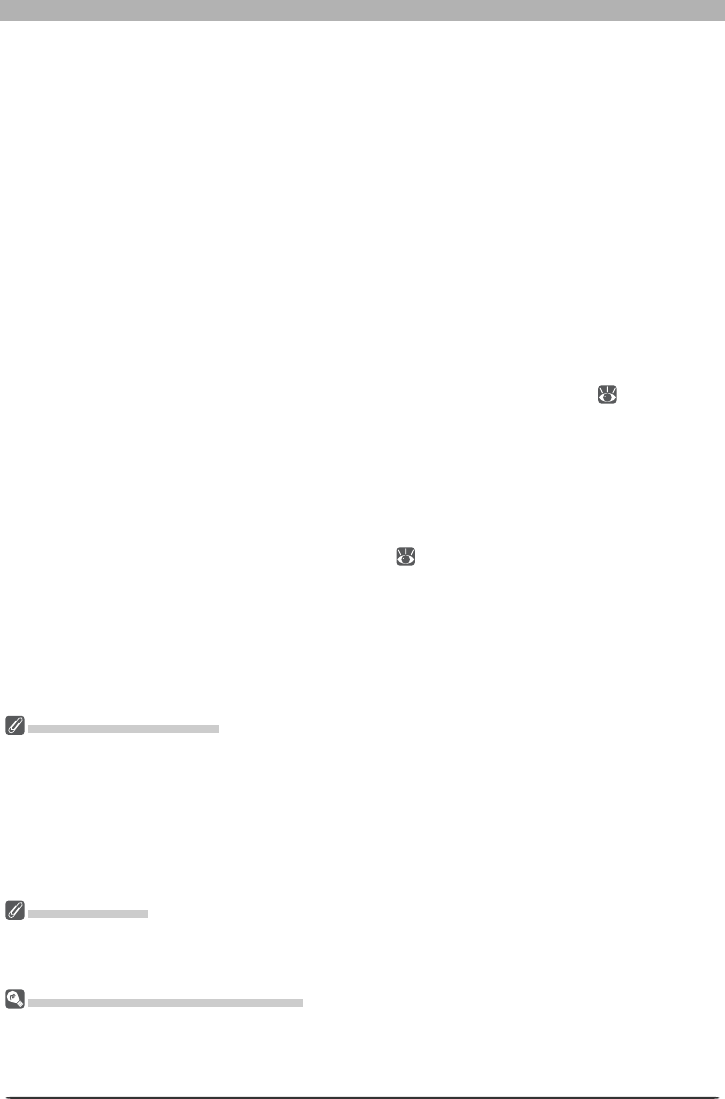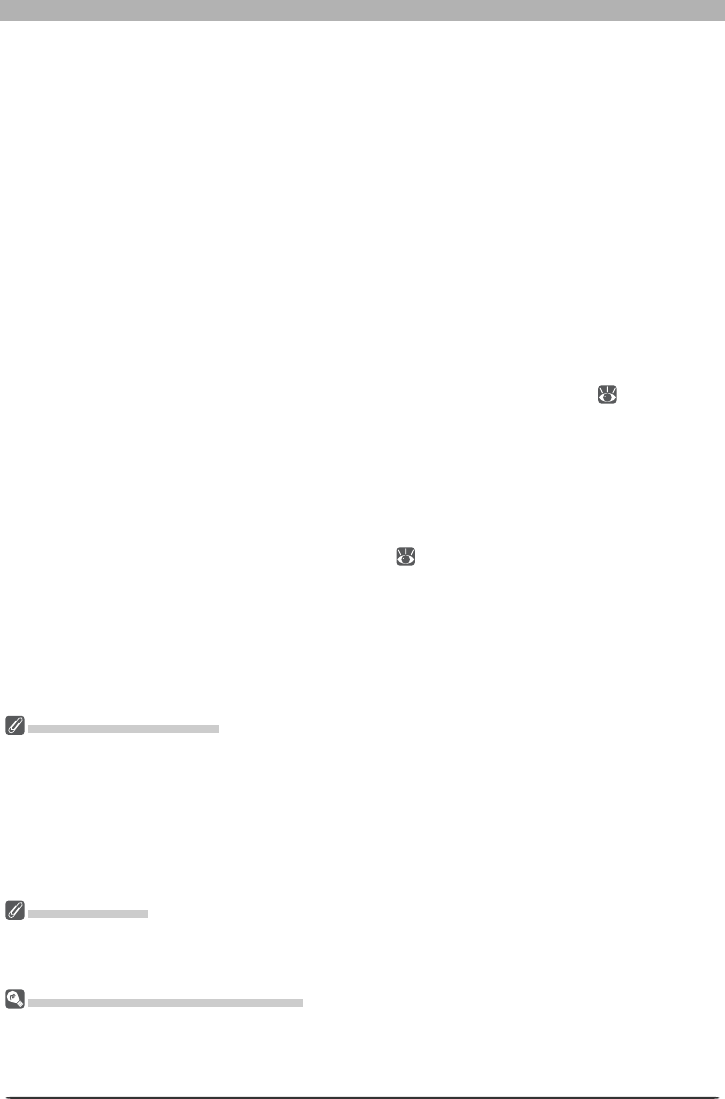
95
Enhancing Images
4
Choose a destination for the processed images
In the Destination section, choose options for saving the processed images.
Use source folder: When this option is selected, processed images will be saved to the
same folder as the original.
Use source fi le name: When this option is selected, processed images will be saved under
the same name and in the same location as the original images, although the fi le exten-
sion will change if the chosen fi le format differs from the original. A warning will be dis-
played if the fi le name already exists. This option can not be selected at the same time as
Delete fi les from this folder after they are processed.
Save to: This text box shows the folder to which the images will be saved after process-
ing. To choose a new folder, click the Browse... button to the right of the text box and
navigate to the desired location. This option is not available when Use source folder is
se lect ed. A folder with the same name will be created in the destination folder.
Next fi le name: This text box shows a sample of the fi le names that will be used when sav-
ing the images after processing. Click Edit... to modify fi le naming rules (
113).
Save as type: Choose the fi le format that will be used to save the processed images. The
following formats are available: Use source fi le type, NEF (Nikon Electronic Format),
TIFF Format (RGB), TIFF Format (CMYK), and JPEG Format. When NEF or TIFF (RGB) is
selected, compression can be chosen from a pull-down menu. When JPEG is selected, the
compression ratio can be chosen from “Highest Compression Ratio,” “Good Compression
Ratio,” “Good Balance,” “Good Quality,” and “Excellent Quality.” For more in for ma tion
on the options available, see “Saving Images” ( 83).
Bit Depth: The bit depth (the number of bits of color information per channel for each
pixel in the image) at which the image will be saved. Bit depth can only be selected if the
selected fi le type is TIFF (RGB) and the original image has a bit depth of over eight bits.
Embed ICC Profi le: Select this option to embed an ICC profi le in each image.
File Naming Conventions
Windows: In environments that do not support long fi le names, the maximum length is eight char-
ac ters; fi le names may not contain spaces, quotes, or any of the following characters: “\\” “/” “:” “.”
“;” “*” “?” “<“ “>” and “|”.
Where long fi le names are supported, fi le names may not contain quotes or any of the following charac-
ters: “\\” “/” “:” “.” “;” “*” “?” “<“ “>” and “|”.
Macintosh: The maximum length for Macintosh fi le names is thirty-one characters. Colons (“:”) are
not allowed.
Size/Resolution
If Keep the crop is selected, all images will be rescaled before they are saved. Otherwise images will be
saved at the selected size. If the height : width ratio of the original is larger than that of the selected out-
put dimensions, the right edge of the image will be trimmed; if smaller, the bottom will be trimmed.
Existing Image Adjustment Settings
If the Apply settings already in fi les option is not checked, any changes to set tings stored with fi les
saved in NEF format will be ignored, and the settings in the selected settings fi le applied. If you have
pro cessed a series of NEF images separately and want to save them all as sixteen-bit TIFF, you can check
this option and use batch processing to save all the images to a single folder in sixteen-bit TIFF format.