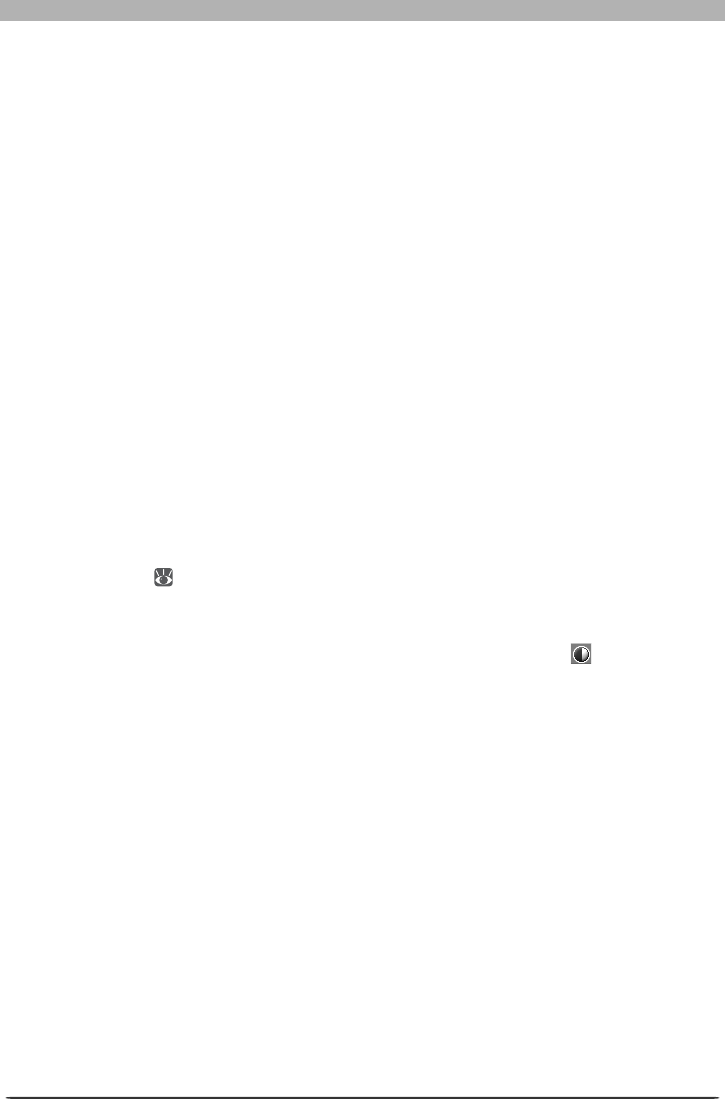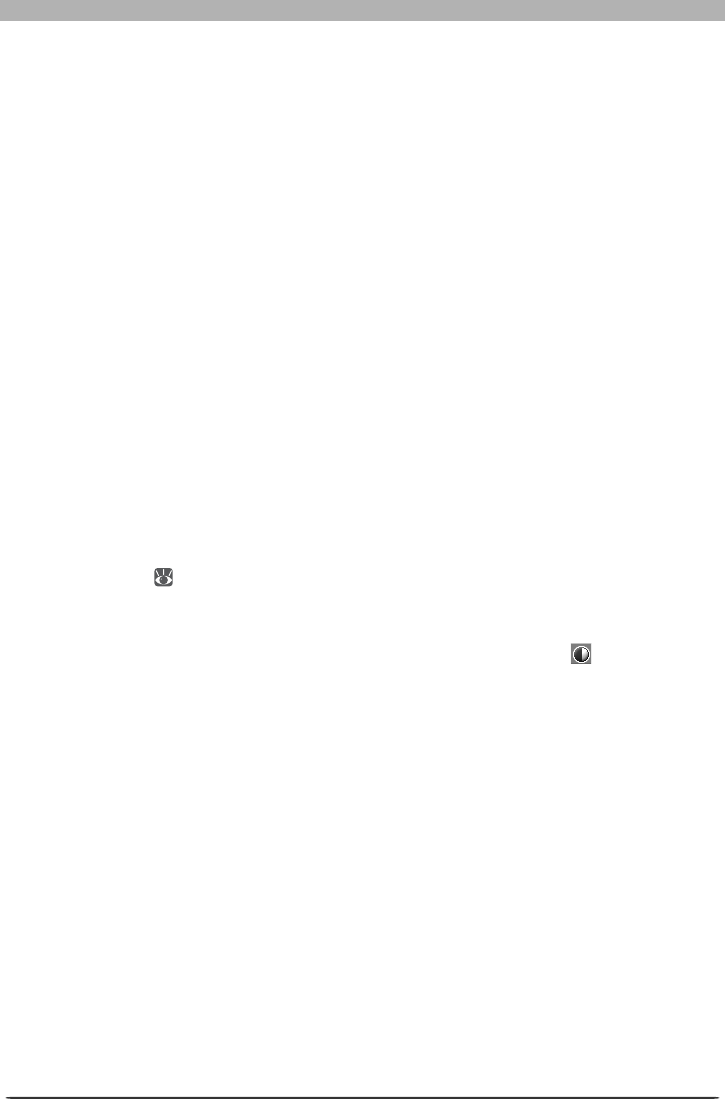
51
Enhancing Images
Setting the White Point and Black Point
The endpoints of the curve are referred to as the “white point” and the “black point.” The
black point for a given channel represents the darkest shade (minimum value) for that color,
the white point, the brightest shade (maximum value). By default, the input and output
values for the black point are zero. The darkest shade in the input image may however be
greater than zero, with the result that a portion of the curve is dedicated to reproducing
tones not actually present in the image. Increasing the input value for the black point until
it matches the darkest shade in the image will steepen the curve, en hanc ing overall contrast
without causing a corresponding loss of detail in shadows. Similarly, if the original image
does not actually contain shades corresponding to the maximum value, the white point can
be lowered to match the brightest shade in the image.
There are two steps to selecting a white point and black point for the fi nal image: choosing
the white-point and black-point input levels, and selecting out put levels.
White-Point and Black-Point Input Levels
Input levels for the white point and black point can be set using any of the following three
methods:
• automatic contrast adjustment
• white-point and black-point sliders
• direct sampling using the white-point and black-point eyedropper tools
Automatic Contrast Adjustment
In automatic contrast adjustment, Nikon Capture automatically selects white and black points
that exclude a certain percentage of the brightest and darkest pixels in the image, steepening
curves for enhanced contrast (the exact percentage of pixels excluded can be specifi ed in the
Preferences dialog;
102). By default, 0.5% of the brightest and darkest pixels are excluded,
producing a curve that makes optimal use of the output tone range while preserving details
in shadows and highlights.
To perform an auto contrast operation, click the Auto Contrast button . The white and
black points for each of the red, green, and blue channels will be modifi ed simultaneously and
the master curve will be displayed in the Curves palette (the master curve itself is unaffected
by this operation). Clicking the button with the Ctrl (Win dows) or option (Macintosh) key
held down adjusts contrast only for the channel cur rent ly se lect ed in the channel menu.