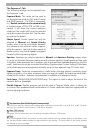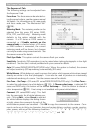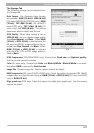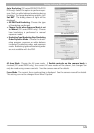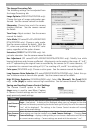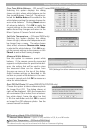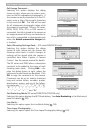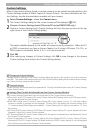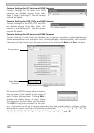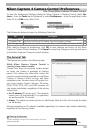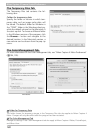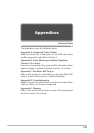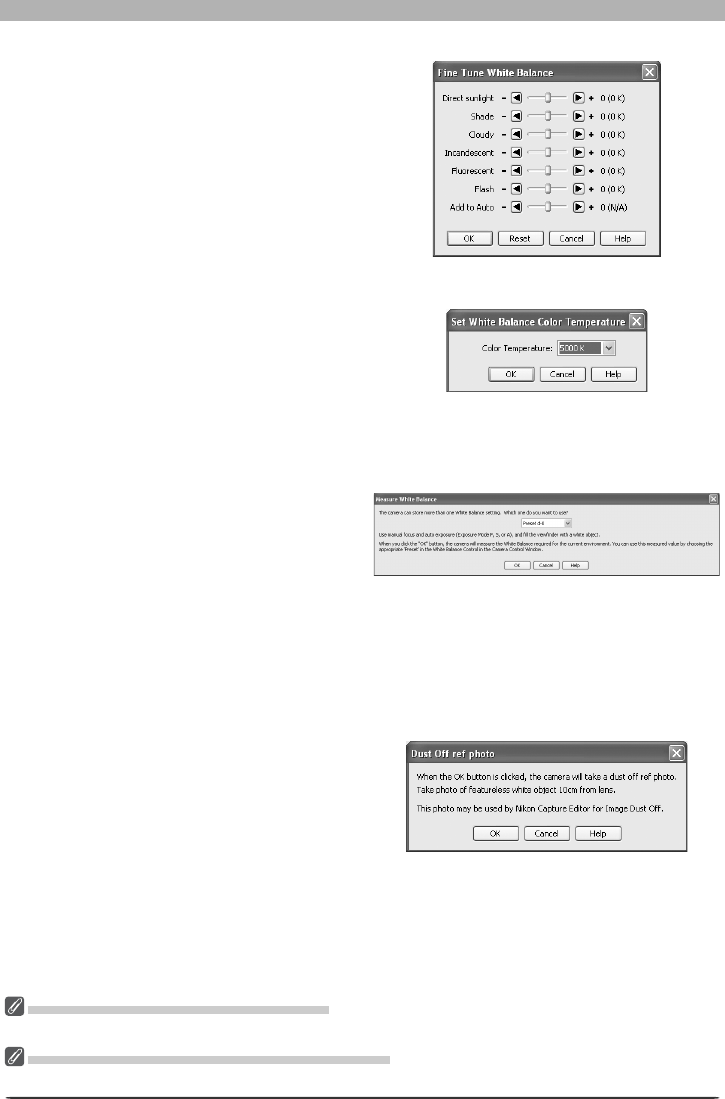
133
Getting to Know Nikon Capture 4 Camera Control
Fine-Tune White Balance… (D2 series/D1 series/D200/D70s/D70 only)
Selecting this op tion displays the dialog
shown at right, where white bal ance can be
fi ne-tuned be tween –3 and +3. The value se-
lected for Add to Auto will be added to the
white balance setting the camera chooses for
auto white balance. Click ing Re set re turns
all values to defaults. Click OK to ap ply the
cur rent set tings to the cam era, or click Can-
cel to dis card any chang es and return to the
Nikon Capture 4 Cam era Con trol win dow.
Set Color Temperature… (D2 series/D200 only)
Selecting this op tion displays the dialog
shown at right, where color temperature can
be chosen from a menu. The value chosen
takes effect whenever Choose color temp.
is selected for white balance. Click OK to ap-
ply the cur rent set tings to the cam era, or click
Cancel to exit without saving changes.
Measure White Balance…
Use this op tion to measure preset white
balance. If the cam era cur rent ly con nect ed
sup ports multiple values for preset white bal-
ance, the set ting that will be used to store
the mea sured val ue can be cho sen from
the pop-up menu at the top of the dialog.
Adjust camera set tings as de scribed in the
sec tion on preset white balance in the cam-
era user’s man u al and click OK to measure a
value for white bal ance.
Dust Off Ref Photo (D2 series/D200/D70s/D70/D50 only)
Choose this option to take a reference photo
for Image Dust Off. The dialog shown at
right will be displayed. With the camera lens
ten centimeters (four inches) from a feature-
less white object, frame the object so that
it fi lls the viewfi nder and click OK to record
an Image Dust Off reference photo. See the
camera manual for details.
Choosing a Mode (D70s/D70/D50 Only)
The Measure White Balance… option is only available in P, S, A, and M modes.
Set Color Temperature… (D2 Series/D200 Only)
The desired results may not be achieved with fl ash or fl uorescent lighting.
D2X (dialogs for other cameras may differ)