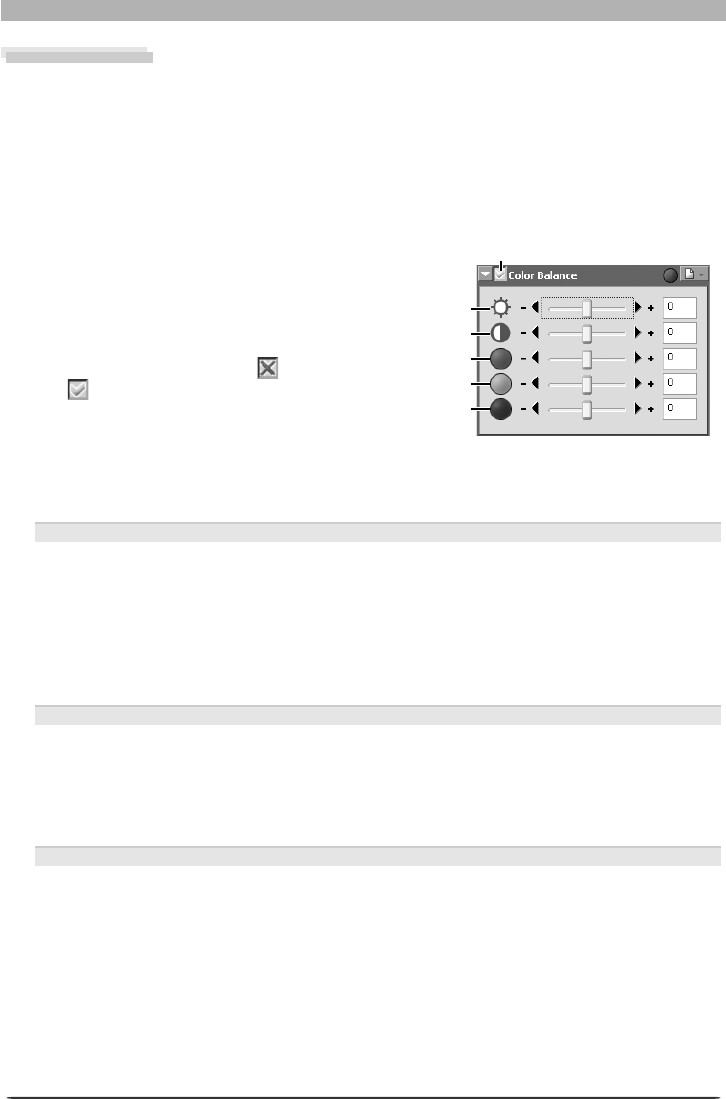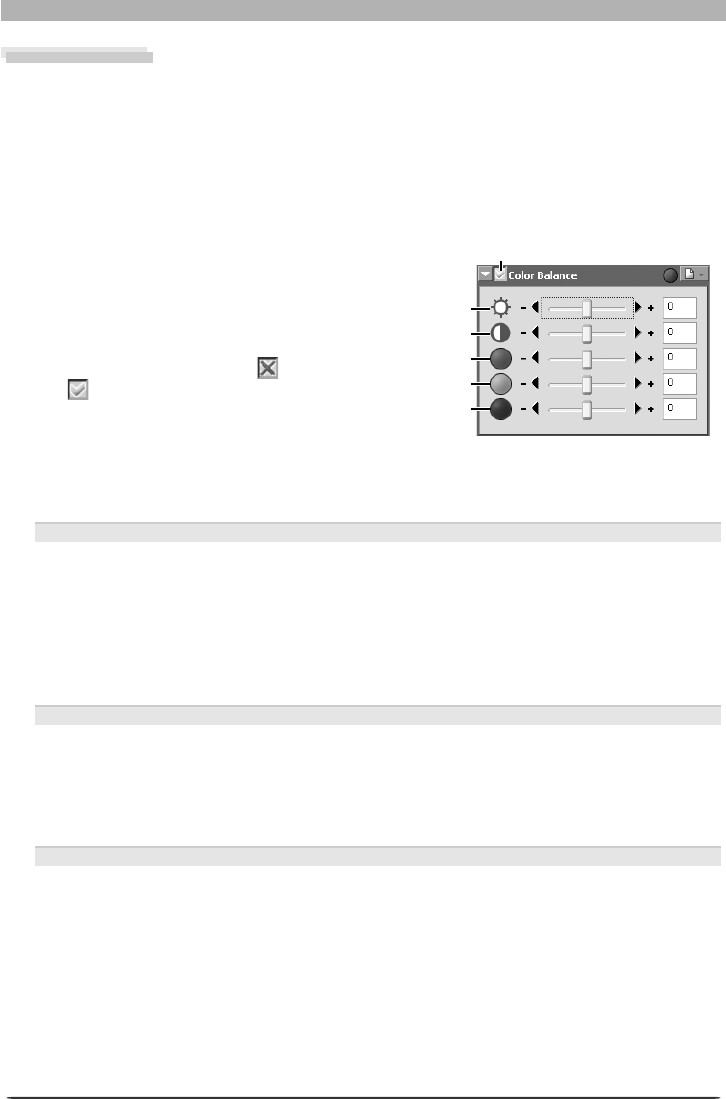
66
Image Adjustment
Color Balance
The Color Balance palette offers simple controls for adjusting overall brightness, contrast, and
color balance for the entire image. Unlike the controls in the Curves palette, however, the
Color Balance palette does not allow you to make changes that affect only a portion of the
tone range. After making broad adjustments to color balance in the Color Balance palette,
examine the histogram in the Curves palette and make fi ne adjustments as needed.
Adjusting Brightness, Contrast, and Color Balance
1
Display the Color Balance palette
Select the tool palette containing the
Color Balance palette from the View
menu (the default location is the Color
Balance Palette) and click the triangle at
the top left corner of the palette.
2
If the Apply button is off ( ) , turn it
on ( )
Green
Red
Contrast
Brightness
Blue
Apply button
3
Adjust brightness, contrast, and color balance
Adjust brightness, contrast, and color balance using the options in the Color Bal ance
palette.
Adjusting Overall Brightness
The brightness slider adjusts brightness for the entire image. Dragging the brightness
slider in the + direction brightens all the colors in the image, making the image as a whole
more white. Dragging the slider in the – direction darkens all the colors in the image,
making the image as a whole darker and less distinct. Unlike adjustments to the midpoint
in the Curves palette, this setting applies equally to shad ows and highlights, producing a
fl at, low-contrast image. A value for brightness between –100 and +100 can be entered
directly in the text box to the right of the slider.
Adjusting Image Contrast
Dragging the contrast slider in the + direction heightens the difference between high lights
and shadows in the image, increasing contrast. Dragging the slider in the – di rec tion de-
creases the difference be tween light and dark portions of the image, lowering contrast.
A value for contrast between –100 and +100 can be entered in the text box to the right
of the slider.
Adjusting Color Balance
While the brightness slider adjusts brightness for the image as a whole, the three color-
balance controls allow the user to adjust brightness for each color individually. For ex-
am ple, dragging the red slider in the + direction brightens the red portions of the image,
making the image as a whole more red. Dragging it in the – direction dims the red ele-
ments in the image, bringing out the remaining colors. A value between –100 and +100
can be entered for each color in the text box to the right of the slider.