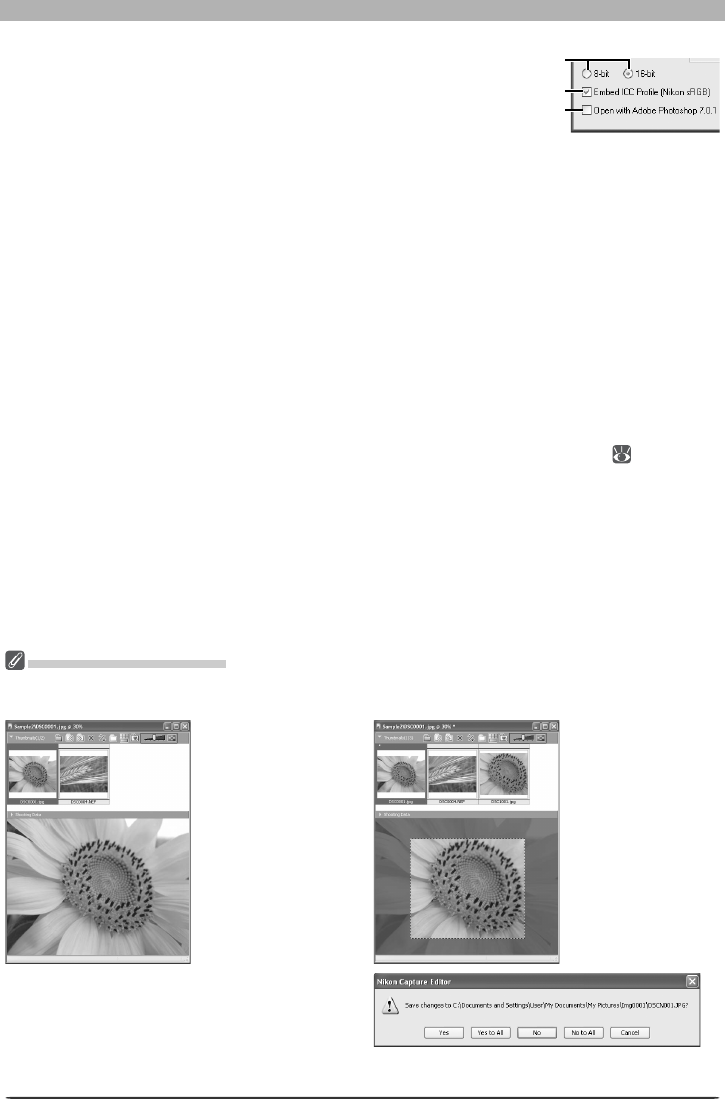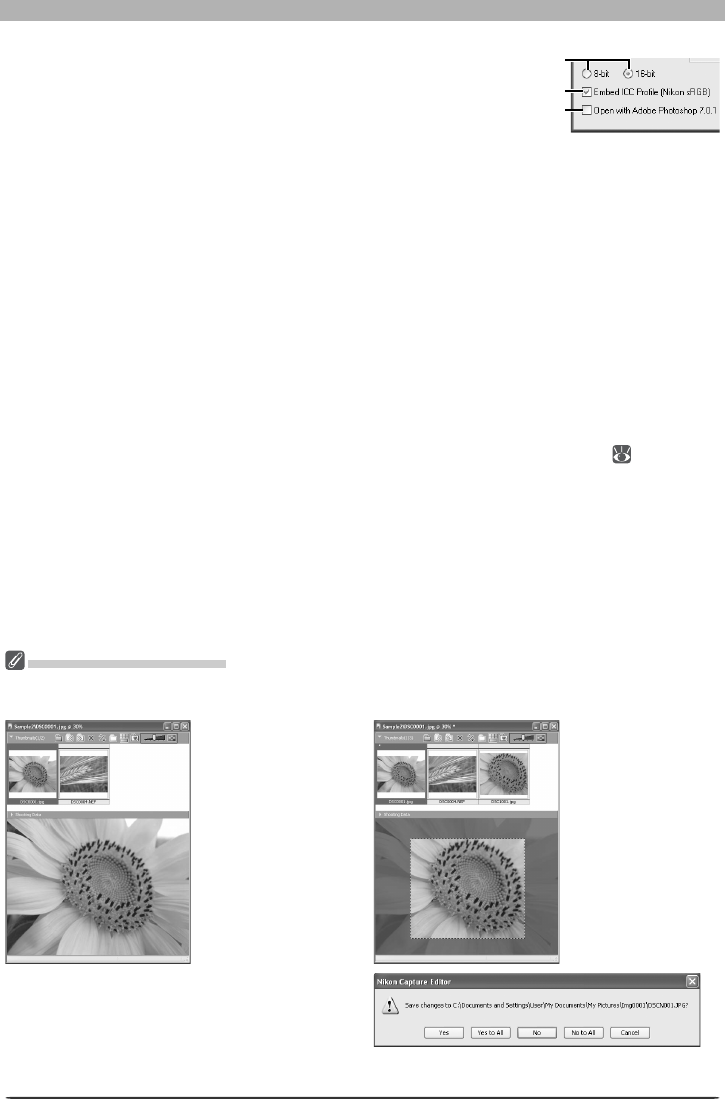
86
Image Adjustment
Save Options
In addition to the settings listed above, the following
options are available in the Save dialog:
Bit depth: The bit depth (the number of bits of color information per channel for each pixel in
the image) at which the image will be saved. Bit depth can only be selected if the selected fi le
type is TIFF (RGB) and the original image has a bit depth of over eight bits.
Embed ICC Profi le: Select this option to embed a specifi ed ICC profi le when the image is
saved. This option is the default selection for images that already have an embedded ICC
profi le, and also for photographs that were not edited previously. It is not available with NEF
fi les.
Open with: If Open saved images with is selected in the General tab of the Pref er enc es dia-
log, the name of the se lect ed application (e.g., Adobe Photoshop 7.0) will be dis played. This
option can not be selected if the chosen fi le format is NEF. If this check box is on, the image
will au to mat i cal ly be opened in the selected application after being saved to disk.
File Names…: If multiple images are selected in the Multi-Image window, a File Names...
button will be displayed. Click this button to view or modify fi le-naming rules (
113).
The Multi-Image Window
If the image in the Multi-Image window is saved under another name using the Save As… option, the
original image will still be displayed in the image area.
Image selected in
thumbnail list is dis-
played in image area.
If image is edited,
asterisk (“*”) appears
in title bar.
If image is saved to
current folder under
new name, modifi ed
image appears in
thumbnail list, but
original is still dis-
played in image area.
If changes to the originals have not been saved us-
ing the Save option, the dialog shown at right will
be displayed when you exit Nikon Capture 4 Editor
or close the Multi Image Window. Click Yes or Yes
to All to save the changes under the original fi le
names.
Bit depth
Open with
Embed ICC Profi le