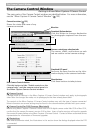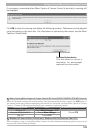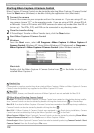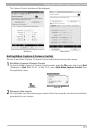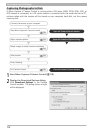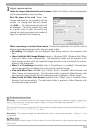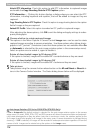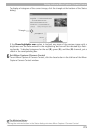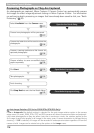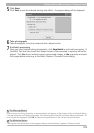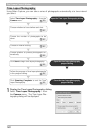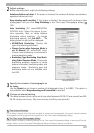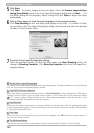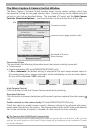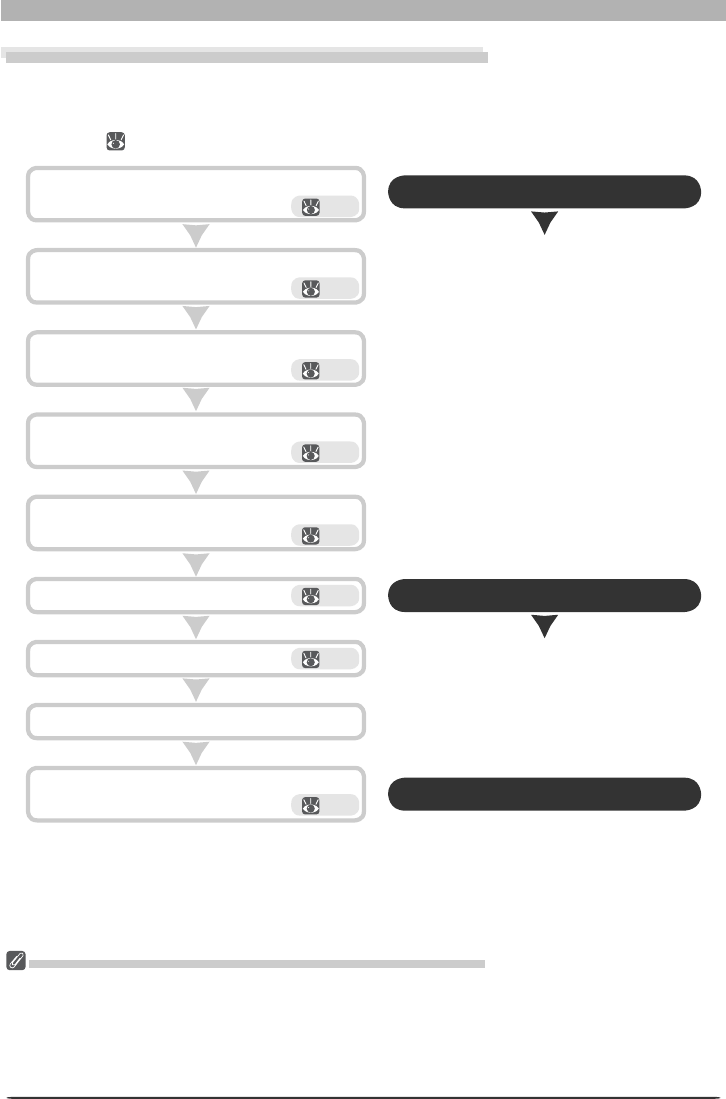
116
The Camera Control Window
Processing Photographs as They Are Captured
As photographs are captured, Nikon Capture 4 Camera Control can automatically process
the images to refl ect image adjustment settings in Nikon Capture 4 Editor. For in for ma tion
on performing batch processing on images that have already been saved to disk, see “Batch
Processing” ( 92).
Click Stop Batch to exit the Live Batch di a log.
Take photographs.
Click Start.
Choose whether to save unmodifi ed pho to -
graphs separately.
Choose a naming method and fi le for mat for
cap tured photographs.
Choose the folder that will be used to store the
photographs.
Choose how photographs will be processed.
Select Live Batch from the Camera menu.
Finish shooting.
117
117
118
118
118
Open the Live Batch dialog
119
Open the batch progress dialog
119
119
Close the batch progress dialog
Auto Image Rotation (D2-Series/D200/D70s/D70/D50 Only)
If On or Automatic (the default setting) is selected for the auto image rotation option in the camera
setup menu, D2-series, D200, D70s, D70, and D50 cameras will detect camera orientation and automati-
cally rotate photographs as they are taken (note that in continuous mode, the rotation applied to the
fi rst image in each burst applies to all images in the series, even if camera orientation is changed during
shooting). If Off is selected, all images will be recorded in landscape orientation regardless of how the
camera is held. Images can be rotated using the options in the Image menu.