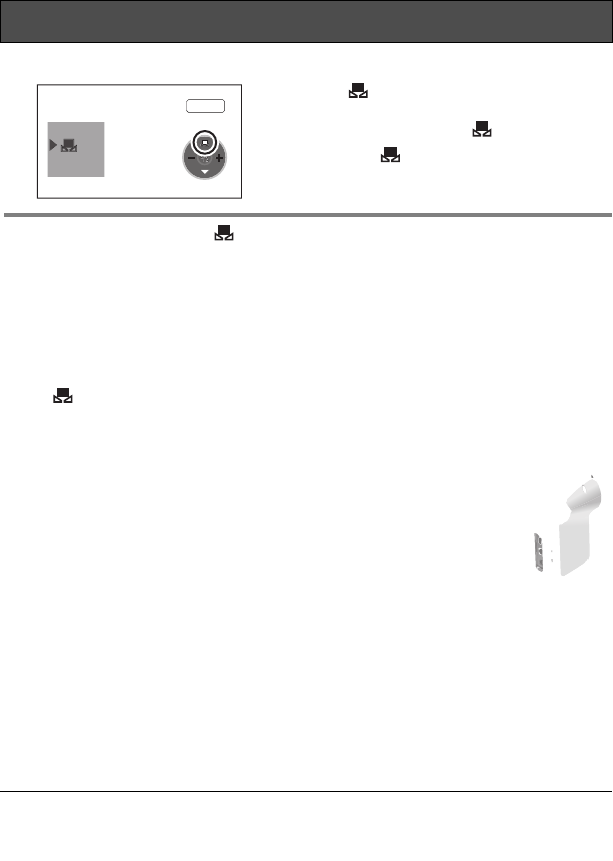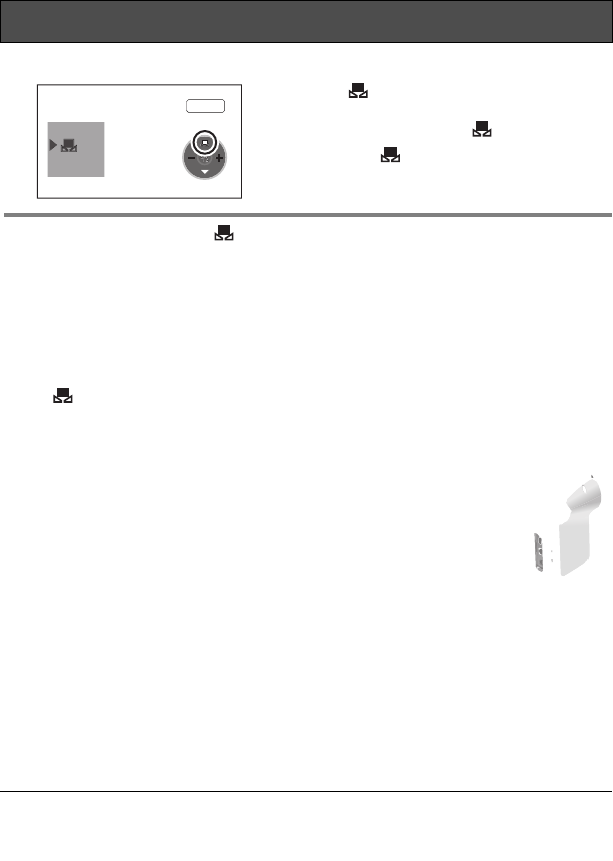
50
VQT0X39
To set the white balance manually
Select [ ] mode, fill the screen with a
white subject and then press the cursor
button up to select the [ ] indication.
≥ When the [ ] display changes from flashing
to on, setting is complete.
About flashing of the [ ] indication
When the manual adjustment mode is selected
≥ Flashing indicates that the white balance previously adjusted is stored. This setting is
stored until the white balance is adjusted again.
When white balance cannot be set in the manual adjustment mode
≥ White balance may not be adjusted properly in the manual adjustment mode in dark
places. If so, use the auto white balance mode.
During setting in the manual adjustment mode
≥ The [ ] indication flashes while settings are being performed in set mode. Upon
completion of the settings, it stops flashing and lights instead.
∫ About the white balance sensor
Do not cover the white balance sensor 1 during recording, or it
may not function properly.
∫ About the black balance adjustment
This is one of the 3CCD system functions that
automatically adjusts the black when the white
balance is set in the manual adjustment mode.
When the black balance is adjusted, the screen
will temporarily be black. (The black balance
cannot be adjusted manually.)
1 Black balance adjustment in progress (flashes)
2 White balance adjustment in progress (flashes)
3 Adjustment completed (lights)
White balance (continued)
MNL
≥ When setting both the white balance and
the iris/gain, set the white balance first.
≥ Whenever recording conditions change,
re-set the white balance for correct
adjustment.