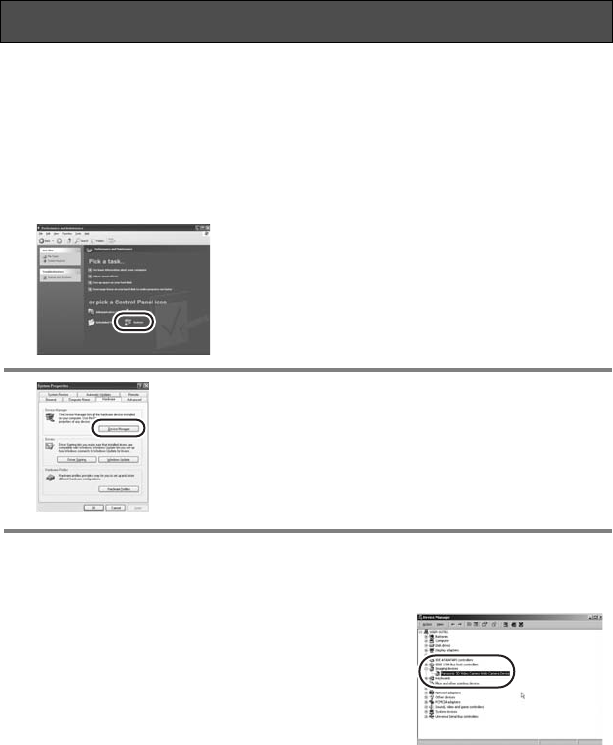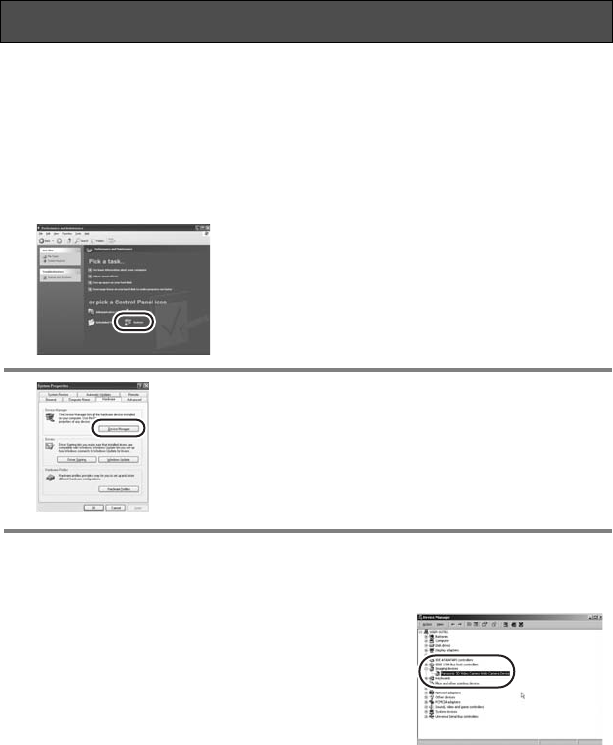
90
VQT0X39
If the driver does not work properly, follow the steps below to verify if it has been
recognized properly. Select the unit’s mode, connect the unit to the PC via the USB
cable, then verify the driver. (P83)
≥ With some PCs including those made by NEC, the Device Manager may not be
displayed if a mode that places restrictions on the functions has been established.
Consult the manufacturer or follow the steps in your PC’s operating instructions to
establish a mode in which all the functions can be used, then proceed with
operation.
1 Select [start]>([Settings]>)
[Control Panel]>([Performance and
Maintenance]>) [System].
2 Display [Device Manager], and check
whether the driver has been installed
properly.
≥ Click the [Hardware] tab, then click [Device
Manager].
∫ If the driver has been recognized properly
(When the unit is in the motion picture recording or still picture recording mode)
Windows XP:
[USB composite device] is displayed at [USB controller]
and [USB video device] at [Imaging device].
≥ If two, three or more SD video cameras are
connected, [USB video device #X (X: number)] may
appear.
Windows 2000:
[Panasonic SD Video Camera Web Camera Device]
appears at [Imaging device].
(When the unit is in PC Connection mode)
[USB Mass Storage Device] appears at [USB (Universal Serial Bus) controller].
Verifying the driver
VQT0X39ENG.book 90 ページ 2006年6月14日 水曜日 午前10時51分