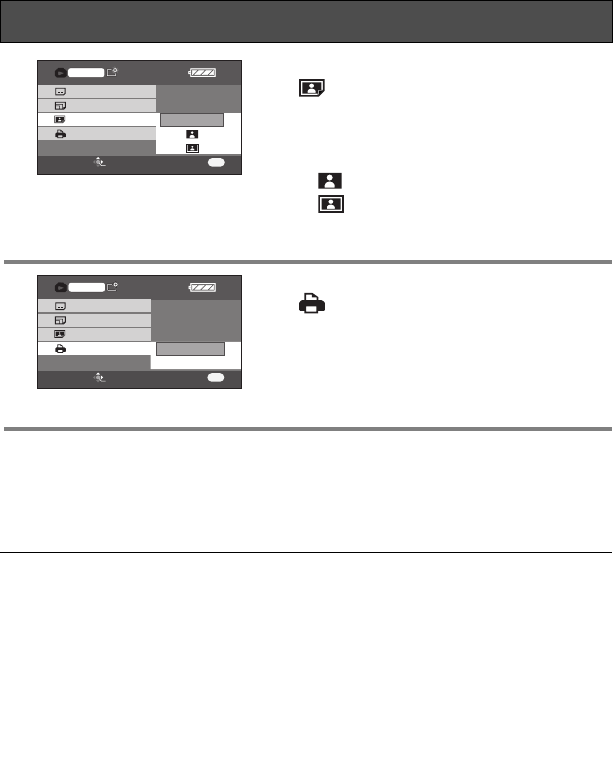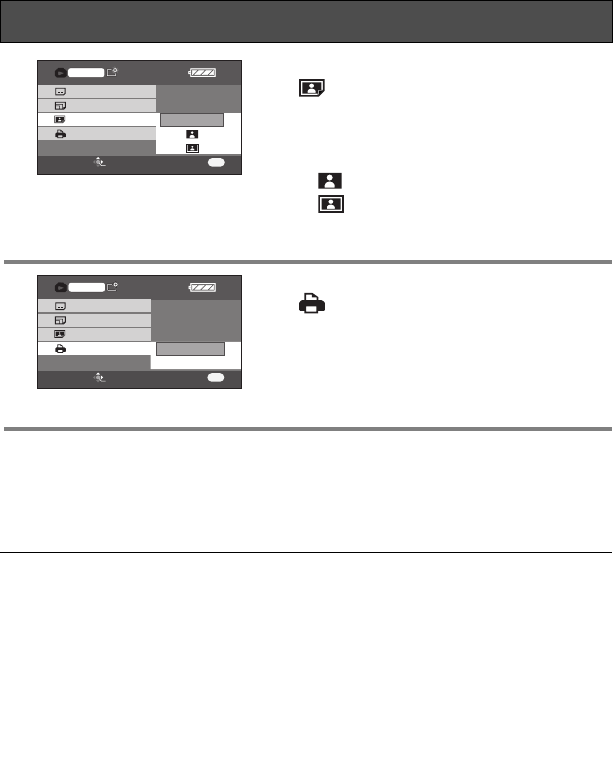
72
VQT0X39
7 Use the cursor button to select
[ PAGE LAYOUT], then press the
cursor button right to enter the layout
setting.
–STANDARD: Layout specific to the printer
– : No frame print
– : Frame print
≥ You cannot set page layouts not supported on
the printer.
8 Use the cursor button to select
[ PRINT], then press the cursor
button right to select [YES]. The
pictures are printed.
≥ Exit PictBridge by disconnecting the USB
cable (supplied) after the pictures have been
printed.
When you stop printing halfway
Press the cursor button down.
≥ A confirmation message appears. If [YES] is selected, the settings are canceled and
the screen returns to the thumbnails. If [NO] is selected, the settings made in steps 5
to 7 are kept and the screen returns to the thumbnails.
PictBridge (continued)
SETUP
DATE PRINT
PAPER SIZE
STANDARD
PAGE LAYOUT
PRINT
PictBridge
ENTER
MENU
RETURN
YES
NO
SETUP
DATE PRINT
PAPER SIZE
PAGE LAYOUT
PRINT
PictBridge
ENTER
MENU
RETURN
≥ Avoid the following operations during
printing. These operations disable proper
printing.
–Disconnecting the USB cable
–Removing the SD card
–Switching the mode dial
–Turning off the power
≥ Check the settings for the paper size,
quality of print, etc. on the printer.
≥ Still pictures recorded on other
equipment may not be printed.
≥ When the unit is connected directly to the
printer, the DPOF settings cannot be
used.
≥ Connect the printer directly to this unit.
Do not use a USB hub.
≥ The sides of pictures recorded when
[PICTURE SIZE] is set to [HDTV] may be
cut at printing. When using a printer with
a trimming or borderless function, cancel
this setting. (Refer to the operating
instructions of the printer for details.)
VQT0X39ENG.book 72 ページ 2006年6月14日 水曜日 午前10時51分