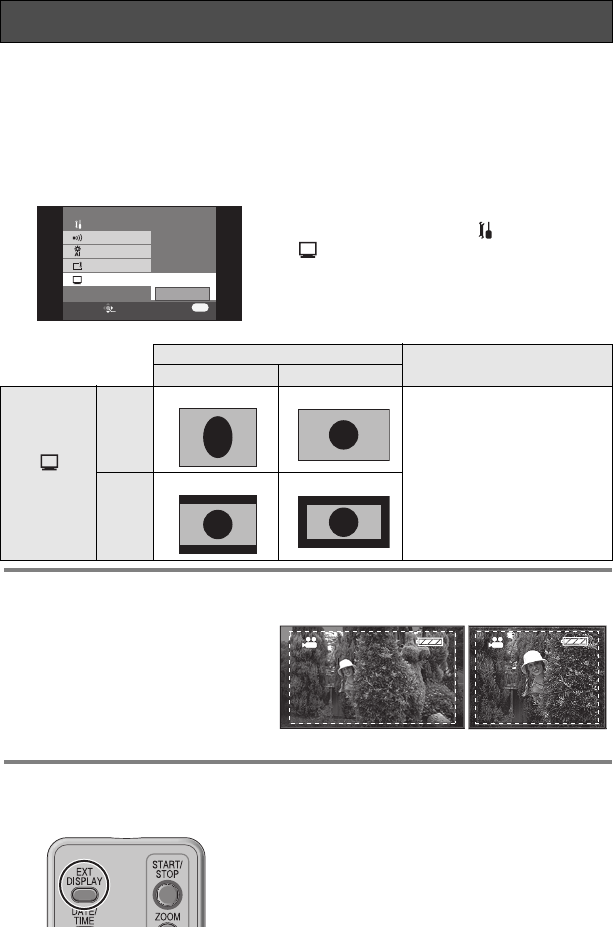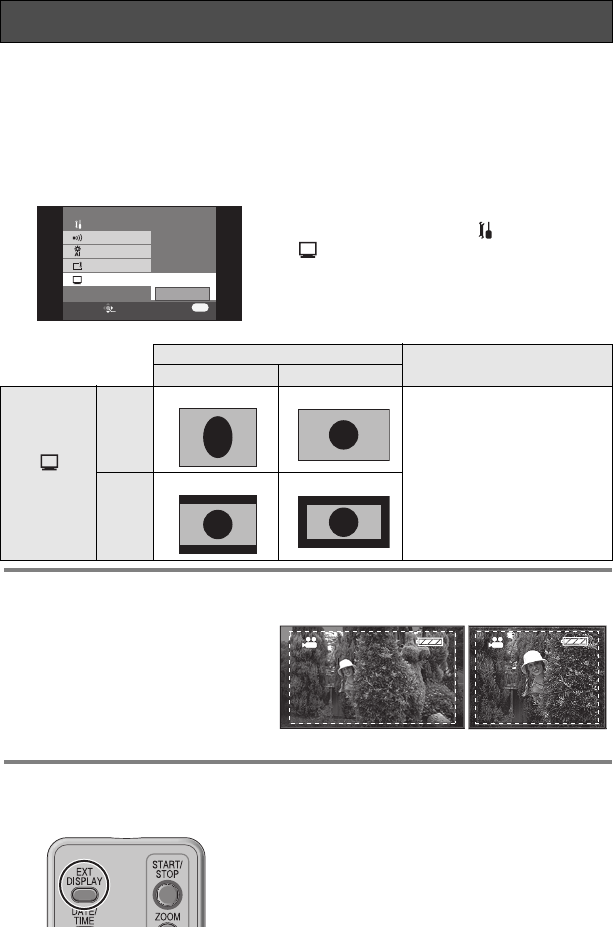
74
VQT0X39
Connecting to a TV with a 4:3 TV aspect ratio
When motion pictures recorded with a 16:9 aspect ratio (the motion picture recording
menu’s [WIDE] setting is [ON]) or still pictures recorded with the same aspect ratio (the
still picture recording menu’s [PICTURE SIZE] setting is [HDTV]) are played back on a
TV with a 4:3 aspect ratio, the images shown on the LCD monitor may be elongated
vertically. In this case, you can play them back with their original aspect ratio by
changing the menu setting. (Depending on the settings of the TV, the images may not
be shown correctly. Refer to the operating instructions of the TV.)
Press the menu button, then use the
cursor button to select [ SETUP]#
[ TVASPECT]#[4:3]. (P27)
Examples showing images with a 16:9 aspect ratio displayed on the TV screen
∫ When watching the recorded motion pictures on TV
Depending on the TV connected, the
sides of the images (the part outside
the dotted line) being played may not
appear. We recommend widening
the recording range of the objects
you want to record beforehand.
1 16:9 screen
2 4:3 screen
To display the on-screen information on the TV
The information displayed on the LCD monitor (operation icon and mode indication,
etc.) can be displayed on the TV.
Press the [EXT DISPLAY] button on the
remote control.
≥ Press the button again to erase the
information.
≥ The LCD monitor display does not change.
Playback on TV (continued)
MENU
SETUP ENTER
EXIT
BEEP SOUND
TV ASPECT
LCD AI
SETUP
16:9
4:3
2/2
LCD SET
Aspect ratio of TV screen
4:3 16:9
[
TVASPECT]
16:9
131The images are elongated
vertically.
2 Black bands appear at the
top and bottom of the
screen.
3 The regular images are
displayed.
4 Black bands appear at the
top, bottom, left and right of
the screen.
4:3
24
12
16:9 4:3
3:42 PM
DEC 15 2006
3:42 PM
DEC 15 2006
VQT0X39ENG.book 74 ページ 2006年6月14日 水曜日 午前10時51分