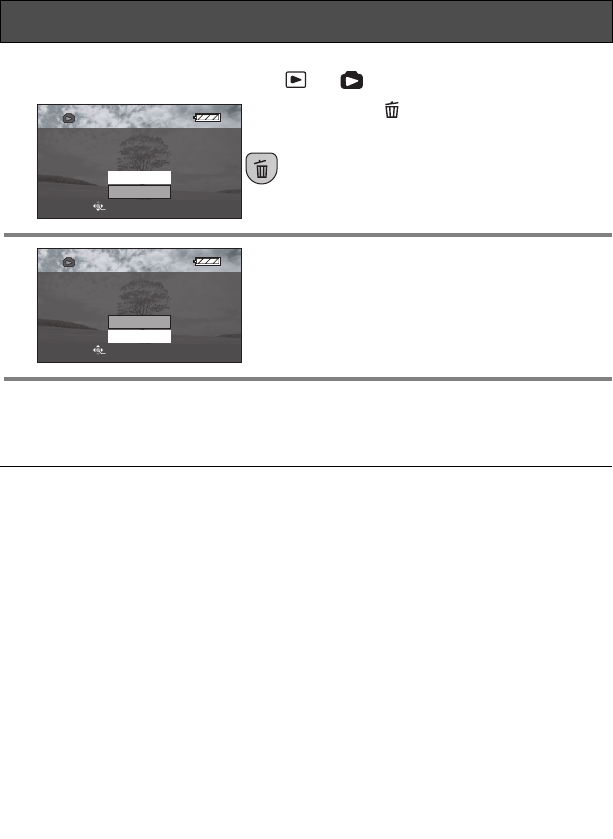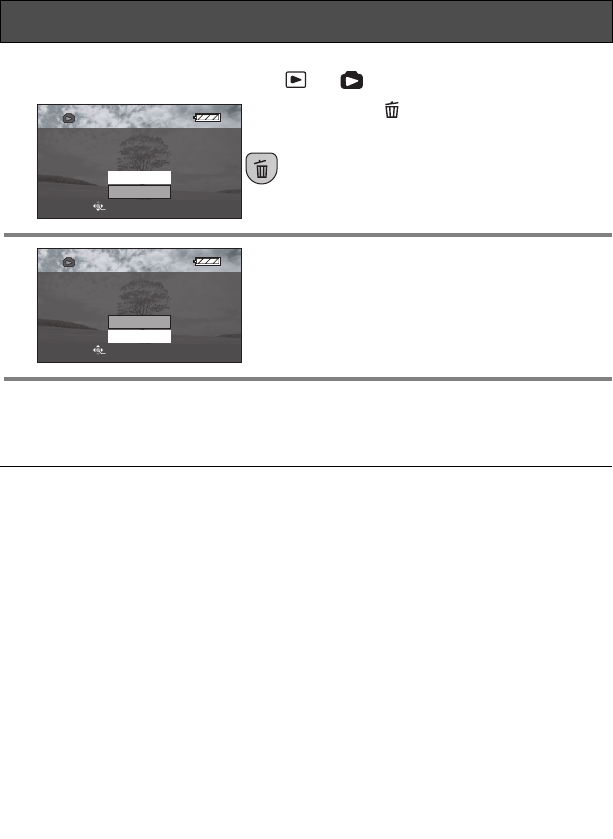
66
VQT0X39
∫ Deleting scenes one at a time
¬ Rotate the mode dial to select or .
1 Press the [ ] button during
playback.
2 When the confirmation message
appears, use the cursor button to
select [YES], then press the button in
the center.
≥ To stop deleting, select [NO].
∫ Deleting still picture files recorded on an SD card by other equipment
A still picture file (other than JPEG) that cannot be played back on this unit may be
erased.
Deleting scenes (continued)
DELETE SCENE?
SETUP ENTER
YES
NO
DELETE SCENE?
SETUP ENTER
YES
NO
≥ Do not open the card slot cover while
deleting. The deletion will stop.
≥ Scenes displayed as thumbnails in
shades of blue and white cannot be
deleted. (P105)
≥ Scenes that are locked cannot be
deleted.
≥ If the write protection switch on an SD
card is set to [LOCK], the scenes on the
card cannot be deleted. (P16)
≥ When “CARD FULL.” is shown during
recording, delete unnecessary scenes. If
there are no scenes to be deleted, it
means that the memory is full so insert a
new SD card.
≥ In case of [ALL], the deletion may take
time if there are many scenes on the SD
card.
≥ When [ALL] is selected in the motion
picture playback mode, the following
scenes will be deleted.
–When [PLAY MODE] is set to
[VIEW ALL]:
All the scenes on the SD card
–When [PLAY MODE] is set to
[BY DATE]:
All the scenes selected by date
≥ Do not turn off this unit while deleting.
≥ When you delete scenes, use a battery
with sufficient battery power or use the
AC adaptor.
≥ If scenes conforming to DCF standard
are deleted, all the data related to the
scenes will be deleted.
VQT0X39ENG.book 66 ページ 2006年6月14日 水曜日 午前10時51分