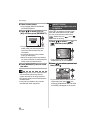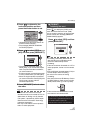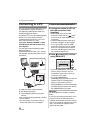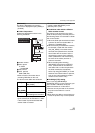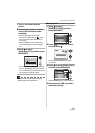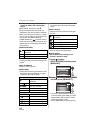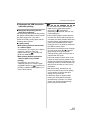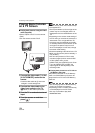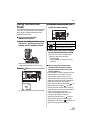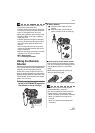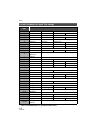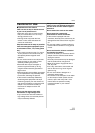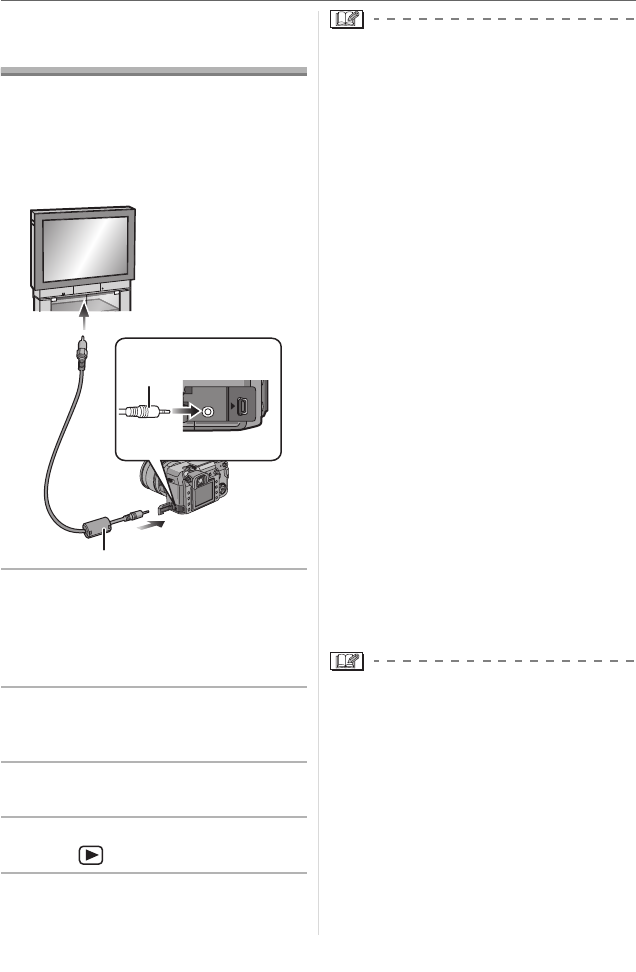
Connecting to other equipment
104
VQT0W82
Playing Back Pictures
on a TV Screen
∫ Playing back pictures using the Video
cable (supplied)
• Set the aspect of the TV on the camera.
(P30)
• Turn the camera and the TV off.
1 Connect the video cable A to the
[V OUT/REMOTE] socket on the
camera.
• Hold the video cable at B and insert
straight in or take straight out.
2 Connect the video cable to the
video input socket on the TV.
• 1 Yellow: to the video input socket
3 Turn the TV on and select external
input.
4 Turn the camera on and then
press [ ].
• Do not use any other video cables except
the supplied one.
• The top and bottom or left and right of the
picture may be cut off slightly when it is
displayed due to the characteristics of the
TV.
• Depending on the screen mode setting of
the TV when you connect the camera to a
wide-screen TV or a high-definition TV,
the picture may be stretched horizontally
or vertically and the top and bottom or left
and right of the picture may be cut off
when it is displayed. In this case, change
the screen mode setting.
• Read the operating instructions for the TV.
• When you play back a picture vertically, it
may be blurry.
• You can view pictures on TVs in other
countries (regions) which use the NTSC
or PAL system when you set
[VIDEO OUT] in the [SETUP] menu. Even
if you set [VIDEO OUT] to [PAL], the
output signal will still be [NTSC] in the
recording mode.
∫ Playing back pictures on a TV with an
SD Memory Card slot
Still pictures recorded on an SD Memory
Card or an SDHC Memory Card can be
played back on a TV with an SD Memory
Card slot.
• You cannot play back an SDHC Memory
Card if the TV does not support it.
• Depending on the TV model, pictures may
not be displayed on the full screen.
• You may not be able to play back
MultiMediaCards.
V OUT /
REMOTE
USB
11
A
B