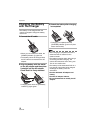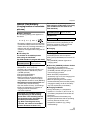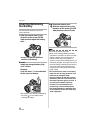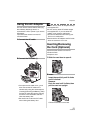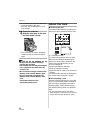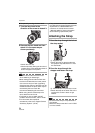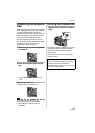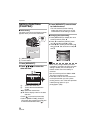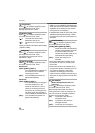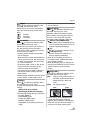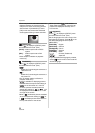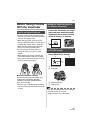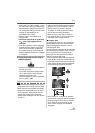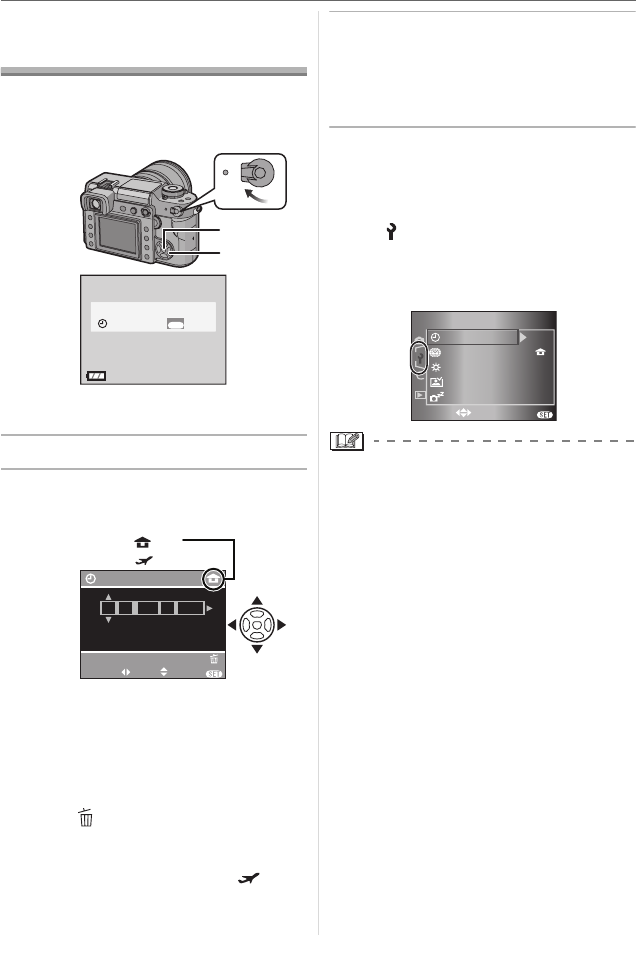
Preparation
26
VQT0W82
Setting Date/Time
(Clock Set)
∫ Initial setting
The clock is not set so the following screen
appears when you turn the camera on.
A: [MENU/SET] button
B: Cursor buttons
1 Press [MENU/SET].
2 Press 3/4/2/1 to select the
date and time.
A: Time at the home area
B: Time at the travel destination
(P108)
2/1: Select the desired item
.
3/4: Set the display order for the date
and time.
• Press [ ] to cancel the time setup.
• Refer to [WORLD TIME] (P108) for
information about setting the local time
at the travel destination area [ ].
3 Press [MENU/SET] several times
to close the menu.
• Turn the camera off after finishing
setting the clock. Then turn it on and
check that the clock setting is correct.
∫ Changing the clock setting
1 Press [MENU/SET] to display the menu
screen and then press 2.
2 Press 4 to select the [SETUP] menu
icon [ ] and then press 1. (P27)
3 Press 3/4 to select [CLOCK SET] and
then press 1. Set as shown on steps
2
and
3.
• When a fully charged battery has been
inserted for more than 24 hours, the clock
setting is stored (in the camera) for at
least 3 months even if the battery is
removed.
• You can set the year from 2000 to 2099.
The 24-hour system is used.
• If the date is not set in the camera it will
not be printed when you use a photo
printing service, even if the store provides
a date printing option for your
photographs. (P93)
ON
OFF
B
A
PLEASE SET THE CLOCK
CLOCK SET
MENU
SET
:
A
:
B
CANCEL
CLOCK SET
SELECT SET EXIT
MENU
JAN
11 2006
..
00 00
:
M/D/Y
1
/
3
MENU
0
n
SELECT
SET UP
CLOCK SET
WORLD TIME
MONITOR
AUTO REVIEW
POWER SAVE
5 MIN.
EXIT