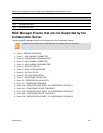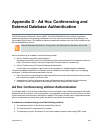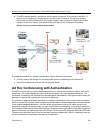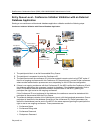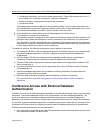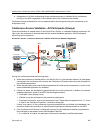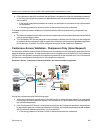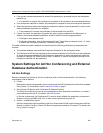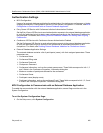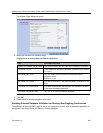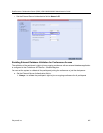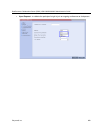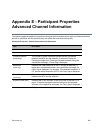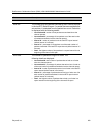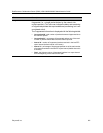RealPresence Collaboration Server (RMX) 1500/1800/2000/4000 Administrator’s Guide
Polycom®, Inc. 925
Authentication Settings
● MCU Configuration
Usage of an external database application for authentication (for starting new conferences or joining
ongoing conferences) is configured for the MCU in the System Configuration. For details, see MCU
Configuration to Communicate with an External Database Application .
● Entry Queue IVR Service with Conference Initiation Authentication Enabled
Set the Entry Queue IVR Service to send authentication requests to the external database application
to verify the participant’s right to start a new conference according to the Conference ID entered by
the participant. For details, see Enabling External Database Validation for Starting New Ongoing
Conferences .
● Conference IVR Service with Conference Access Authentication Enabled
Set the Conference IVR Service to send authentication requests to the external database application
to verify the participant’s right to connect to the conference as a standard participant or as a
chairperson. For details, see Enabling External Database Validation for Conferences Access .
● External Database Application Settings
The external database contains a list of participants (users), with their assigned parameters. These
parameters are:
Conference Name
Conference Billing code
Conference Password
Chairperson Password
Conference Information, such as the contact person name. These fields correspond to Info 1, 2
and 3 fields in the Conference Properties - Information dialog box.
Maximum number of participants allowed for the conference
Conference Owner
Participant name (display name)
Participant Information, such as the participant E-mail. These fields correspond to Info 1, 2, 3 and
4 fields in the Participant Properties - Information dialog box.
MCU Configuration to Communicate with an External Database Application
To enable the communication with the external database application, several flags must be set in the
System Configuration.
To set the System Configuration flags:
1 On the Setup menu, click System Configuration.