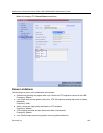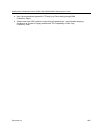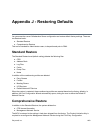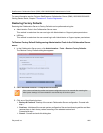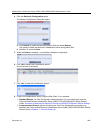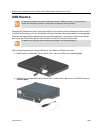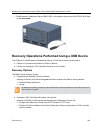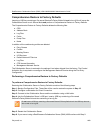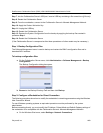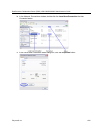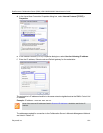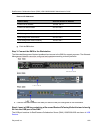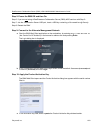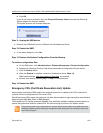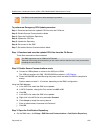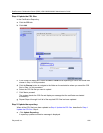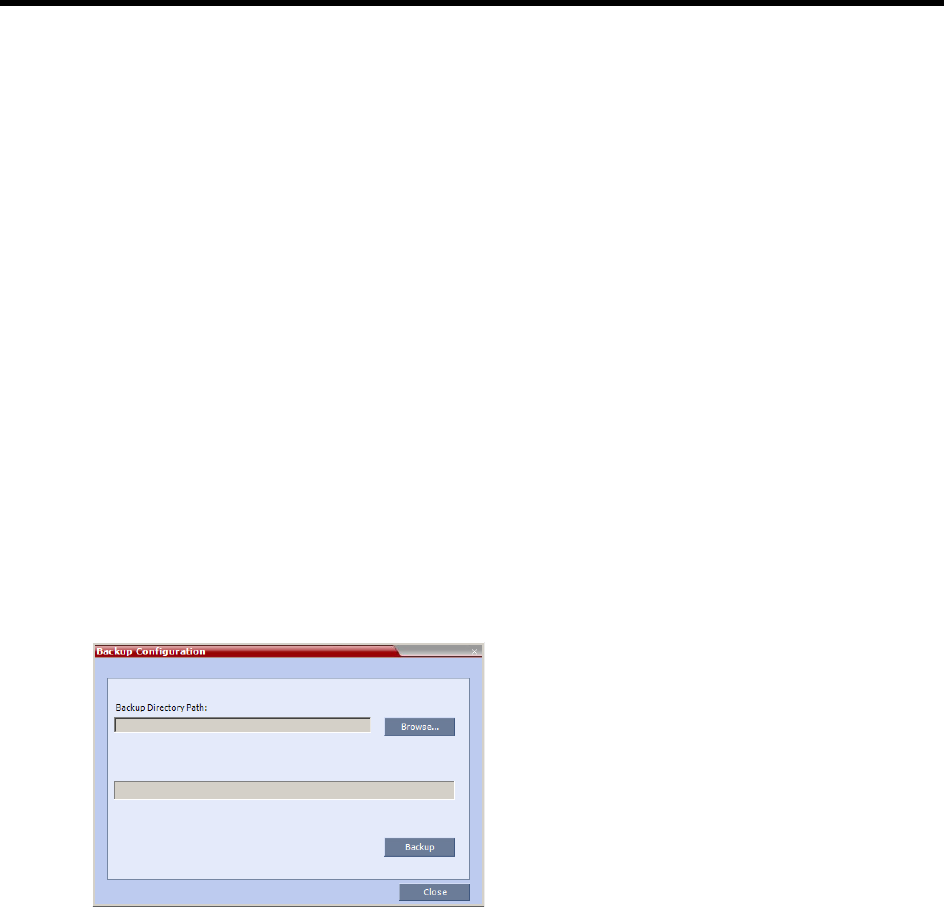
RealPresence Collaboration Server (RMX) 1500/1800/2000/4000 Administrator’s Guide
Polycom®, Inc. 1009
Step 7: Into the Collaboration Server’s USB port, insert a USB key containing a file named lan.cfg file only.
Step 8: Restart the Collaboration Server.
Step 9: From the workstation, connect to the Collaboration Server’s Alternate Management Network.
Step 10: Apply the Product Activation Key.
Step 11: Unplug the USB key.
Step 12: Restart the Collaboration Server.
Step 13: Restore the System Configuration from the backup by applying the backup files created in
procedure Step 1.
Step 14: Restart the Collaboration Server.
(If the Collaboration Server is unresponsive after these procedures a further restart may be necessary.)
Step 1: Backup Configuration Files
The Software Management menu is used to backup and restore the RMX's configuration files and to
download MCU software.
To backup configuration files:
a On the Collaboration Server menu, click Administration > Software Management > Backup
Configuration.
The Backup Configuration dialog box opens.
bBrowse to the Backup Directory Path and then click Backup.
Step 2: Configure a Workstation for Direct Connection
The following procedures show how to modify the workstation’s networking parameters using the Windows
New Connection Wizard.
For non-Windows operating systems an equivalent procedure must be performed by the system
administrator.
Before connecting directly, you must modify the IP Address, Subnet Mask and Default Gateway settings of
the workstation to be compatible with the Collaboration Server’s Alternate Management Network.
a On the Windows Start menu, select Settings > Network Connections.