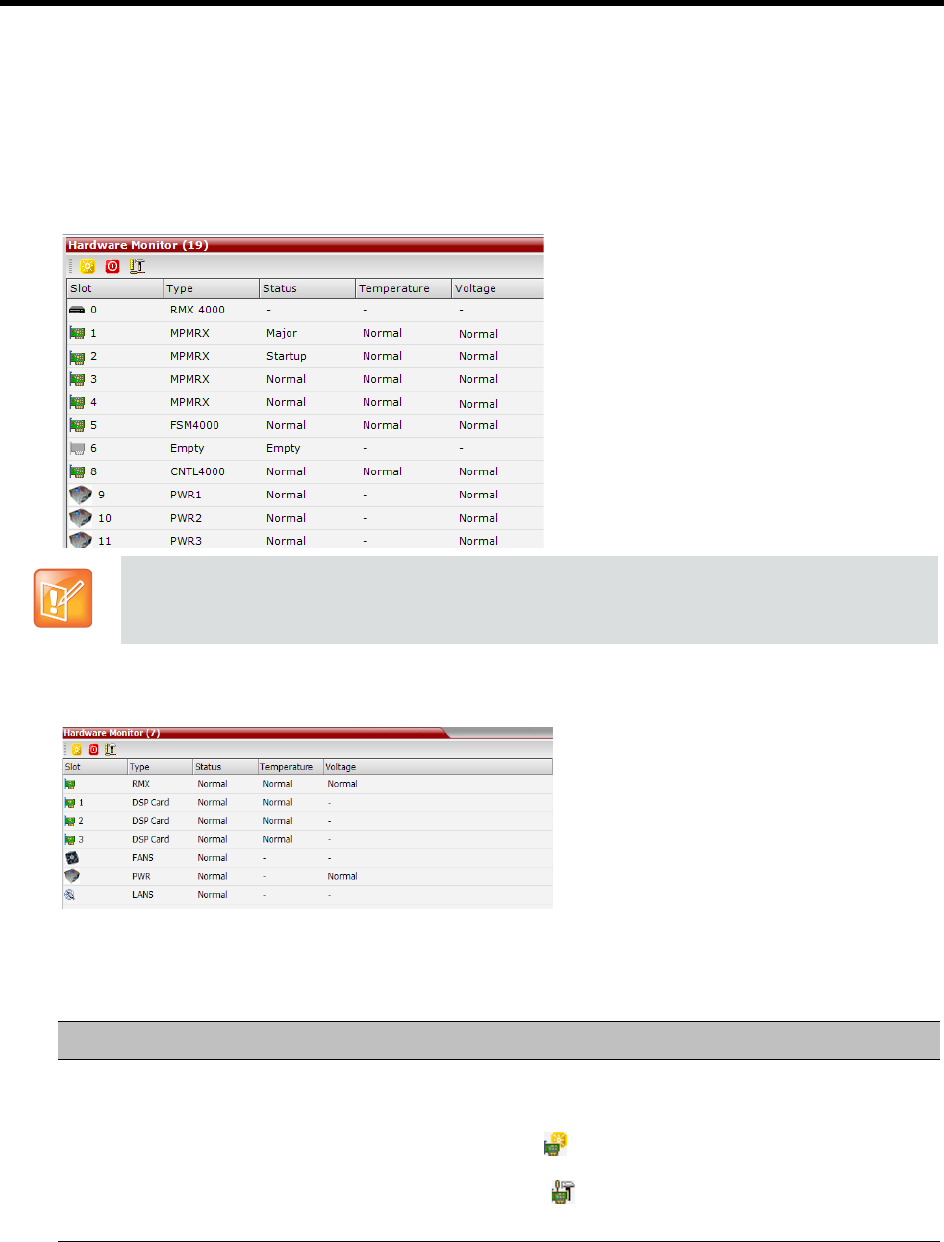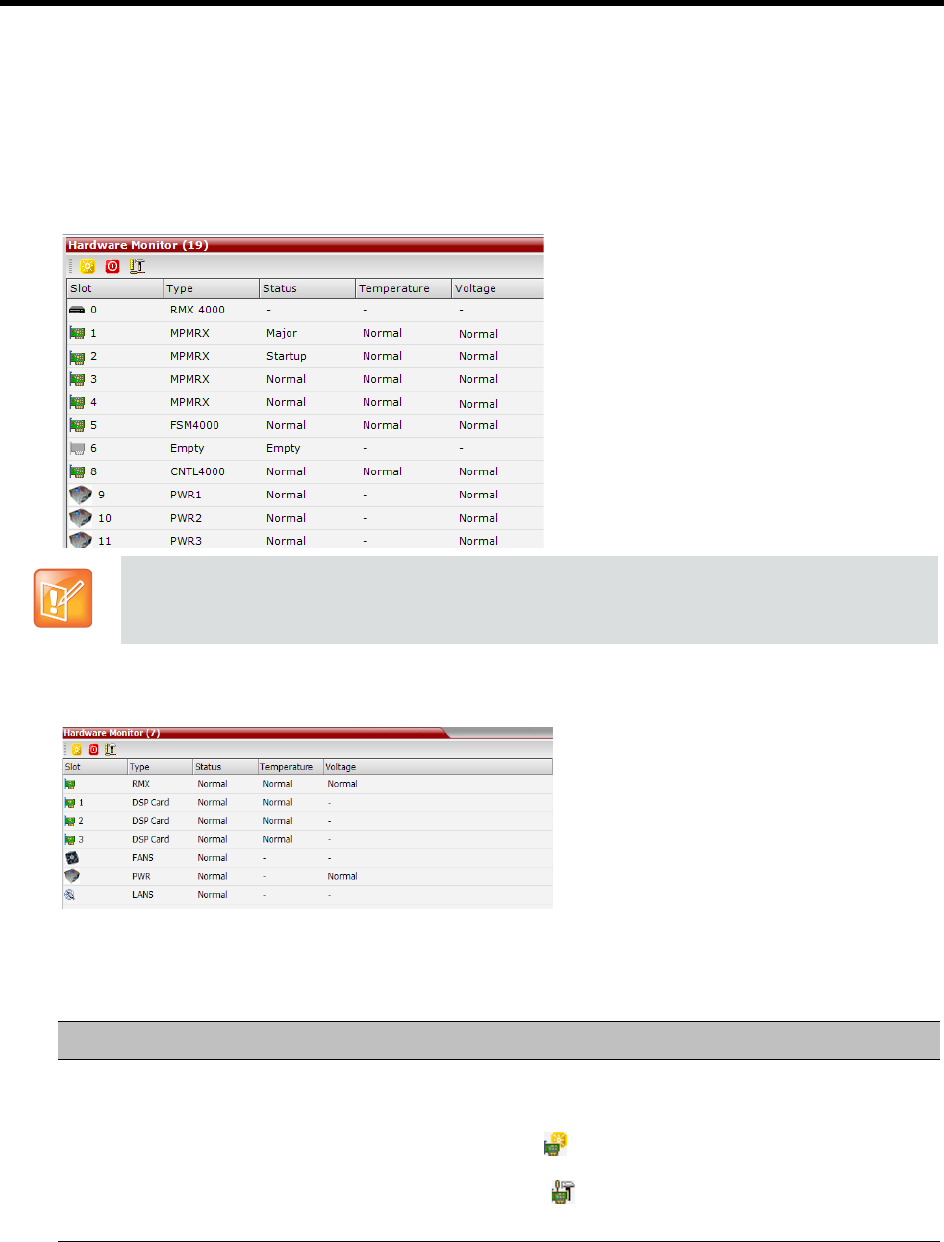
RealPresence Collaboration Server (RMX) 1500/1800/2000/4000 Administrator’s Guide
Polycom®, Inc. 857
To view the status of the Hardware Components on the RealPresence Collaboration Server
(RMX) 1500/1800/2000/4000:
» In the Collaboration Server Management pane, click the Hardware Monitor button.
The Hardware Monitor pane is displayed.
RealPresence Collaboration Server (RMX) 1500/2000/4000 Hardware Monitor Pane
RealPresence Collaboration Server 1800Hardware Pane
The Hardware Monitor pane displays the following Collaboration Server hardware component’s
status columns:
HW Monitor Pane Status Columns
In the Hardware Monitor, Slots 1 & 2 may sometimes appear as duplicates in the Slot list.
Field Description
Slot Displays an icon according to the HW component type and the slot number. The
icon displays the hardware status as follows:
• An exclamation point (!) indicates errors in the HW component.
• Card icon with the reset button ( ) indicates that the HW component is currently
resetting.
• Card icon with diagnostic tools ( ) indicates that the HW component is in
diagnostic mode.