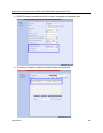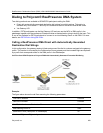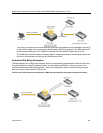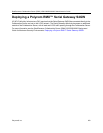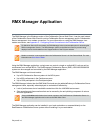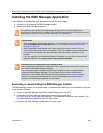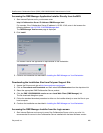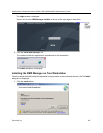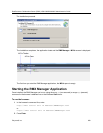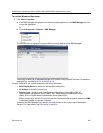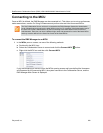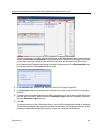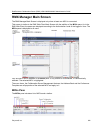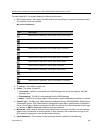RealPresence Collaboration Server (RMX) 1500/1800/2000/4000 Administrator’s Guide
Polycom®, Inc. 636
Accessing the RMX Manager Application Installer Directly from the MCU
1 Start Internet Explorer and in your browser enter:
http://<Collaboration Server IP Address>/RMXManager.html.
For example, if the Collaboration Server IP address is 10.226.10.46, enter in the browser the
following address: http://10.226.10.46/RMXManager.html.
The RMX Manager Version nnnn page is displayed.
2 Click Install.
The installer verifies the application’s requirements on the workstation.
3 Continue the Installation as described in Installing the RMX Manager on Your Workstation.
Downloading the Installation files from Polycom Support Site
1 Access the Polycom web site at http://www.polycom.com/support.
2 Click on Documents and Downloads and then select UC Infrastructure from the drop-down list
3 Select the appropriate RMX/Collaboration Server product.
4 Click the RMX 1500/2000/4000 version n.n.n.n Local Web Client (RMX Manager) link.
The file download dialog box opens.
5 Follow the standard download procedure to either run the installer directly or save the files to your
local computer.
6 Continue the Installation as described in Installing the RMX Manager on Your Workstation.
Accessing the RMX Manager Installer from the Login screen
1 Start Internet Explorer and connect to one of the Collaboration Server units in your site. It is
recommended to connect to the Collaboration Server installed with the latest software version.