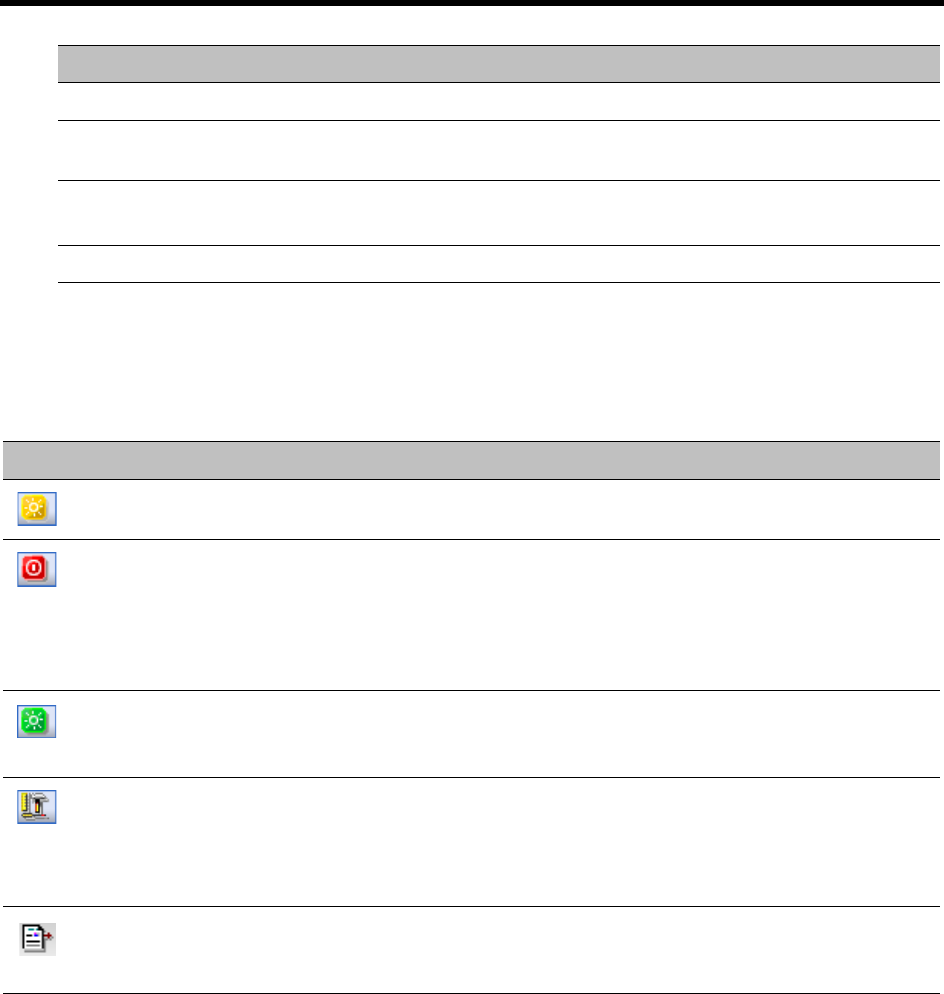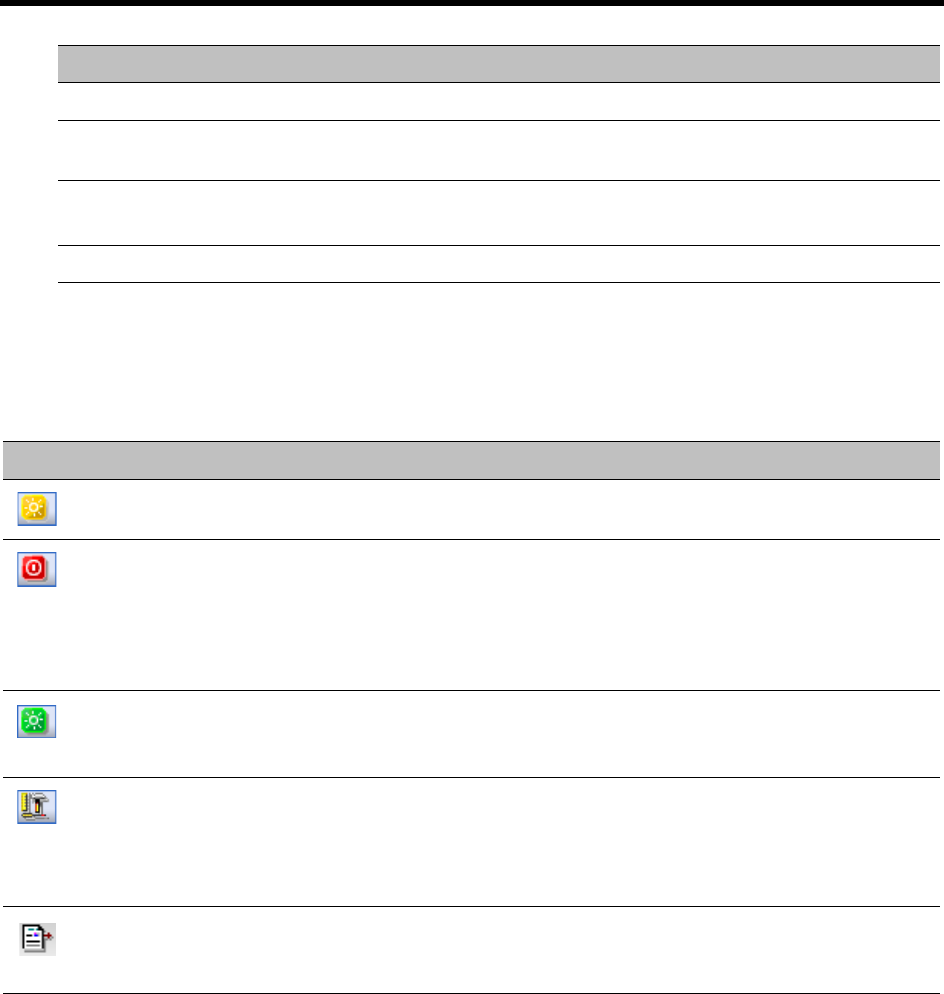
RealPresence Collaboration Server (RMX) 1500/1800/2000/4000 Administrator’s Guide
Polycom®, Inc. 858
HW Monitor Pane Toolbar
The following buttons appear in the tool bar of the Hardware Monitor:
HW Monitor Pane Tool Bar Buttons
Viewing the Properties of RealPresence Collaboration
Server (RMX) 1500 Hardware Components
The properties displayed for the hardware components will vary according to the type of component viewed.
These component properties can be grouped as follows:
● MCU Properties (RealPresence Collaboration Server (RMX) 1500)
● Card Properties (MPMx/MPMRx, CNTL, RTM IP, RTM ISDN)
Type The type of hardware component card.
Status The current status of the HW component; Normal, Major, Critical, Resetting,
Diagnostics, or Empty.
Temperature Monitors the temperature of the hardware components; Normal, Major and Critical.
Note: Critical condition invokes a system shut down.
Voltage The voltage threshold of the hardware component; either Normal or Major.
Button Name Description
System Reset Resets and restarts the system. Resetting saves settings and information
that you changed in the system, i.e. IP Services, etc...
System Shut Down Shuts down the system into a standby mode. When the user in the
Collaboration Server Manager/Client presses the System Shut Down
(red) button in the Hardware Monitor tool bar, the system should enter a
standby mode and the LED turns ON. Only the media and control unit
cards are in a standby mode. Shelf Manager remains active.
Turn the system OFF/ON to exit the standby mode.
System Start Up Starts up the system.
Note: This button is only displayed when connecting directly to the Shelf
Management server.
Shelf Manager In the HW Monitor this opens the Shelf Management login window.
In the Shelf Management HW Monitor this sets the MFA, CPU and
Switch (Cards: MPMx/MPMRx, CNTL and RTM IP) into diagnostic mode.
For more information, see Diagnostic Mode (RealPresence Collaboration
Server (RMX) 1500/2000/4000) .
Logger Mode Diagnostics Tests selection and Tests monitoring.
Note: This button is only displayed when connecting directly to the Shelf
Management server and logged in as a special support user.
Field Description