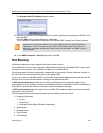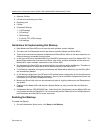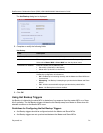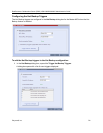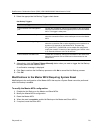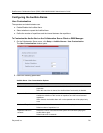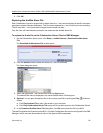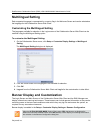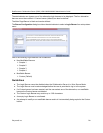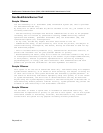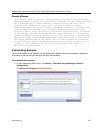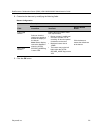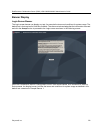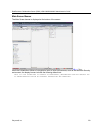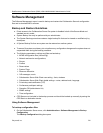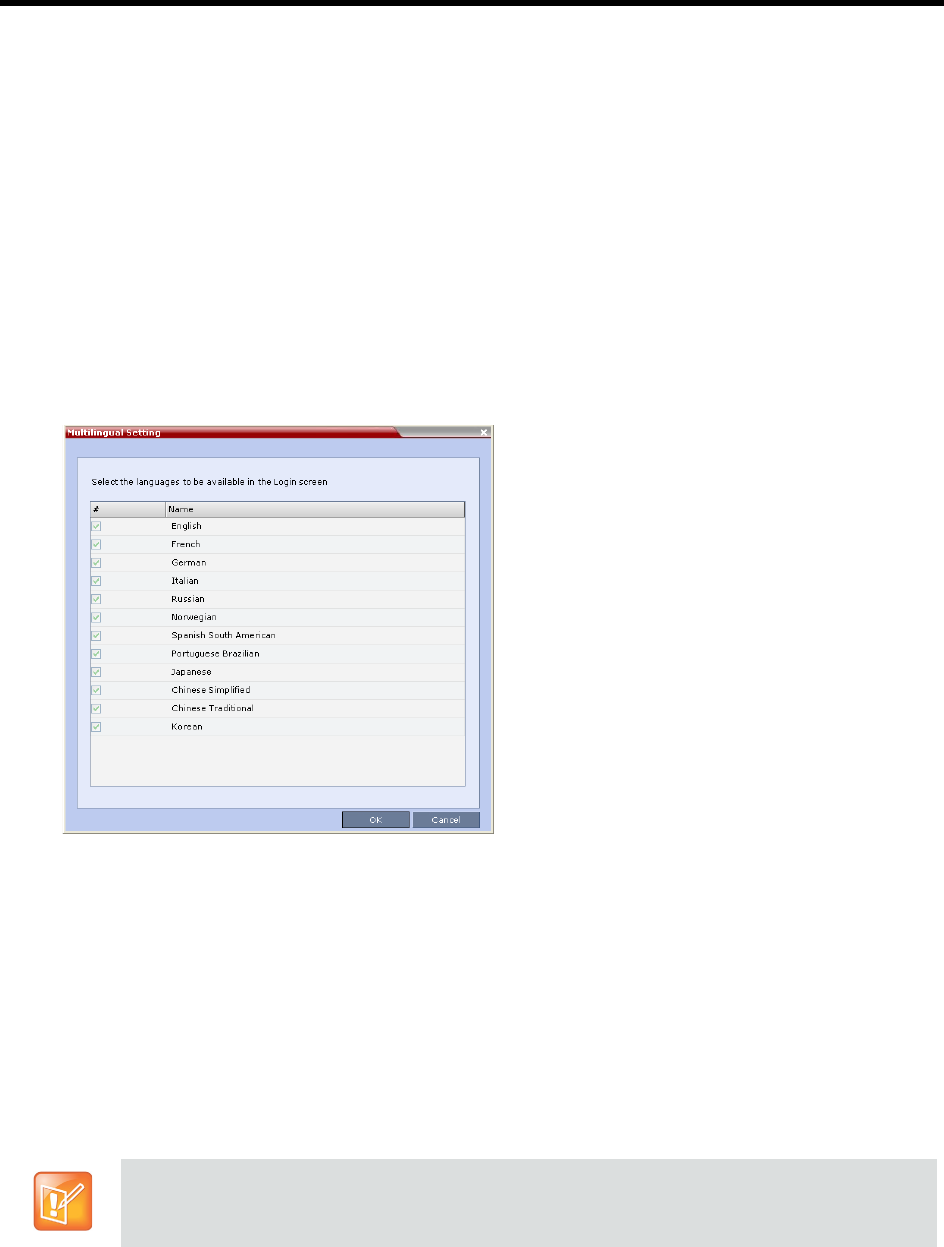
RealPresence Collaboration Server (RMX) 1500/1800/2000/4000 Administrator’s Guide
Polycom®, Inc. 717
Multilingual Setting
Each supported language is represented by a country flag in the Welcome Screen and can be selected as
the language for the Collaboration Server Web Client.
Customizing the Multilingual Setting
The languages available for selection in the Login screen of the Collaboration Server Web Client can be
modified using the Multilingual Setting option.
To customize the Multilingual Setting:
1 On the Collaboration Server menu, click Setup > Customize Display Settings > Multilingual
Setting.
The Multilingual Setting dialog box is displayed.
2 Click the check boxes of the languages to be available for selection.
3 Click OK.
4 Log out from the Collaboration Server Web Client and Log in for the customization to take effect.
Banner Display and Customization
The Login Screen and Main Screen of the Collaboration Server Web Client and the RMX Manager can
display informative or warning text banners. These banners can include general information or they can be
cautioning users to the terms and conditions under which they may log into and access the system, as
required in many secured environments.
Banner display is enabled in the Setup > Customize Display Settings > Banners Configuration.
When the ULTRA_SECURE_MODE System Flag is set to YES, the banners are displayed by
default and cannot be disabled. When set to NO (default), banner display is according to the check
box selection in the Banners Configuration dialog box.