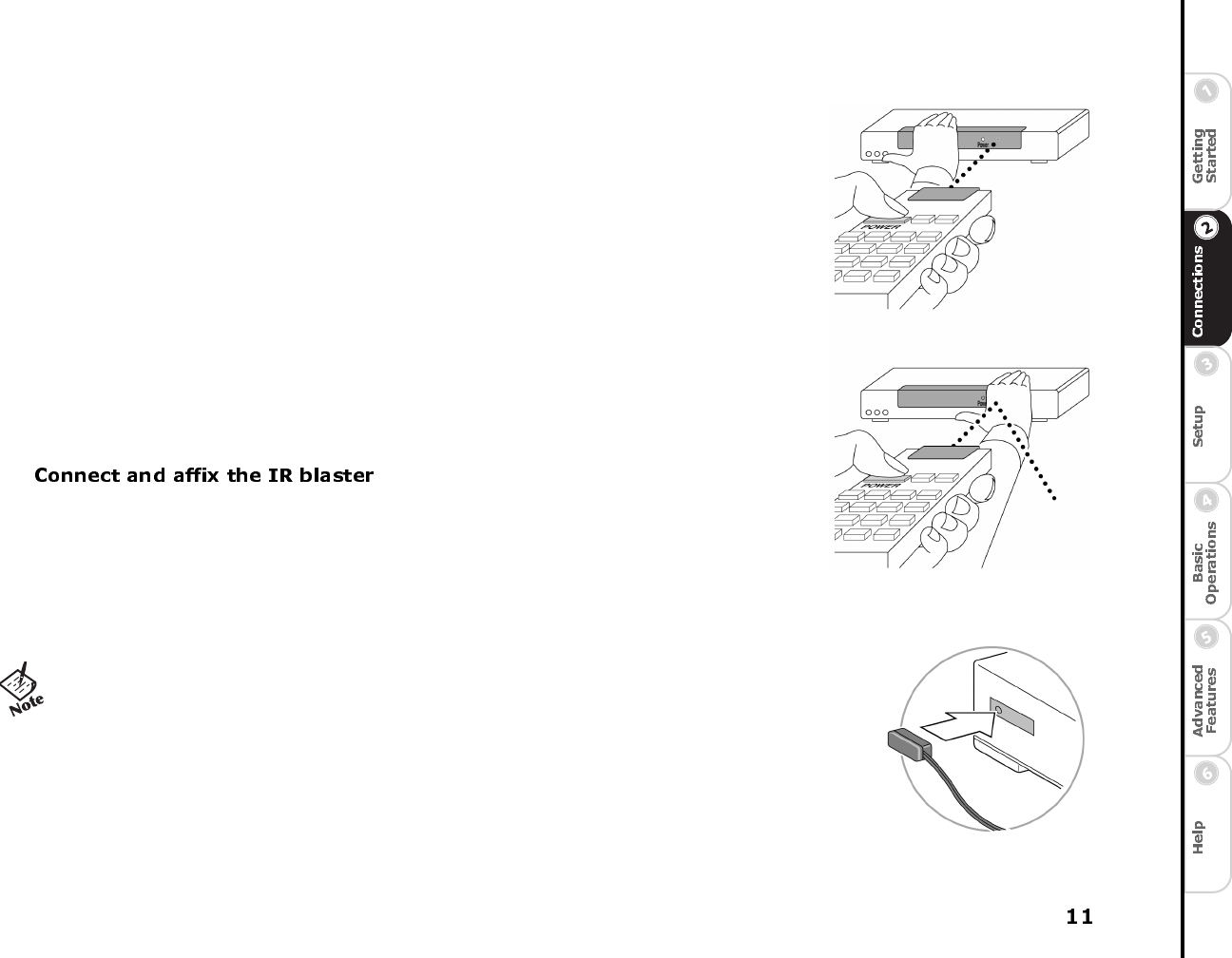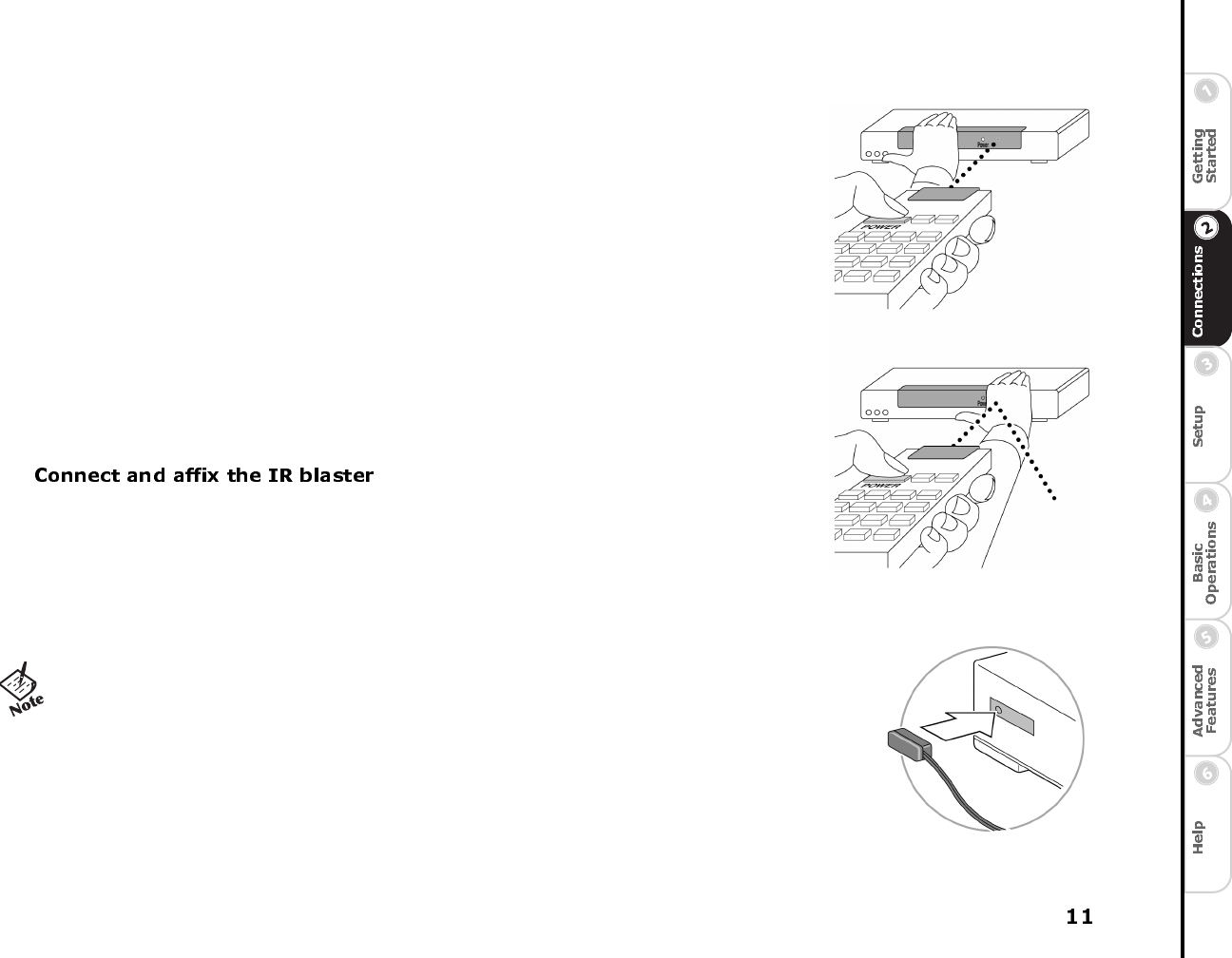
If the infrared detector on the unit is not labeled, follow these steps:
1 Refer to the owner’s manual of your cable box or satellite receiver. It may be shown there.
2 Look for an area of dark, nearly opaque plastic on the front of the unit. If you find this area,
look closely into it. You may be able to see the infrared detector behind it. If it is visible, you
should see a small square frame with a reddish area in the center. This is the infrared detector.
Skip to “Connect and affix the IR blaster.”
3 Shine a flashlight through the dark plastic area on the front of the unit. If you see the infrared
detector, skip to “Connect and affix the IR blaster.”
4 Using the remote control for your cable box or satellite receiver, turn the power on and off.
Do not use the ReplayTV remote control.
5 With the remote control in one hand, place the other hand over one section of the front of the
unit.
6 Try to turn the power on and off. If you succeed, your hand is not covering the infrared detec-
tor.
7 Move your hand to a different place on the front of the unit and repeat steps 5 and 6. Keep
repeating in this manner until you cannot turn the power on and off. At this point, your hand
is covering the infrared detector.
1 Plug the IR blaster into the IR BLASTER connector on the back of ReplayTV.
2 Peel off the protective cover from one of the emitters on the IR blaster. This will expose the
adhesive material on the infrared emitter for placement onto your cable box or satellite
receiver.
3 Affix the adhesive side of the infrared emitter to the dark plastic area directly over the center
of the infrared detector.
After you have connected the IR blaster, you will need to provide ReplayTV with the setup code num-
ber for your cable box or satellite receiver. You will do this during the on-screen Quick Setup process.
• If you only want ReplayTV to control one device, hide the
unused emitter behind the equipment, away from any detectors.
Locating the infrared detector
Affixing the IR blaster