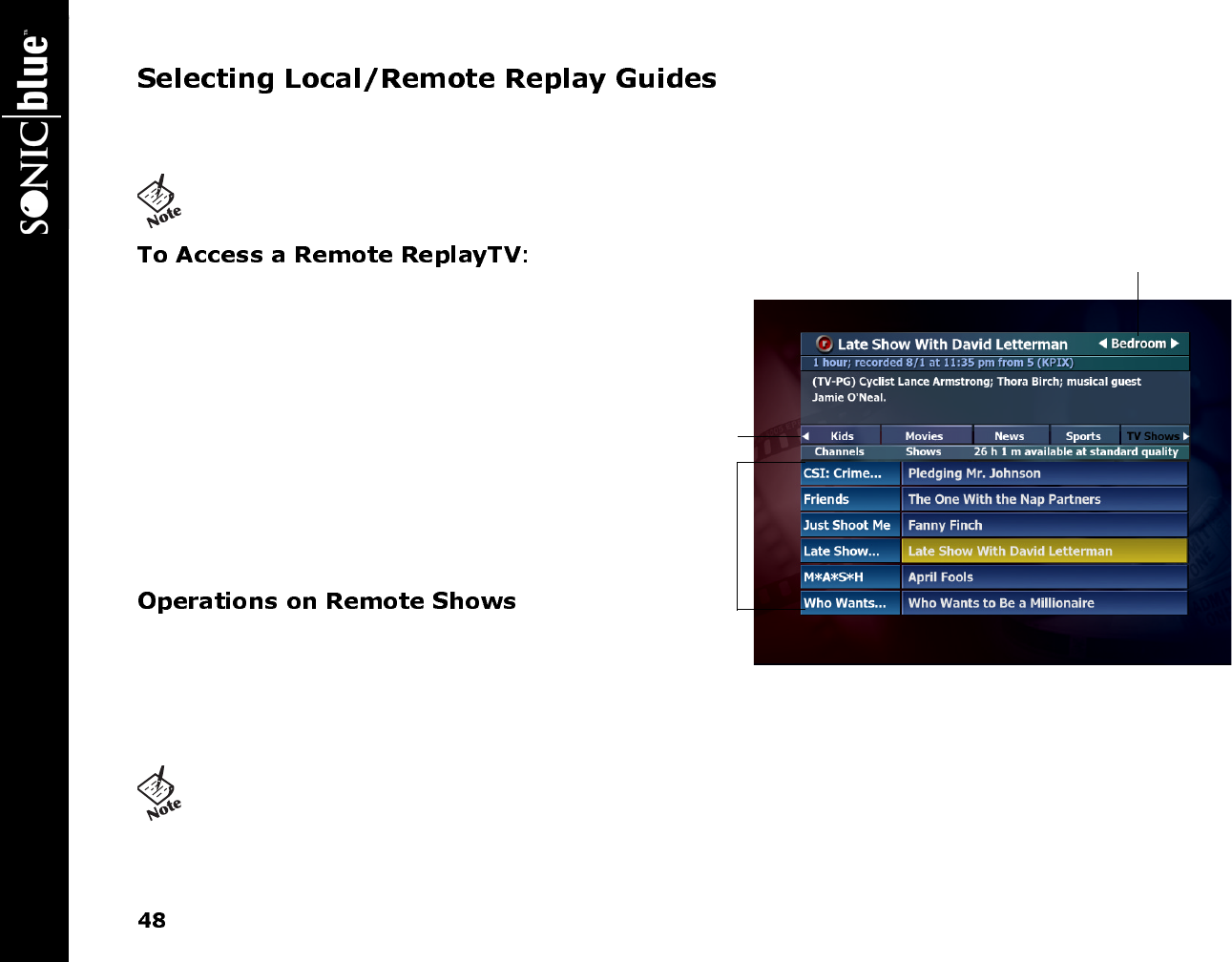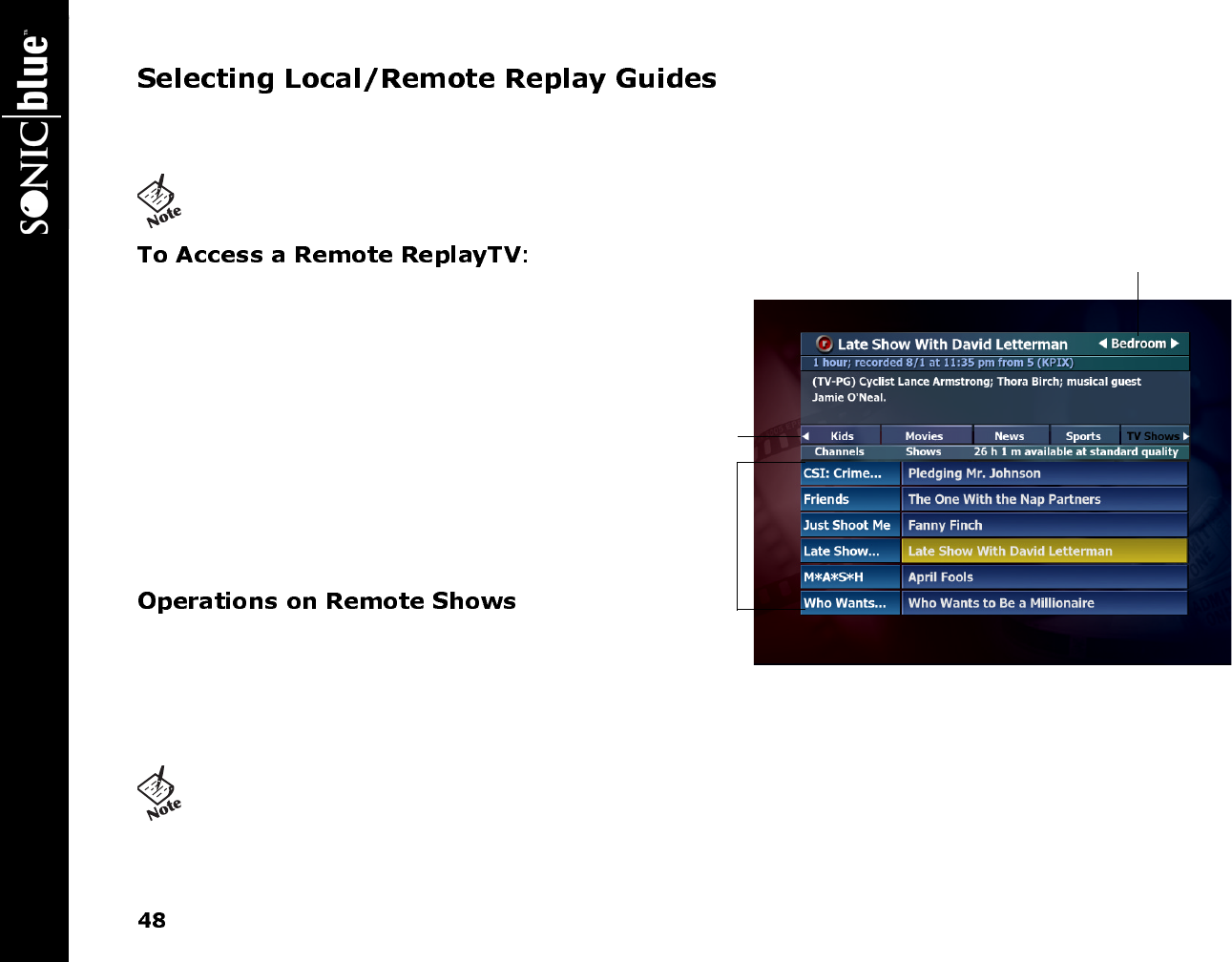
ReplayTV 4500
If more than one ReplayTV exists on the network, you will see left and right arrows next to the ReplayTV name in the upper right
hand corner of the Replay Guide. This is called the Remote ReplayTV Finder. From here, you can access other networked Replay-
TVs in your home.
1 Use the UP ARROW or JUMP button to move to the
Remote ReplayTV Finder. You can also press the
QUICKSKIP button from anywhere within the Replay
Guide to immediately access a remote Replay Guide.
Press QUICKSKIP repeatedly to continue through all
networked ReplayTVs.
2 Use the RIGHT and LEFT ARROW buttons to choose
a remote ReplayTV that is connected to the network.
3 Access the category you want to browse.
4 Use the DOWN ARROW or JUMP button to access
the shows in the category.
5 Highlight a show you want to watch and press
SELECT.
Play: Play the selected show from its current point.
Play from beginning: Play the selected show from the
beginning. This option will only be available for remote
shows that have already been played on the remote ReplayTV.
Delete: Delete the selected show.
• If there is only one ReplayTV on the network, the left and right
arrows will not be displayed next to the ReplayTV name.
• If the selected show is currently recording or being played by
another viewer, you cannot delete the show. Pressing STOP
while watching a remote show that is currently recording will
stop playback but not stop the recording.
Remote ReplayTV Finder
Categories
Replay
Channels
and their
recorded
shows