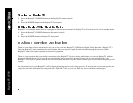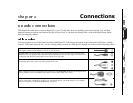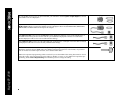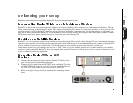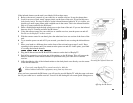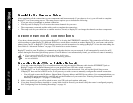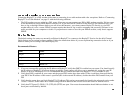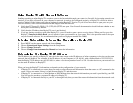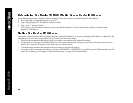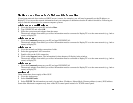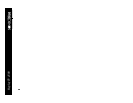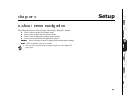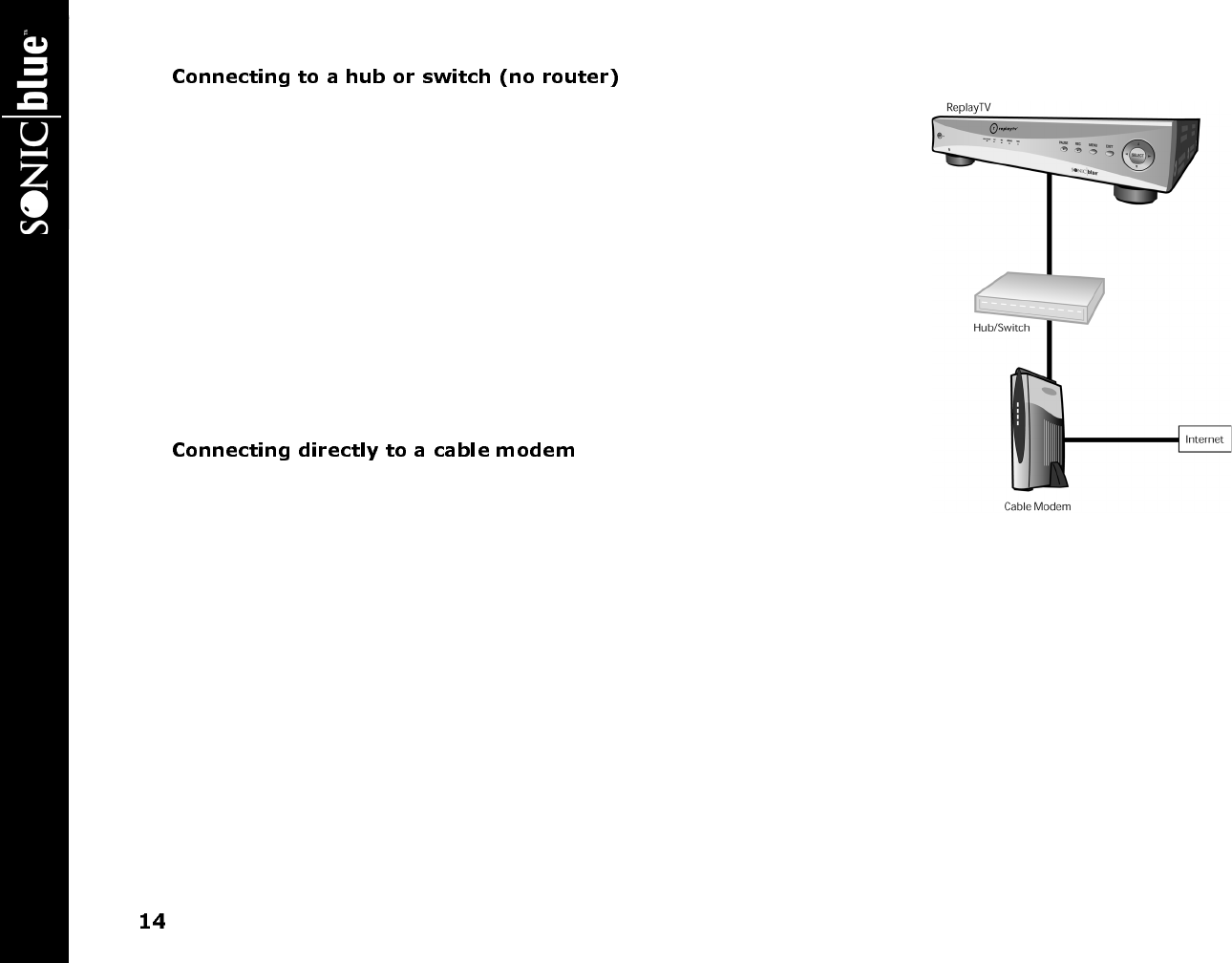
ReplayTV 4500
If you are connecting ReplayTV directly to a hub or switch that is connected to your
cable modem, you will need an IP address from your ISP for ReplayTV. Before setting
up ReplayTV, you should verify with your ISP that a device like ReplayTV is supported.
You may need to specify the IP address on ReplayTV.
1 Verify that there is no special software or log on required for Internet access.
2 Verify that no settings other than the IP address, Subnet Mask, Gateway address, and
DNS Server address are required. (For example, some broadband connections require
that a DNS suffix be entered on your PC for Internet access to work.)
3 Check to see if your ISP requires the MAC address of devices like ReplayTV for Internet
connectivity. (Some ISPs require the MAC address of a network device in order to auto-
matically assign it an IP address. See “Determining the ReplayTV MAC (Media Access
Control) Address” on page 18.)
4 Refer to “Connecting ReplayTV to an Existing Network” on page 12 to complete the
setup.
If you are connecting ReplayTV directly to a cable modem, you need to have an addi-
tional IP address from your ISP for ReplayTV. Before setting up ReplayTV, you should
verify with your ISP that a device like ReplayTV is supported. You may need to specify
the IP address on ReplayTV.
1 Verify that there is no special software or log on required for Internet access.
2 Verify that no settings other than the IP address, Subnet Mask, Gateway address, and DNS Server address are required. (For
example, some broadband connections require that a DNS suffix be entered on your PC for Internet access to work.)
3 Check to see if your ISP requires the MAC address of devices like ReplayTV for Internet connectivity. (Some ISPs require the
MAC address of network devices in order to automatically assign it an IP address. See “Determining the ReplayTV MAC
(Media Access Control) Address” on page 18.)
4 Refer to “Connecting ReplayTV to an Existing Network” on page 12 to complete the setup.