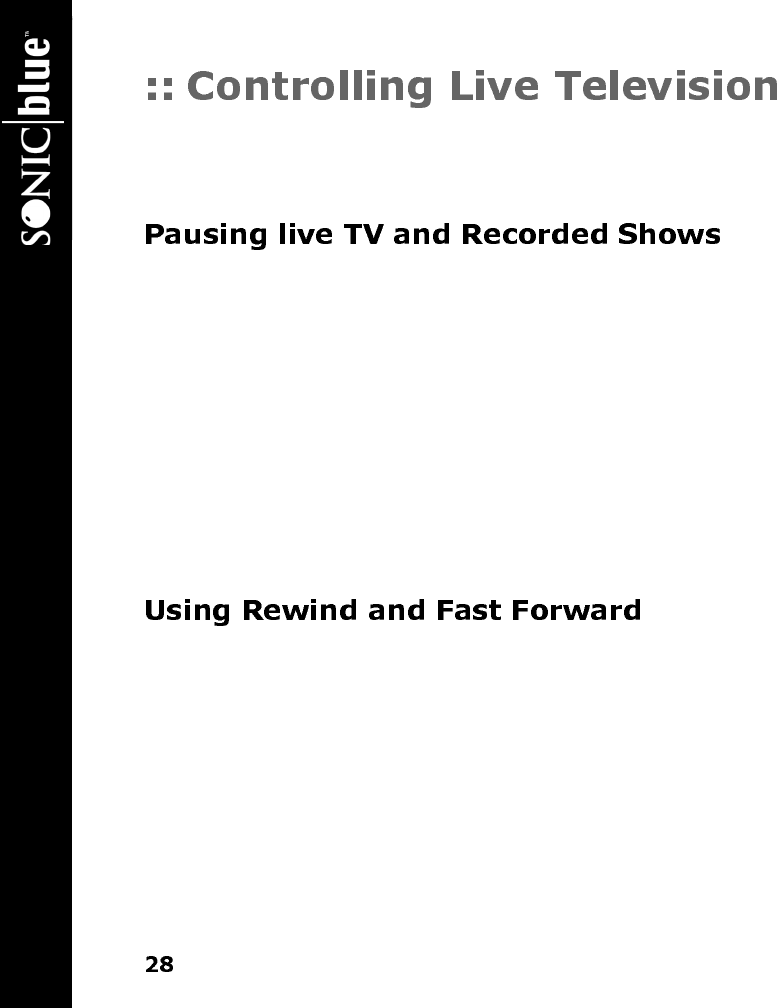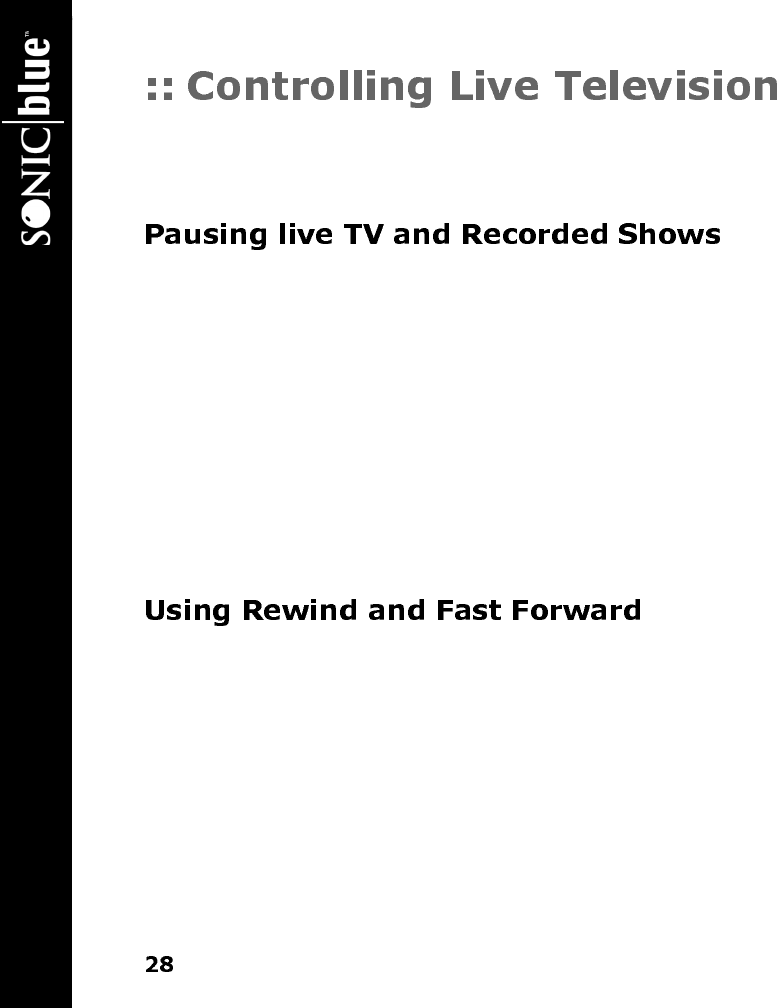
ReplayTV 4500
The moment you turn on ReplayTV and your TV, ReplayTV automatically begins recording and temporarily preserves the record-
ing on its hard drive. ReplayTV will continue to record even if you delay the broadcast by using the pause, rewind, or Instant
Replay features. Recording only stops when you change channels and begin watching a different show.
ReplayTV’s pause feature lets you attend to interruptions without missing a moment of your favorite show. You can pause whatever
you’re watching, whether it’s a live television broadcast or a recorded show in the Replay Guide. When you pause a live broadcast,
ReplayTV will continue recording it on the hard drive, so you won’t miss a single moment.
1 Press PAUSE on the ReplayTV remote control.
After you press PAUSE, an on-screen message will appear to indicate the remaining pause time available.
2 Press PLAY to continue playing the program from the point you paused.
or
3 Press RETURN TO LIVE to return to the live broadcast.
Pause options include:
• Press DISPLAY to view program information.
• Press EXIT to remove the on-screen display.
• Press FAST FORWARD to use the frame advance feature.
ReplayTV gives you the power to Rewind or Fast Forward through both live and recorded programs. When using Rewind and Fast
Forward, remember how ReplayTV works: ReplayTV is always recording, but recording will stop, and then start again, whenever
you change channels. You cannot rewind a program to a point before you started watching it, nor can you fast forward a program to
a point beyond the live broadcast.
To use Rewind while watching a show:
1 Press REW (Rewind) for 1x rewind.
2 Press REW again for 2x rewind.
3 Press REW again for 4x rewind.
4 Press REW again for 16x rewind.
5 Press REW again for 20x rewind.
6 Press PLAY, STOP, or FF (Fast Forward) to stop rewinding.