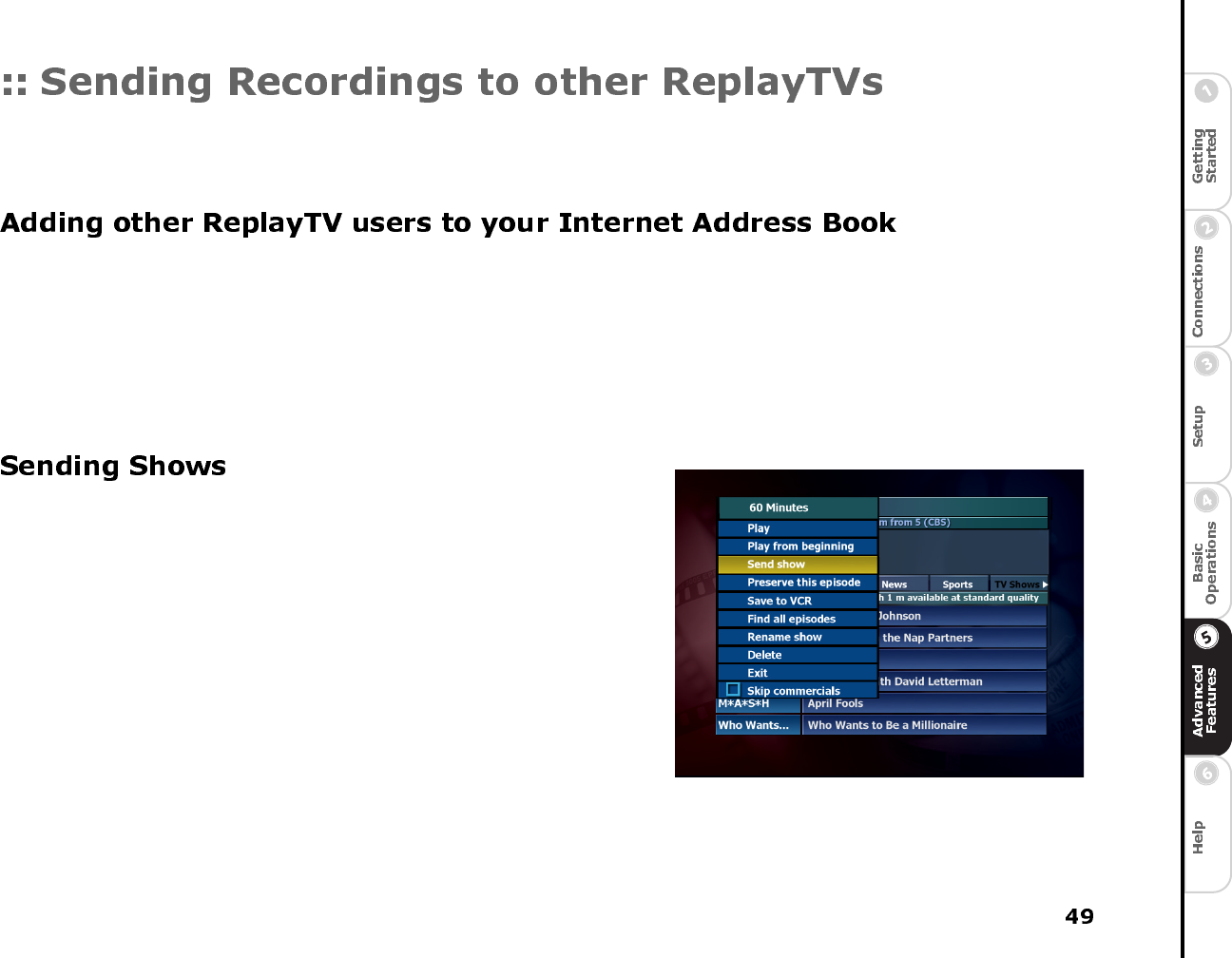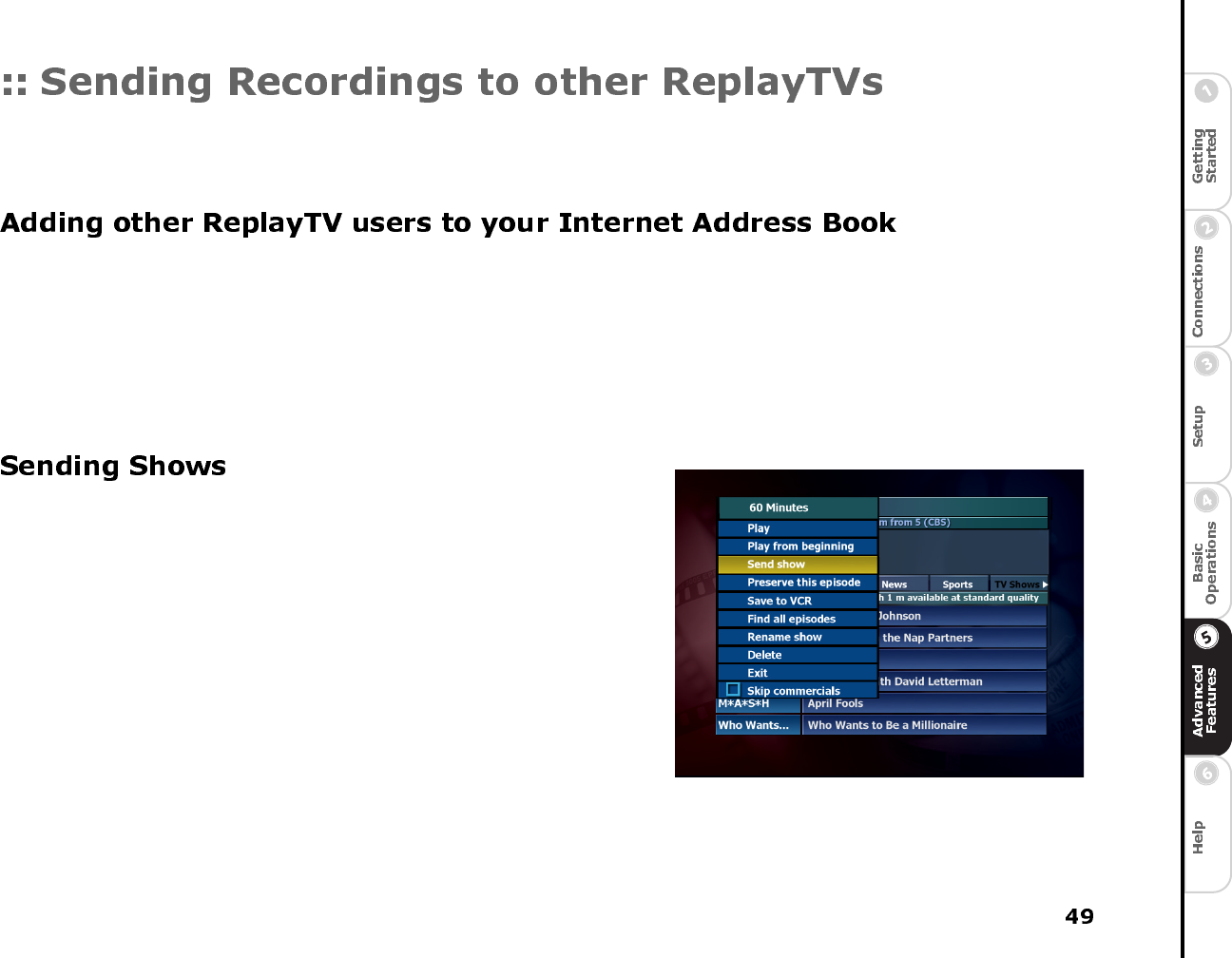
ReplayTV allows you to send recordings–including shows you record and home videos–to other ReplayTVs over the Internet. You
can send a recording to a maximum of 15 ReplayTVs. To send a recording to another ReplayTV user you must first enter their
Internet Serial Number in your Internet Address Book.
1 Get the Internet Serial Number from the other user. (The Internet Serial Number is the 15-digit number on the Internet Address
Book.)
2 Select Setup from the Main Menu and choose Internet Identity and Address Book from the Setup screen.
3 Select Add Entry from your Internet Address Book.
4 Using the number buttons on the remote control, enter the Internet Serial Number of the other ReplayTV on the Add Entry to
Internet Address Book screen, then select OK.
The remote Replay will be contacted, followed by a screen confirming the addition. If successful, you can now send your
recordings to the added ReplayTV.
The Send show option on a show’s pop up menu will be available after a show
has completed recording.
1 Highlight the show you want to send and press SELECT.
2 Select Send show from the pop up menu. A new screen entitled Select
Show Recipients will appear. This screen contains a list of all users in
your Address Book. The list will contain the names of other ReplayTVs
you have added to your Internet Address Book and their ReplayTV name
and Internet Serial Number.
3 Check the box next to the user you want to send the show to.
4 Select Send. If all information is correct, confirm the send.