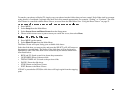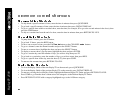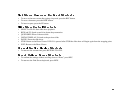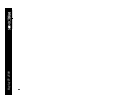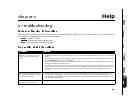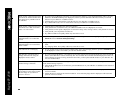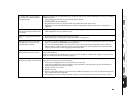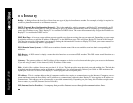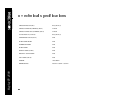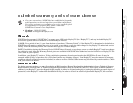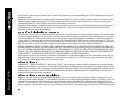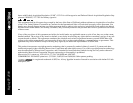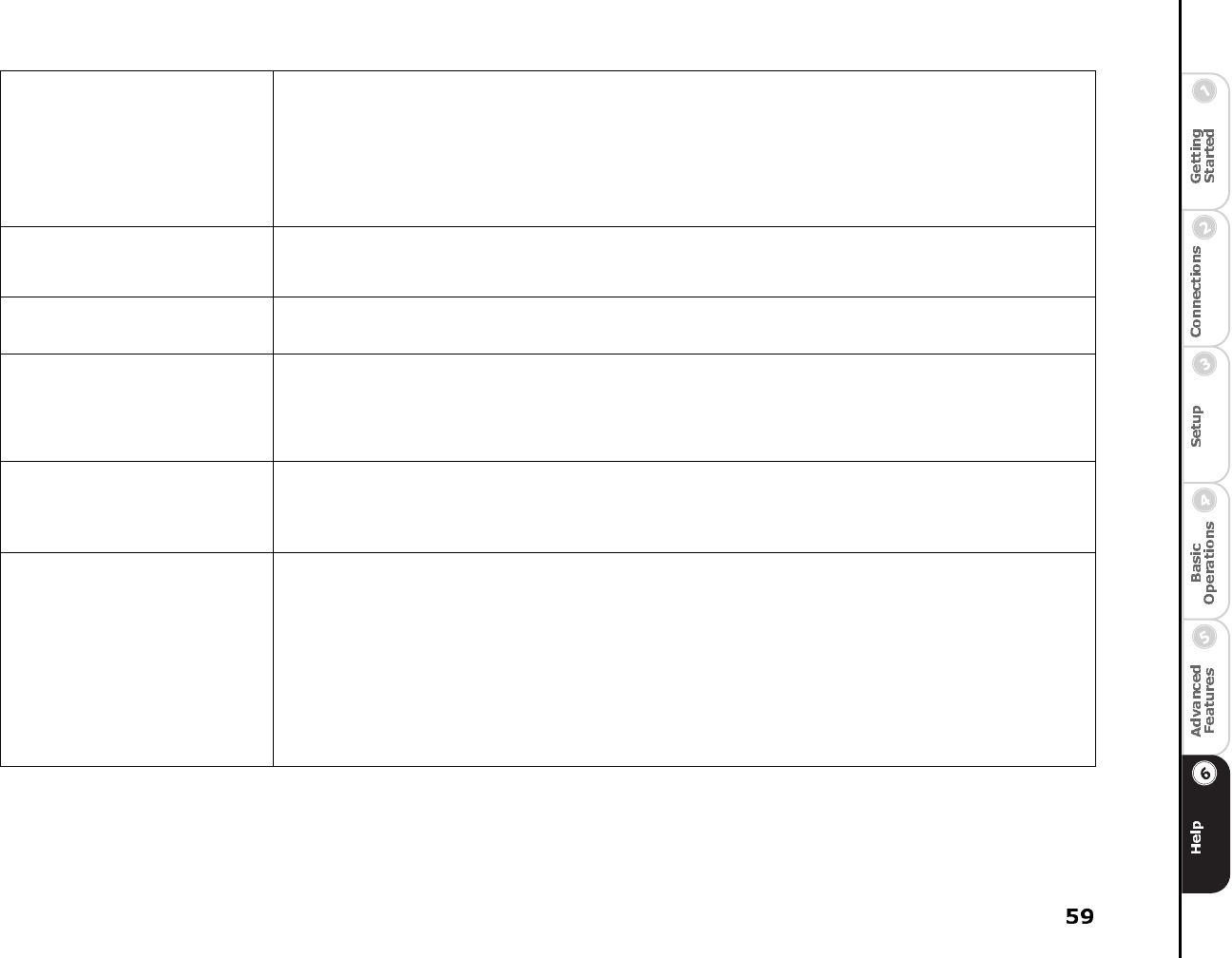
A “Please Wait” message displays
more than 2-5 minutes during first
time Quick Setup.
ReplayTV might notbe communicating with your network. This may be causedby ReplayTV receiving non-standard
DHCP information.
• Unplug ReplayTV from both your network and electrical outlet.
•
Disable DHCP on your network.
• Plug ReplayTV back in to an electrical outlet and complete the Quick Setup screens.
• Manually enter your Network Information: IP Address, Subnet Mask, Gateway, DNS Server 1, DNS Server 2
(optional).
When I select a channel in the Chan-
nel Guide, the channel number does
not change.
• If you are using a serial connection to control channel changing, verify that you have securely connected the serial
cable to ReplayTV and your satellite receiver.
Some of my jpeg photos do not dis-
play.
• Open the jpeg file in another program and save it again.
• Verify that the jpeg is not progressive jpeg. This format is not supported.
My DHCP server is not found dur-
ing setup and I am forced to enter
the information manually.
• If you know you have a DHCP server on your network and it is not recognized by ReplayTV, make sure your net-
work is connected to the ETHERNET jack on ReplayTV.
• If you are connecting ReplayTV to a hub, switch, or router, check to see that the link light comes on when the
Ethernet cable is properly connected. Then try restarting ReplayTV by removing the power cord from the wall,
waiting several seconds, and then plugging it back into the wall.
Replay is connected to my Cable or
DSL modem and it can’t connect.
If Replay is using an IP address provided by your ISP, you may have connection issues if your ISP does not support
devices like ReplayTV.
Contact your ISP and verify the IP settings. You must have an IP address, a subnet mask a gateway and at least one
DNS. See “Home Network Connections” on page 12.
My ReplayTV 4500s are not com-
municating properly on the network.
If the ReplayTV 4500s do not “see” each other, some piece of network hardware might not be propagating
ReplayTV’s network discovery packets properly.
• Verify that your ReplayTVs are on and connected to your network.
• Verify that your ReplayTVs have an IP address entered manually or automatically. In general, the IP addresses
should be identical except for the last number.
• Restart each unit, one at a time.
• Rename each unit.
• If there is a firewall monitoring your local network, disable it temporarily to see if it is preventing the ReplayTVs
from communicating with each other.
• If the ReplayTVs must communicate through a router, try connecting them directly to the same hub or switch.