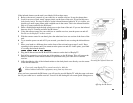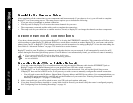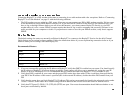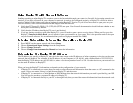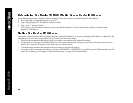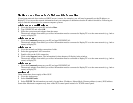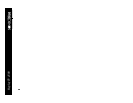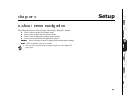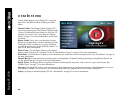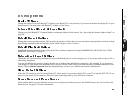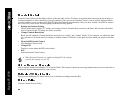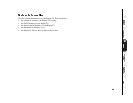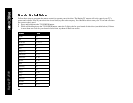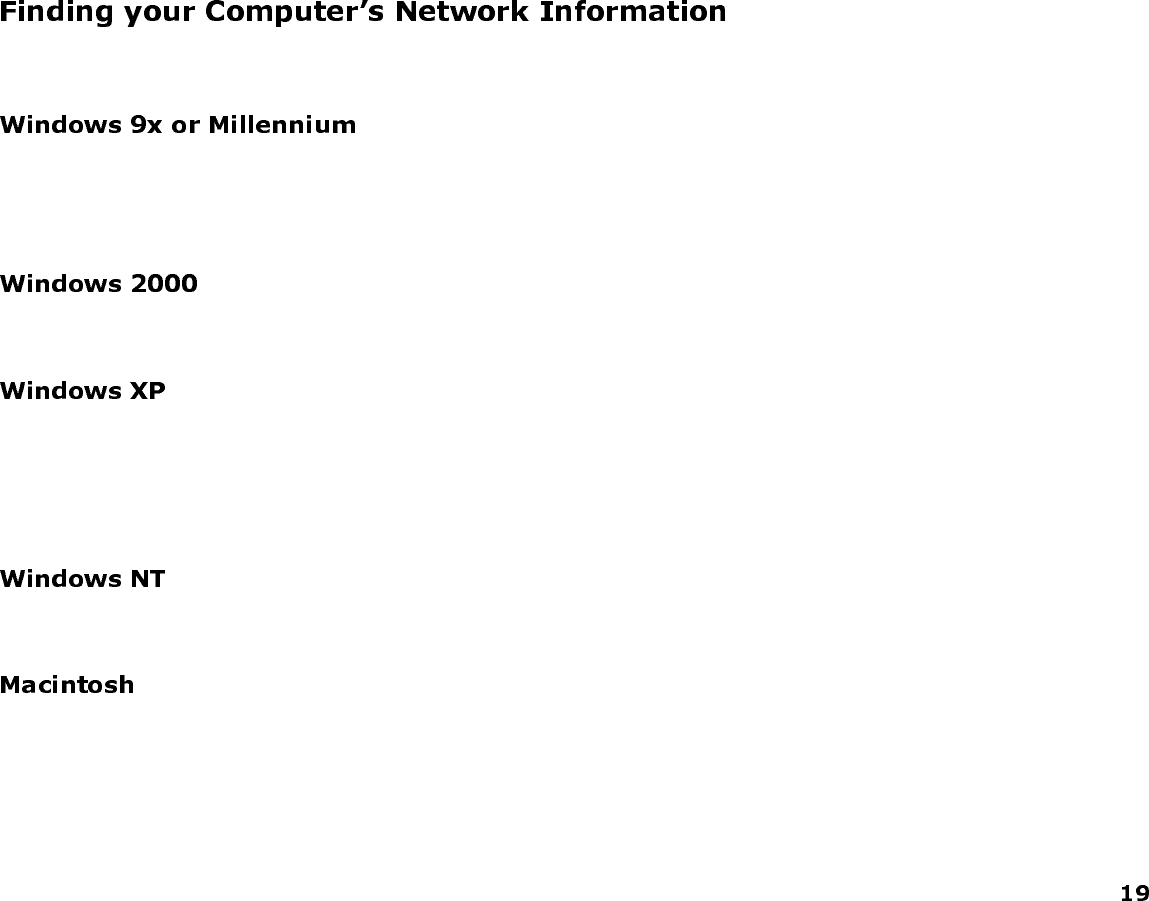
If your home network does not have a DHCP server (a router, for example), you will need to manually set the IP address on
ReplayTV. You can use the network information from your computer to determine what the IP address should be. Following are
steps to find this information for common computer systems.
1 Go to the Start menu on your PC and select Run.
2 Type WINIPCFG and select OK.
3 Select the correct network adapter from the menu.
The network adapter from which you collect information must be connected to ReplayTV or to the same network (e.g., hub or
router) as ReplayTV.
• Go to the Command prompt on your PC and type IPCONFIG /all.
The network adapter from which you collect information must be connected to ReplayTV or to the same network (e.g., hub or
router) as ReplayTV.
1 Go to the network and dialup connections folder.
2 Select the appropriate LAN connection.
3 Double-click on the LAN connection.
4 Click on the Support button. The information for that adapter will display in the window.
The network adapter from which you collect information must be connected to ReplayTV or to the same network (e.g., hub or
router) as ReplayTV.
• Go to the Command prompt on your PC and type IPCONFIG /all
The network adapter from which you collect information must be connected to ReplayTV or to the same network (e.g., hub or
router) as ReplayTV.
These instructions do not apply to Mac OS X.
1 Go to the Apple menu.
2 Select Control Panels.
3 Select TCP/IP. The information you need is located here: IP address, Subnet Mask, Gateway address (router), DNS address.
Some older Macintosh computers may have a MacTCP control panel instead of a TCP/IP control panel.