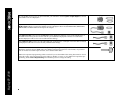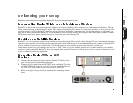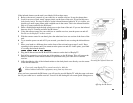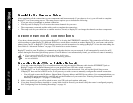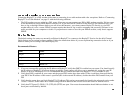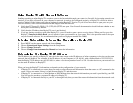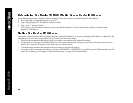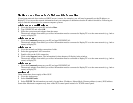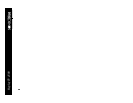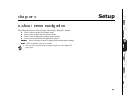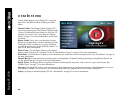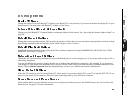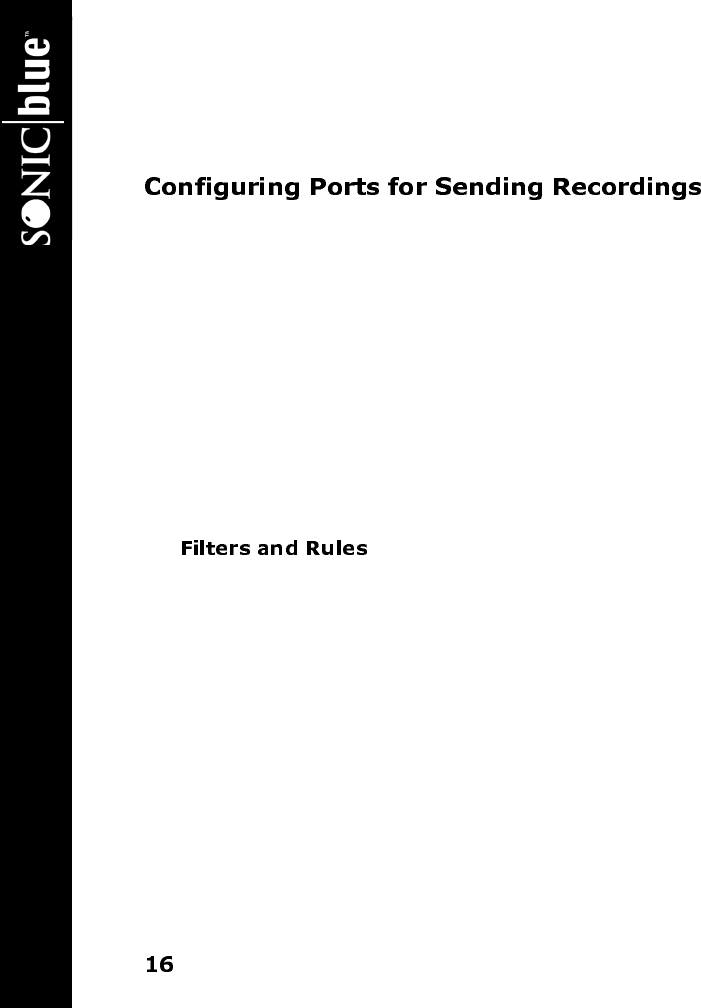
ReplayTV 4500
5 When you first go to the ReplayTV Internet Address Book, you are asked to open a port number on your router. This is only
required if you will be sending recordings to other ReplayTVs. The port number must be associated with the IP address of
ReplayTV. If you have multiple ReplayTVs, each must use a different port to share recordings.
Sending recording to other ReplayTVs requires a port to be forwarded through your router (or firewall) for incoming network con-
nections. You can normally specify the incoming port number, port type, destination IP address, and port status when configuring a
port. The following are example configuration settings. Refer to your router documentation for more complete instructions.
• Incoming Port Number: This can be any port that is not in use by another application. It is recommended that you choose a
high port number like 29000.
• Port Type: your choices are normally Both, TCP, and UDP. Choose TCP.
• Destination IP address: Enter the IP address that the port should be associated with or mapped to. This will be the IP address
of ReplayTV. It is recommended that you specify the IP address of ReplayTV for sending recordings.
• Port Status: Enable or Disable. Choose Enable.
In the Advanced section of your router setup software, you may find either a Port Forwarding or Virtual Server section. On this
page, you will need to enter the port information described above.
Some routers allow you to create filters and define rules for opening ports and forwarding IP information. Within these rules
and filters, you would enter the same information as you would on a Port Forwarding or Virtual Server page.
Depending on your router, it might be necessary to add the IP address of ReplayTV to the DMZ host page. This will place
ReplayTV outside of the firewall. This may be necessary if the router is not properly routing the information it receives to
ReplayTV. Check your router manual for more details on when using DMZ is appropriate.