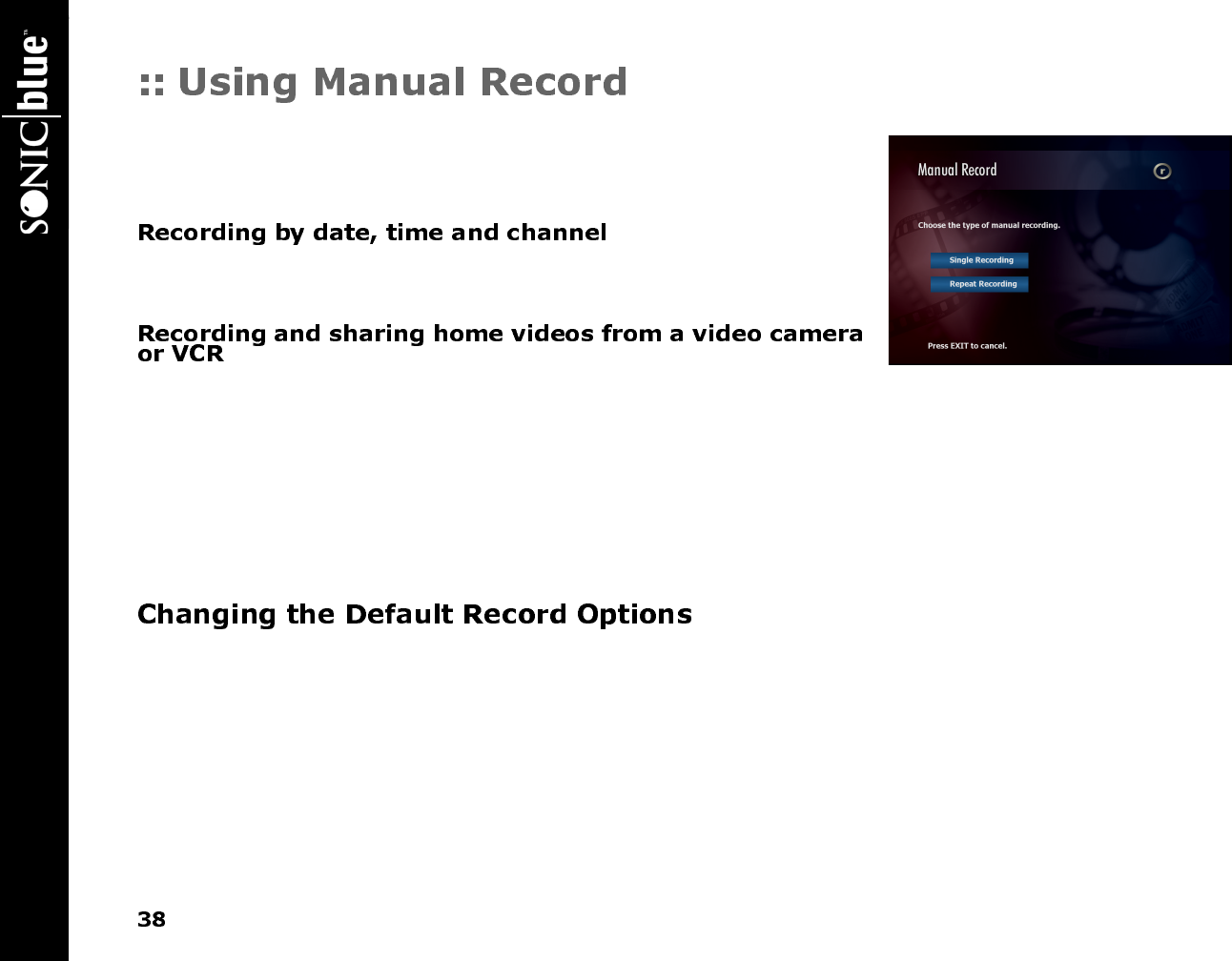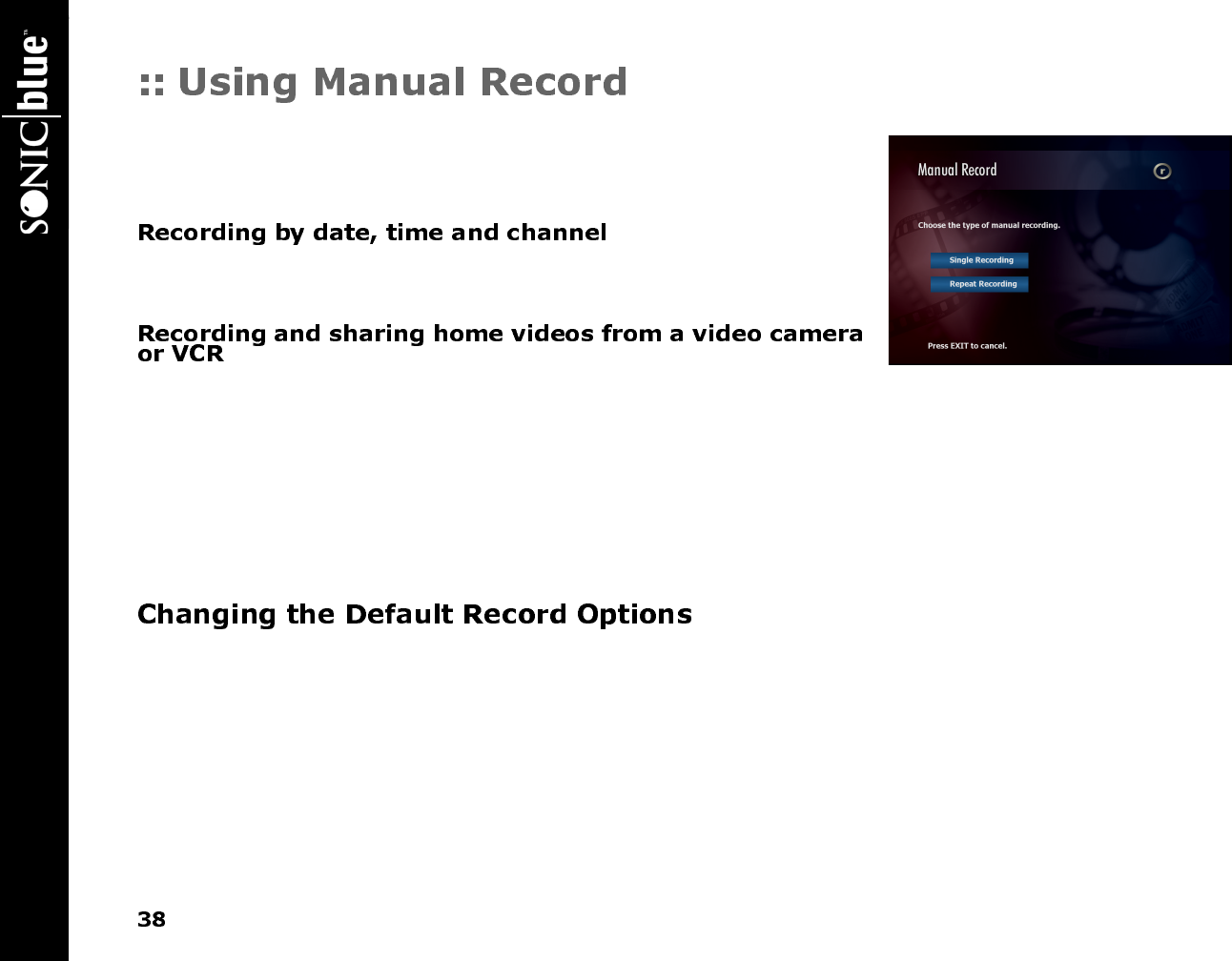
ReplayTV 4500
With Manual Record, you can record shows that do not fit into normal programming
blocks, such as sporting events, music videos, 24-hour news streams, or when you only
want to record a few minutes of a show. This feature also allows you to record your
home videos from a video camera or VCR so you can watch them using ReplayTV.
Select Manual Record from the Main Menu and follow the on-screen instructions.
Choose single or repeat recording, date, time, and channel. You will also be able to
record from an input other than the current input.
1 Select Manual Record from the Main Menu and choose Single Recording.
2 Set the date and time you want the recording to begin. Continue to the screen where you choose which channel to record from,
and press DISPLAY.
3 Choose the input source to which the video camera or VCR is connected. See “Connecting a Video Camera or VCR to
ReplayTV” on page 10 for more information.
4 Turn on your video camera or VCR before the scheduled recording time you set up.
5 ReplayTV will begin recording at the scheduled time you set up. Once the recording is completed, go to the Replay Guide to
watch your video. See “Sending Recordings to other ReplayTVs” on page 49 to send your home videos to other ReplayTV
4000 and 4500 owners.
If ReplayTV does not require you to set record options when you schedule a show recording, the show will be recorded using your
Default Record Options.
1 Press the MENU button on the ReplayTV remote control.
2 Select Setup.
3 Select Default Record Options.
4 Adjust the options.
5 Select Done.