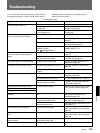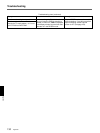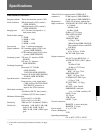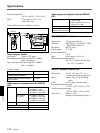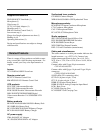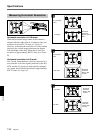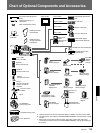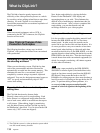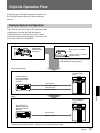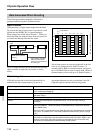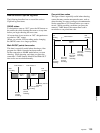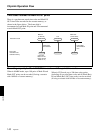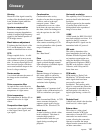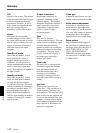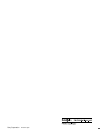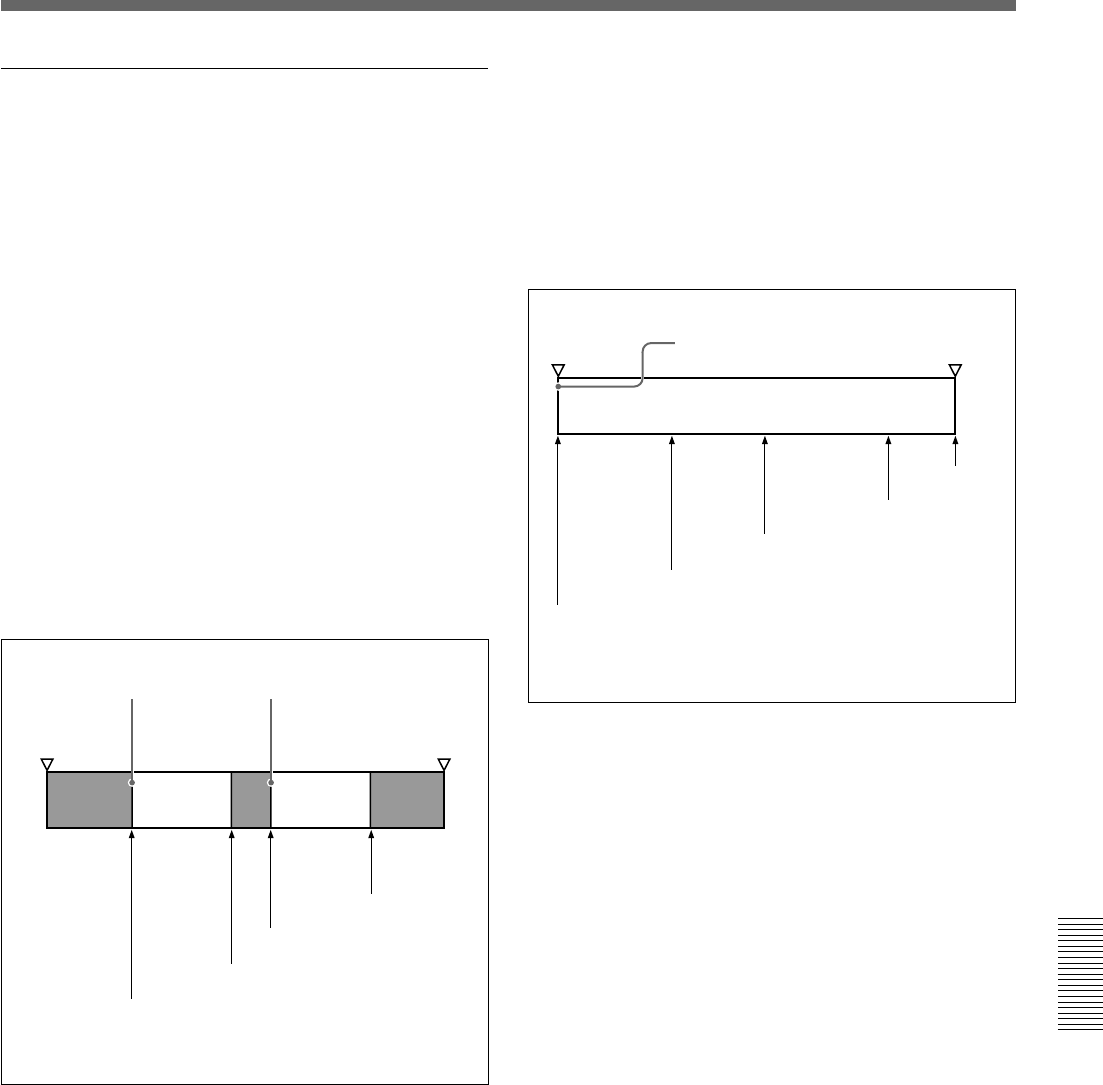
Appendix 139
Appendix
How to record ClipLink log data
The following describes how to record the various
ClipLink log data items.
OK/NG status
To designate a scene as “NG”, press the NG button on
the camcorder while shooting the scene or at any time
before you begin shooting the next scene.
All scenes that do not receive an “NG” designation are
recorded as “OK” scenes.
(When you exit the VCR recording mode, changing
the OK/NG status is no longer possible.)
Mark IN/OUT points time codes
This data is especially useful when shooting a video
program for which a scenario has been created.
Set the camcorder to MARK mode before you start
shooting. While shooting, each time you press the
camcorder’s TAKE button, Mark IN and Mark OUT
time codes are recorded alternately.
Cue point time codes
This type of data is especially useful when shooting
scenes that may contain unexpected events, such as
when shooting for sports coverage or documentaries.
Set the camcorder to CUE mode before you start to
record. While recording, each time you press the
camera’s TAKE button, the current time code is
recorded as a cue point time code.
Start
recording
Index Picture 1
Index Picture 2
End
recording
Scene 1
Take 1
Scene 2
Take 1
Mark IN
(manual
recording)
Mark OUT
(manual
recording)
Mark IN (manual
recording)
Mark OUT (manual
recording)
Start
recording
Index Picture 1
End
recording
Scene 1
Take 1
Rec IN
(automatic
recording)
Rec OUT
(automatic
recording)
Cue point
time code
(manual
recording)
Cue point
time code
(manual
recording)
Cue point
time code
(manual
recording)