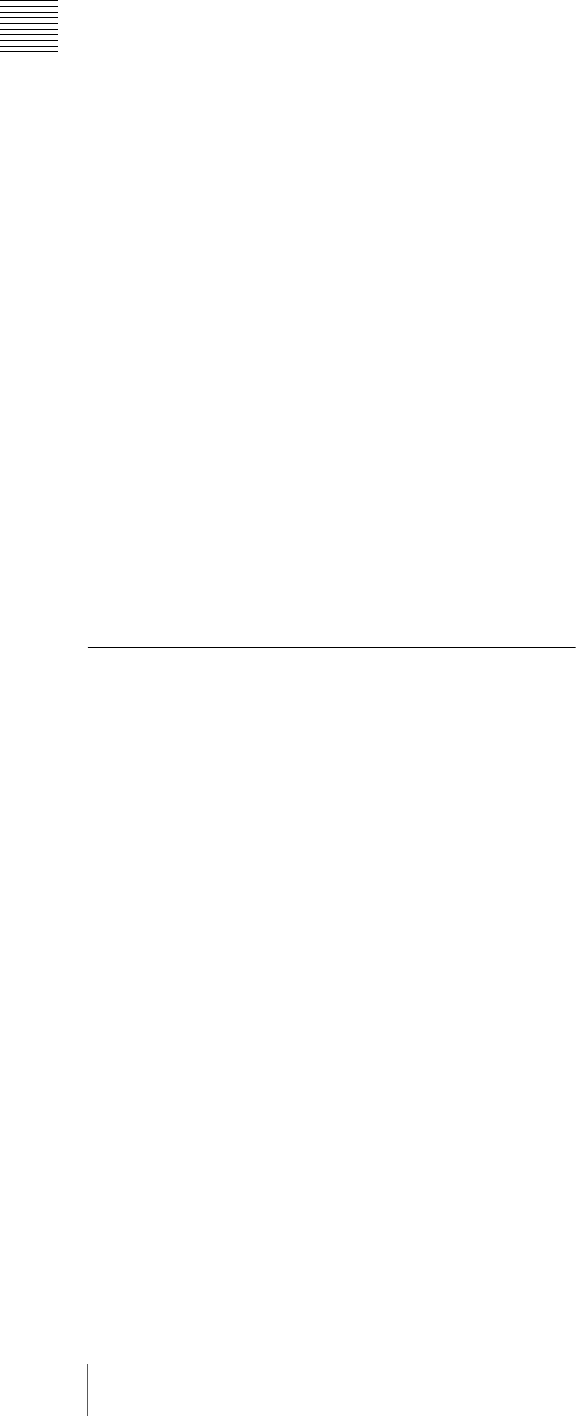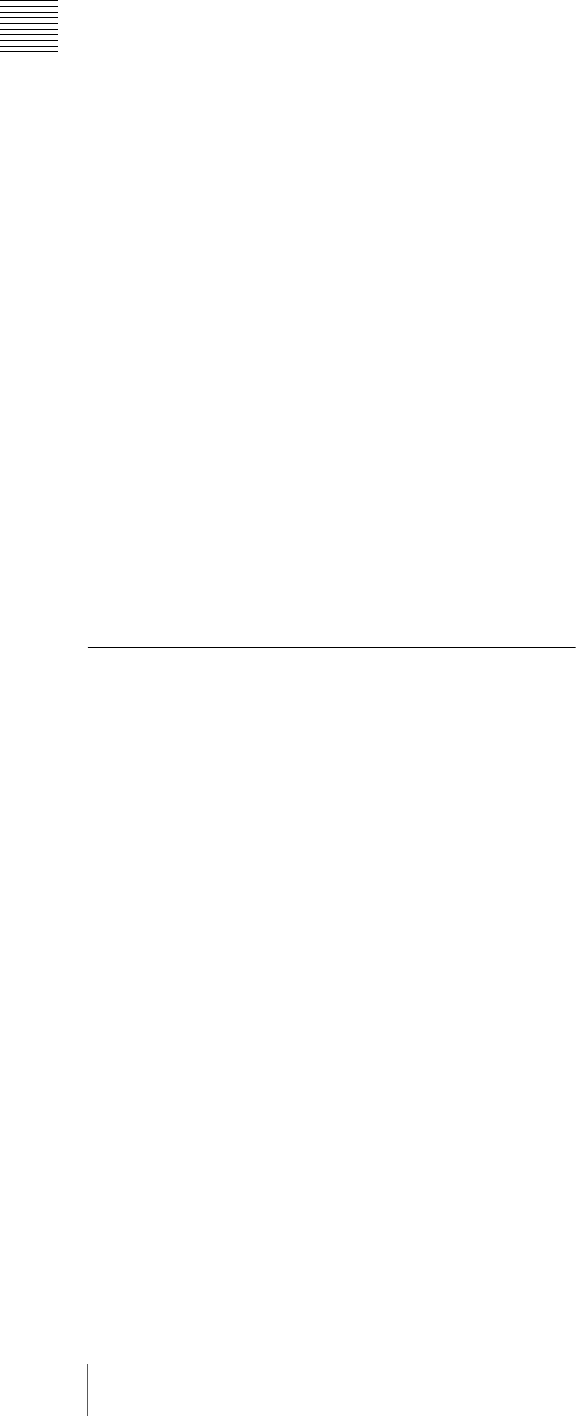
10
Features
Chapter 1 Overview
Shooting functions to cope with different
shooting conditions
• The ATW
1)
and auto iris functions allow shooting with
automated adjustment of the white balance and intenstity
levels to cope with varying ambient lighting conditions.
• By switching among the four levels (including CLEAR)
of neutral density (ND) filter, it is possible to
compensate for lighting conditions, and control the
depth of field.
• When shooting in daylight or other high color
temperature illumination, pressing the 5600K button
instantly switches the color temperature setting to
5600K
2)
.
• With the GAIN switch, you can adjust the gain of the
video amplifier according to the lighting conditions
when shooting. You can vary the setting in the GAIN
switch positions (H/M/L) to any values in the range –3
dB to +48 dB.
1) Auto Tracing White balance
2) Only when the WHITE BAL switch is in the PRST position
Saving and recalling settings on a
“Memory Stick”
Using a “Memory Stick”
1)
(supplied separately), you can
save menu settings adjusted to particular shooting
conditions, and then recall those settings as required.
1) “Memory Stick” is a trademark of Sony Corporation.
Features of the Optical Disc Drive
(VDR)
Support for HD/SD recording and playback
formats
For HD video recording format, MPEG-2 MP@HL
compression is used, and the image quality (bit rate) and
recording time
1)
can be selected according to the shooting
application. Recording in the DVCAM format is also
supported. The audio is recorded as four channels or two
channels
2)
, uncompressed.
1) The recording mode can be selected from the three modes: HQ (High
Quality), SP (Standard Play) and LP (Long Play).
2) DVCAM recording is available for four channels only.
Proxy AV data recording
The Proxy AV data is low resolution data using MPEG-4
(video 1.5 Mbps, audio 64 kbps per channel). With this
unit, when recording HD or SD high resolution data, low
resolution Proxy AV data is automatically generated at the
same time, and recorded.
Since the Proxy AV data is compact, it can be transferred
to a computer or network at high speed, enormously
reducing the storage capacity required for recording.
Exploiting this allows a laptop computer to be used for
editing
1)
, allows content management on an inexpensive
and compact server, and makes many other applications
easy to implement.
1) Using the supplied PDZ-1 Proxy Browsing Software, a simple EDL (edit
decision list) can be created.
Saving general-purpose files
The Professional Disc has an area of approximately 500
MB provided for storing general-purpose computer files.
Recording and playback in clip units
A clip is created each time recording is started and
stopped.
• Recording always writes to an empty area of the disc.
Therefore, even if playback is carried out between
shooting sessions, there is no danger of the next shooting
inadvertently overwriting previous material. During
playback, the next they are recorded can always be
started immediately.
• Since unwanted clips can be deleted on this unit
immediately after they are recorded, the disc capacity
can be used effectively.
Convenient playback and search functions
exploiting the disc characteristics
Thumbnail search
Pressing the THUMBNAIL button on this unit displays a
representative image for each clip as a thumbnail on the
LCD (liquid crystal display) monitor, in the viewfinder,
and on the external video monitor.
Selecting a thumbnail with the cursor and pressing the
PLAY/PAUSE button allows any clip to be checked
easily.
Essence mark search
During or after movie recording, an essence mark can be
recorded on any scene. A list of frames with an essence
mark recorded can be displayed on the LCD monitor, in
the viewfinder, and on the external video monitor. Essence
marks can also be added after recording using the supplied
PDZ-1 Proxy Browsing Software.
Expand function
The length of any clip selected in the thumbnail list can be
divided into 12, and the first frames of these 12 divisions
can also displayed in the form of a thumbnail list. With this
function, it is easy to search rapidly for scenes within a
particular clip. This function is called the expand function,
and it can be applied to the same clip up to three times to
display 1728 thumbnails in a list.