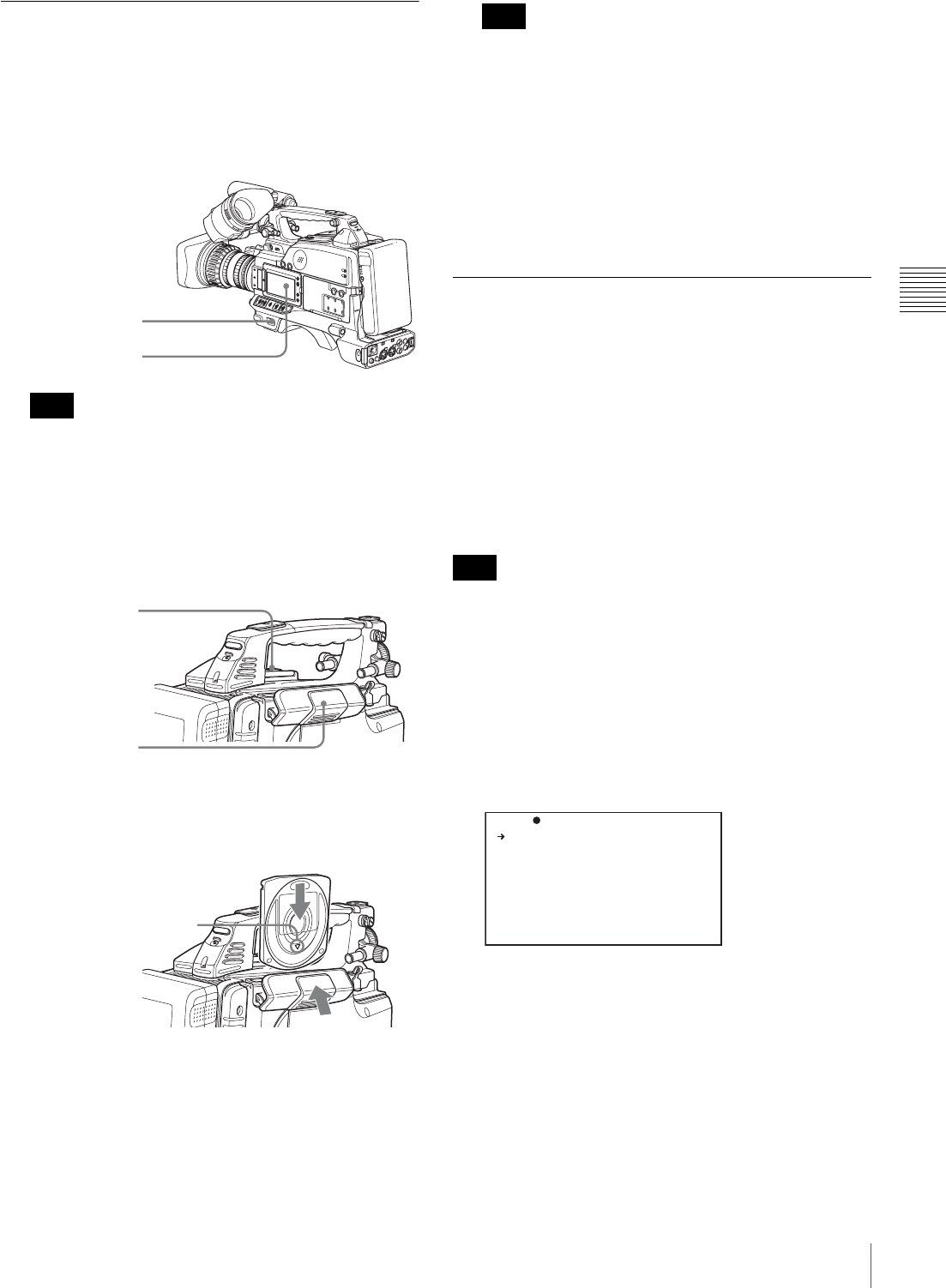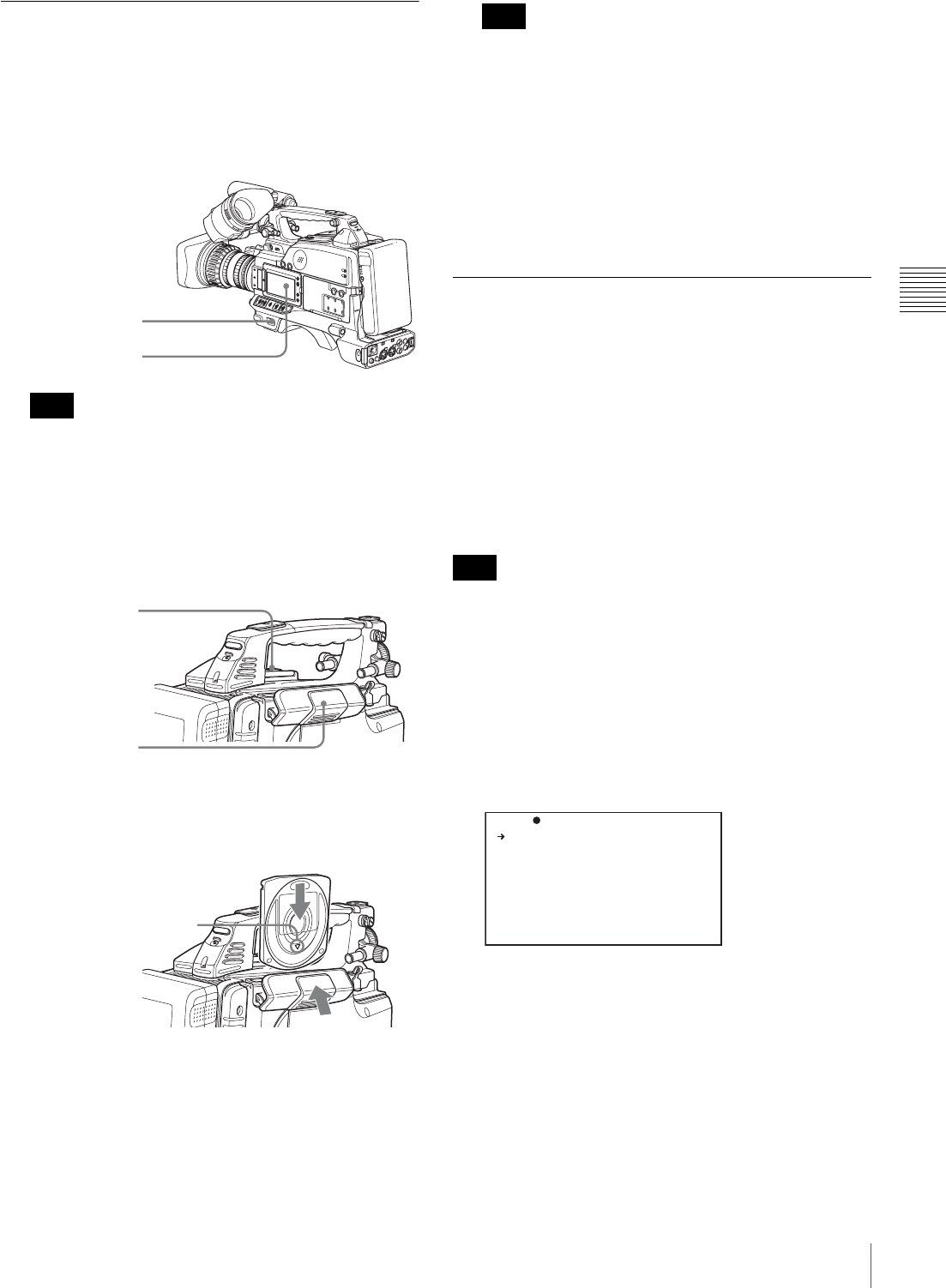
55
Handling Discs
Chapter 3 Recording and Playback
Loading and Unloading a Disc
Loading a disc
Proceed as follows.
1
Turn on the POWER switch.
If there is condensation inside the VDR section, the
message “HUMID” appears in the status display on
the LCD monitor. If this happens, wait until the
indicator goes off before going on to step 2.
2
Press the EJECT button.
This opens the lid of the disc compartment.
3
Insert the disc in the V direction, and close the disc
compartment lid manually.
The disc is loaded.
To insert the disc correctly, make sure that the
camcorder is in the upright position (the grip upside,
the bottom downside).
Unloading a disc
With the power supply on, press the EJECT button to open
the disc compartment lid and eject the disc, then remove
the disc. If you are not going to insert another disc, close
the disc compartment lid.
Formatting a Disc
Using a new disc
An unused disc requires no formatting operation. The disc
is automatically formatted so that it is ready to use when
loaded into this unit.
Using a disc on which material is recorded
To format a recorded disc, load the disc into the unit then
do as follows.
When a recorded disc is formatted, all the data on the disc
is erased. (Locked clips (see page 87) are also erased.)
(How to select an item in the menu screen: Turn the
MENU knob to move the b mark to the desired item.)
1
Display the DISC page of the USER
(or OPERATION) menu, and press the MENU knob.
For details of menu operations, see page 131.
2
Select QUICK FORMAT, and press the MENU knob.
The message “EXECUTE OK? YES b NO” appears.
3
To carry out the formatting, select YES, and press the
MENU knob.
To cancel, press the MENU knob leaving NO selected.
When formatting is completed, the message
“COMPLETED” appears.
Note
POWER switch
HUMID indicator
EJECT button
Lid of the disc
compartment
Insert the disc.
V indication on the outside
Push and close the lid.
Note
Note
DELETE LAST CLIP: EXEC
DELETE ALL CLIPS: EXEC
QUICK FORMAT : EXEC
TOP 004 DISC