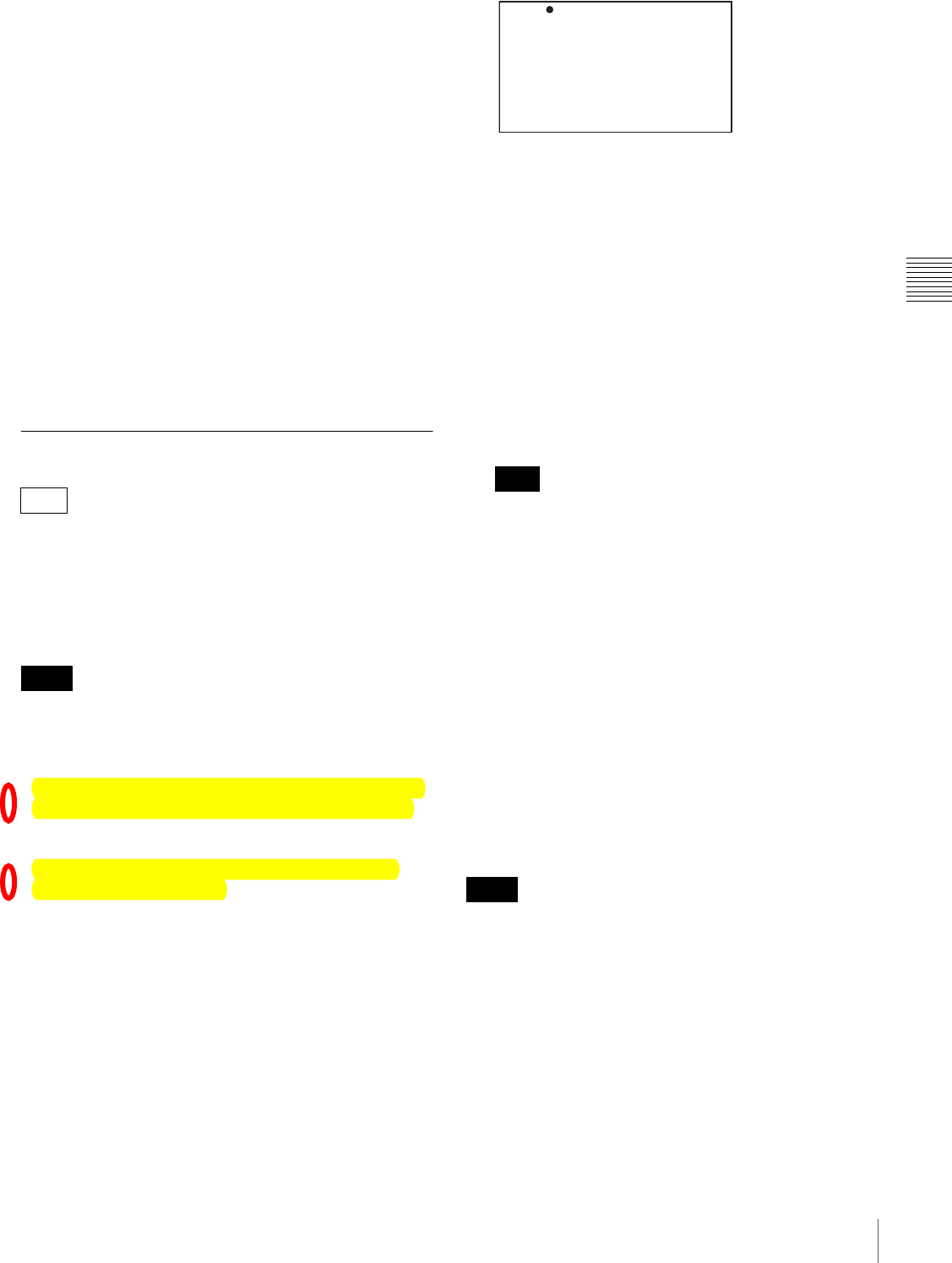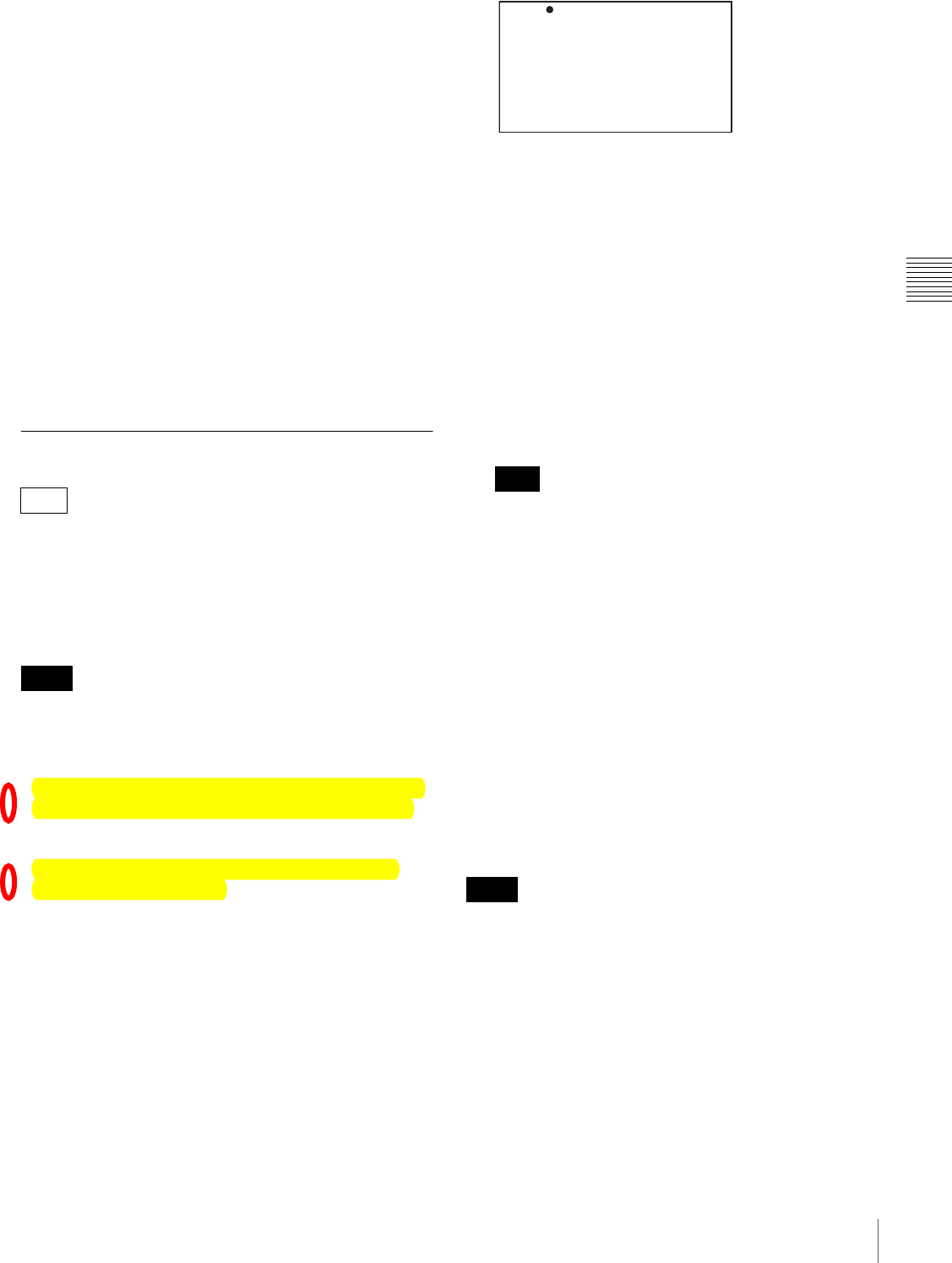
73
Recording – Advanced Operations
Chapter 3 Recording and Playback
Notes on Interval Rec mode
Audio
In Interval Rec mode, audio recording is not possible.
Playback control buttons
While recording in Interval Rec mode, you cannot use the
playback control buttons (EJECT, F REV, PLAY/PAUSE,
F FWD, PREV, STOP and NEXT). To use these buttons,
stop recording by pressing the REC button on the
camcorder or the REC button on the lens.
Menu operation
While recording in the Interval Rec mode, the INTERVAL
TIME and other settings cannot be changed. To change the
settings, stop recording by pressing the REC button on the
camcorder or the REC button on the lens.
Timecode
In Interval Rec mode, the internal timecode generator
operates in R-RUN mode.
Slow & Quick-motion Shooting
When the recording format is 30P or 23.98P (25P only
when PAL AREA is selected), then you can set the
shooting frame rate for recording to be different from the
playback frame rate.
This enables smooth slow motion and quick motion
effects.
• During slow & quick-motion shooting, no audio is
recorded.
• When slow & quick-motion is enabled, the interval
recording function is automatically switched off.
• The Picture Cache function is turned off automatically
whenever you turn the slow & quick motion function on.
• Switching EZ mode on disables slow & quick-motion
shooting.
• During slow & quick motion shooting, timecode is
recorded in R-RUN mode.
(How to select an item in the menu screen: Turn the
MENU knob to move the b mark to the desired item.)
1
Check that recording is not in progress, and that the
operating mode is 30P (25P when PAL AREA is
selected) or 23.98P mode.
2
On the SPECIAL EFFECTS page of the OPERATION
menu, set SLOW & QUICK to ON.
For details of menu operations, see “Basic Menu
Operations” on page 131.
3
Select FRAME RATE, and press the MENU knob.
4
Turn the MENU knob to select the desired frame rate,
and press the MENU knob.
You can select from 4P to 30P and 60P (from 4P to
25P and 50P when PAL AREA is selected).
5
Set the MENU switch to OFF.
The frame rate setting appears on the viewfinder
screen. Watching this display, you can use the MENU
knob to change the frame rate.
6
Press the REC button to start recording.
A decline in the vertical resolution of the recorded
video may be observed at 60P (50P when PAL AREA
is selected).
Selecting the frame rate in the range 31P
to 59P or 26P to 49P
On the CAM CONFIG page of the MAINTENANCE
menu, by setting SLOW MOTION to EXPAND, you can
select the frame rate in the range 31P to 59P
1)
or 26P to
49P
2)
.
In this case, the viewfinder image or the video output from
the VIDEO OUT connector or HDSDI OUT connector
may include unnatural-looking movement, but video
recording to disc is performed properly.
1) When NTSC AREA or NTSC (J) AREA is selected
2) When PAL AREA is selected
• If you set the frame rate in the range 31P to 59P (26P to
49P when PAL AREA is selected), the viewfinder image
shows unnatural-looking movement. However, video
recording to disc is performed properly.
• A decline in the vertical resolution of the recorded video
may be observed at 31P to 59P (26P to 49P when PAL
AREA is selected).
F350
Notes
Note
Notes
?U04 SPECIAL EFFECTS
SLOW&QUICK : OFF
FRAME RATE : 30P
INTERVAL REC : ON
INTERVAL TIME : 1SEC
NUMBER OF FRAME : 1F
NUMBER OF TIMES : CONT
PRE-LIGHTING : OFF
PICTURE CACHE : OFF
CACHE REC TIME : 8-10s